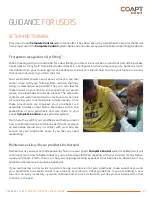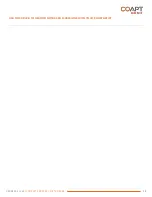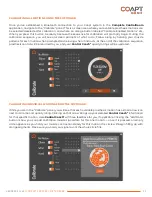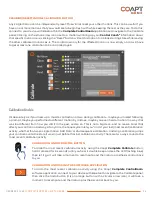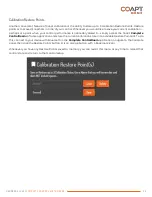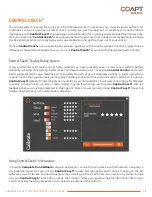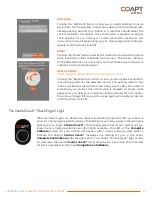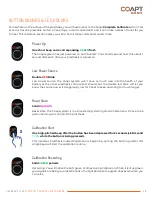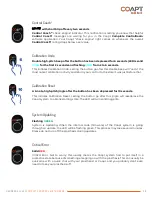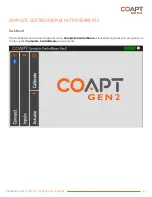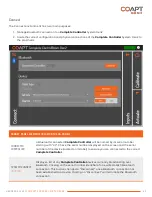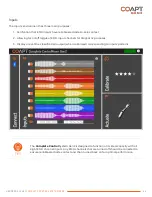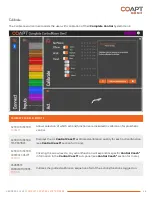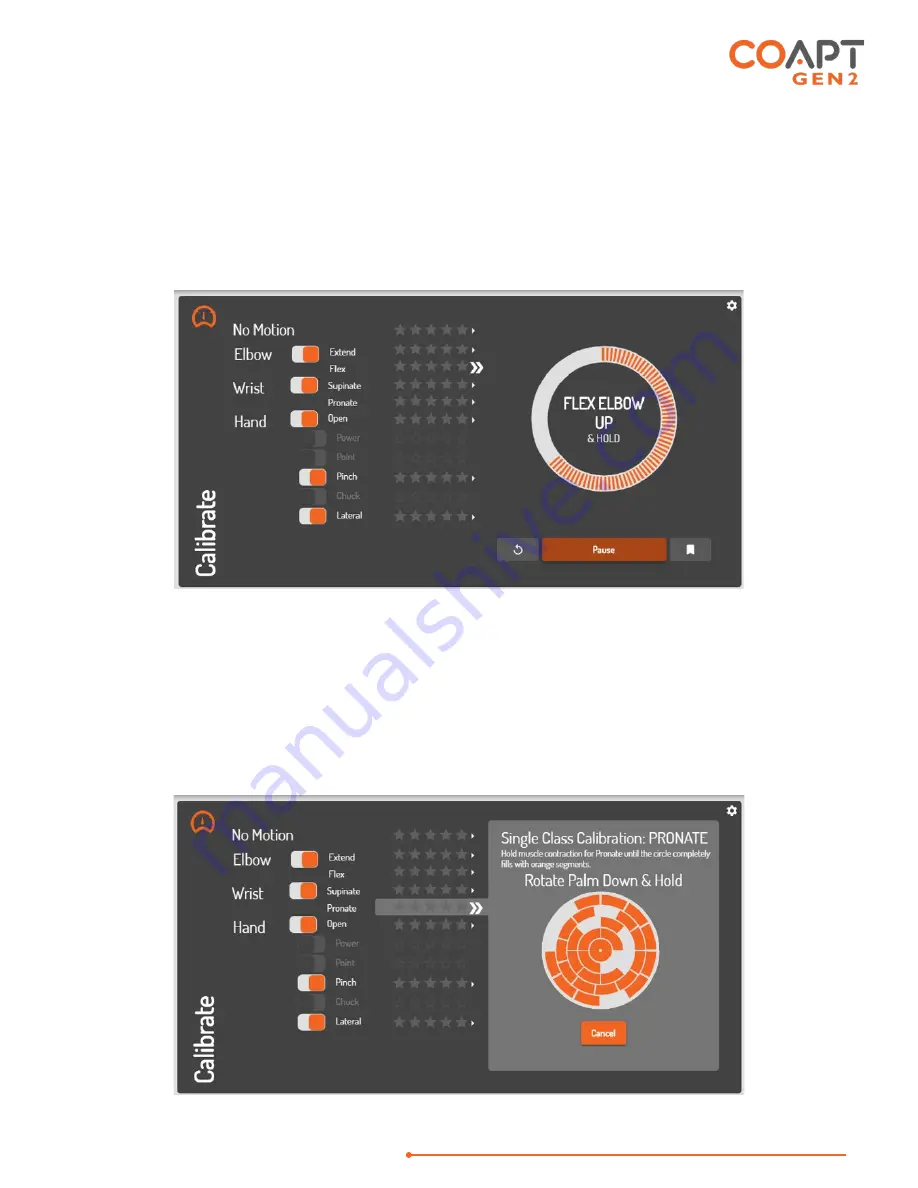
HANDBOOK (V
4.0)
COMPLETE CONTROL SYSTEM GEN2
32
CALIBRATING ALL MOTIONS USING THE SOFTWARE:
Once you’ve established a Bluetooth connection to your Coapt system in the
Complete ControlRoom
application, navigate to the “Calibrate” panel. This is a screen area where your available prosthesis motions can
be selected/deselected for calibration, and where an orange button labeled “Calibrate Enabled Motions” sits.
When you press this button, be ready, because the sequence for calibration will promptly begin. During the
calibration sequence, you will see on-screen prompts of what to do. Follow along by holding your muscle
patterns for each motion when prompted and relaxing when it instructs. At the end of the calibration sequence,
prosthesis control will be returned to you, and your
Control Coach
®
quality ratings will be updated.
CALIBRATING INDIVIDUAL MOTIONS FROM THE SOFTWARE:
While you are in the “Calibrate” panel, you will see that each available prosthesis motion has a small arrow icon
next to its name and quality rating. Clicking on that arrow brings up your detailed
Control Coach
®
information
for that specific motion. Here
Control Coach
®
will have feedback for you, if applicable. Clicking the “Add Data”
button is how you can add calibration muscle signal data for this one motion — once it is pressed, an empty
circle appears. As you hold your muscle contraction steady for this motion, the circle will begin filling up with
orange segments. Make sure you hold your signals until the whole circle fills.