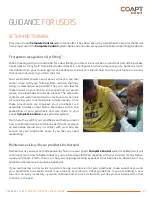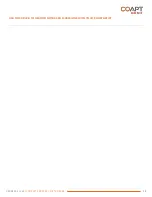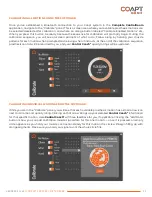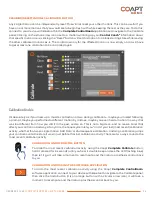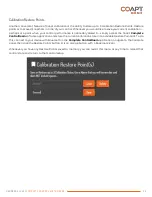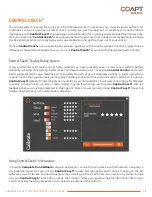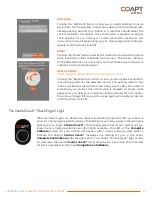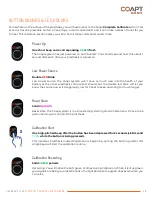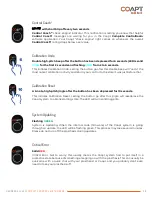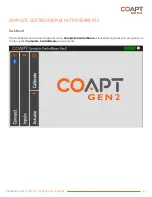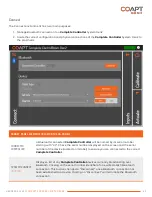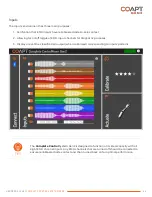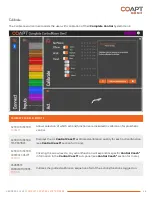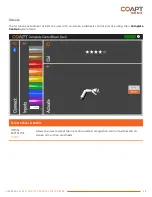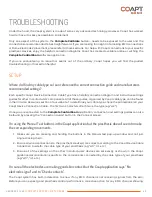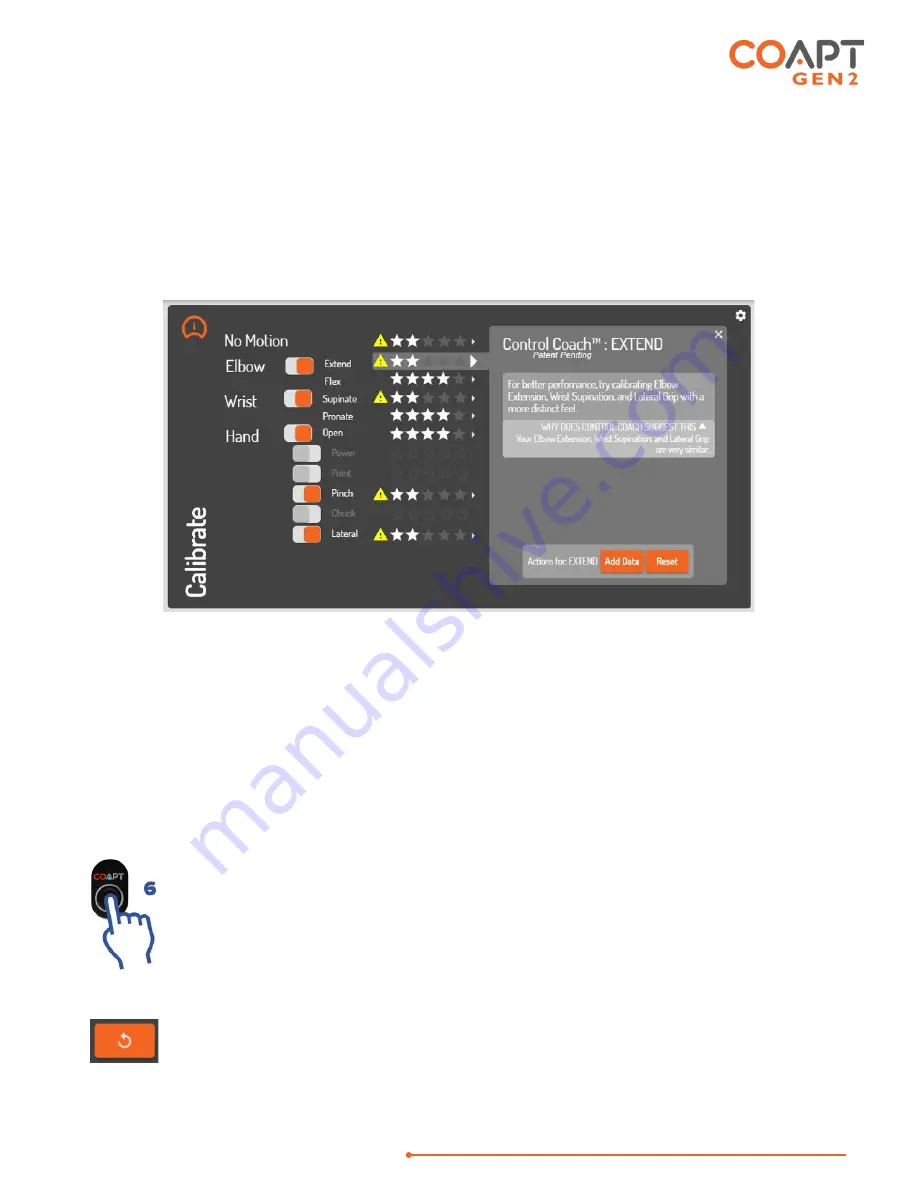
HANDBOOK (V
4.0)
COMPLETE CONTROL SYSTEM GEN2
34
CLEARING/RESETTING ONE CALIBRATED MOTION
Any single motion can be independently reset. This will not reset your other motions. This can be useful if you
have one or more motions that you would like to begin fresh with while keeping the rest as they are. To do this,
connect to your device with Bluetooth in the
Complete ControlRoom
application and navigate to the Calibrate
panel. Clicking on the small arrow icon next to a motion will bring up your
Control Coach
®
information about
that specific motion. Here, clicking the “Reset” button will set this motion to a blank starting state while leaving
the other calibrated motions as-is. The control memory for the affected motion is now empty and it will have
to get at least one calibration to be controlled again.
Calibration Undo’s
It’s absolutely ok if you mess up a muscle contraction or two during calibration—maybe you missed following
a prompt, maybe you performed a different motion by mistake, maybe you even held a motion in a way that
was too different from how you did it in the past, and so on. This is not a big deal—and no reason to let that
affect your control in a bad way. At any time, the Coapt system lets you “Undo” your last (most recent) calibration
activity, whether that was a single motion ‘Add Data’ or a full-sequence calibration. Undoing a calibration jumps
your control back to the state it was in just before that last calibration activity. There are two ways to undo the
most recent calibration activity:
CALIBRATION UNDO FROM THE BUTTON
To Undo the most recent calibration activity using the Coapt
Complete Calibrate
button,
hold it pressed for 6 seconds (until you hear it double beep and see the LED flashing blue)
then let it go. It will take a moment to recompute and then return prosthesis control back
to you.
CALIBRATION UNDO USING THE SOFTWARE APPLICATION
To Undo the most recent calibration activity using the Coapt
Complete ControlRoom
software application, connect to your device with Bluetooth, navigate to the Calibrate panel,
then click the Undo button (it is an orange button with a circular arrow icon). It will take a
moment to recompute and then return prosthesis control back to you.