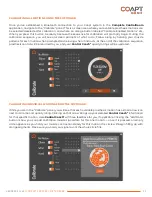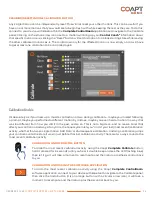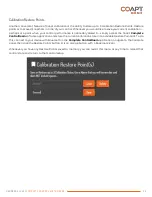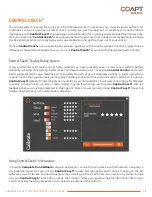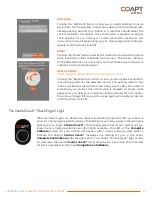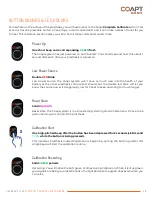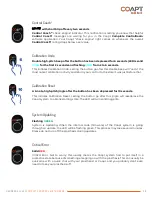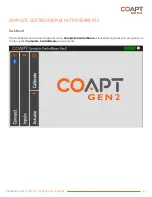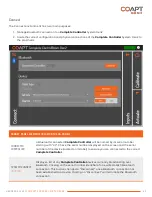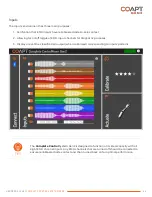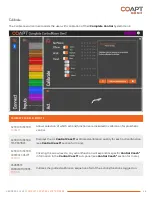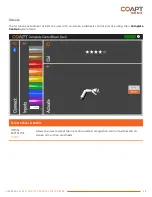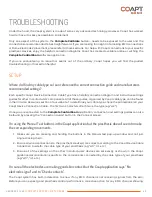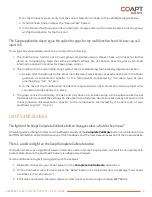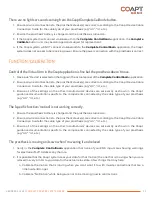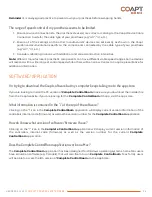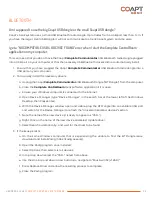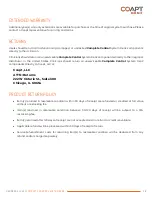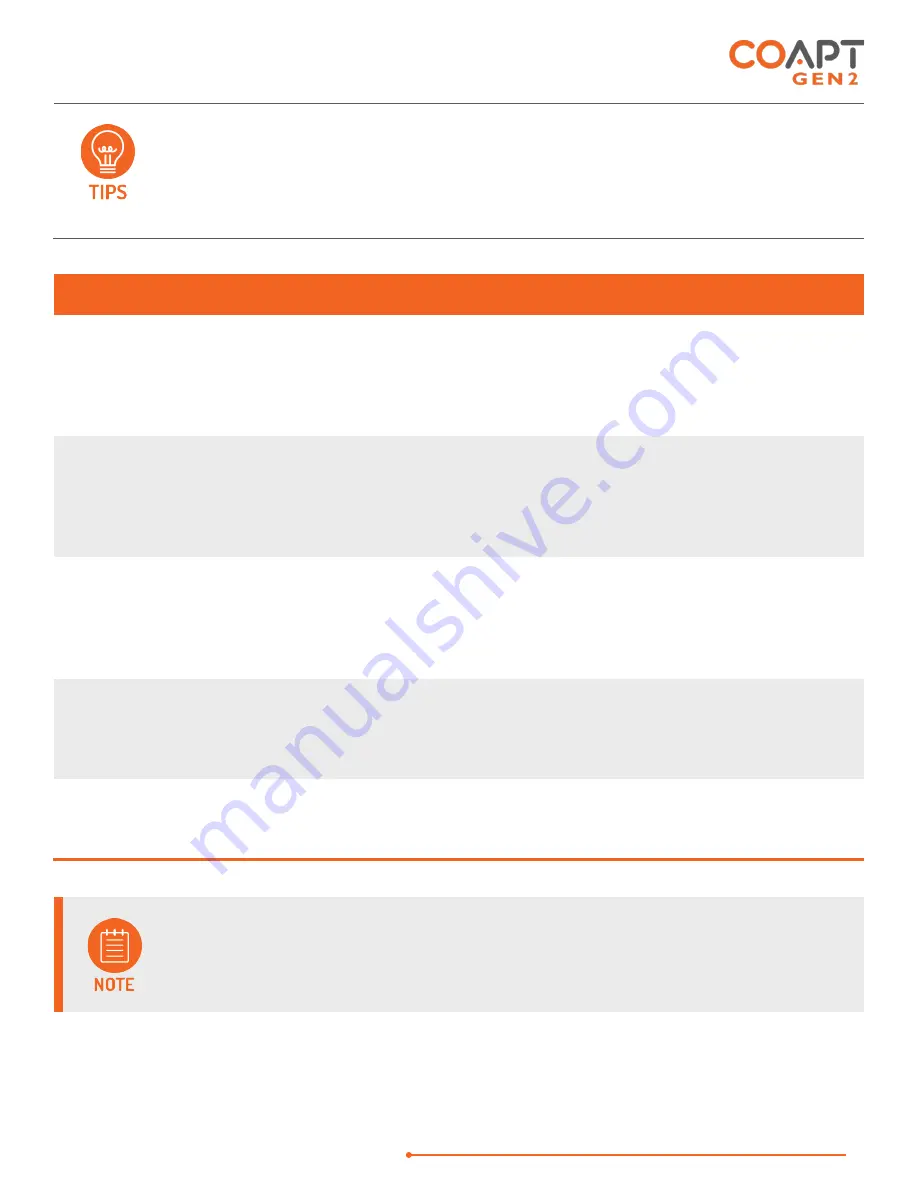
HANDBOOK (V
4.0)
COMPLETE CONTROL SYSTEM GEN2
43
After a period of inactive Bluetooth communication (e.g. being disconnected from the
software application), a
Complete Controller
will stop radio broadcasting in order to save
battery power. To have the
Complete Controller
turn its Bluetooth capabilities back on,
simply press the
Complete Calibrate
button once quickly or turn the power of the
prosthesis off and then back on.
CONNECT PANEL ELEMENTS (DEVICE SUB-PANEL)
CABLE TYPE
When
Complete ControlRoom
establishes Bluetooth connection to a
Complete
Controller
, the type of Device Interface Cable attached is detected and displayed. The
Cable Type is a two-character code that will match the labelling on the Device
Interface Cable.
ELBOWS/WRISTS/
HANDS
Each unique Cable Type determines the set of pull-down menus and their contents.
Available options represent the known possible devices compatible with that
particular Device Interface Cable. Take care to select their prosthetic devices
accordingly.
MANUAL TEST -
BUTTON
Opens a pop-up window where all available prosthesis actions/functions will be listed
on individual buttons. Clicking and holding on any of these buttons is intended to
result in the corresponding prosthesis action. Direction flipping/reversing is also
available.
CONNECTION GUIDE
-
BUTTON
Opens a pop-up window that displays helpful information for proper physical
connection of the Device Interface Cable to the prosthetic devices as well as other
devices’ suggested software settings (where applicable).
LEFT/RIGHT -
TOGGLE
Selects either left-handed or right-handed prosthetic device and virtual arm
operation.
Manual test is provided to ensure proper operation, connection, and configuration of the
prosthetic device(s) has been made. If proper setup with prosthetic devices is not complete,
the
Complete Control
System Gen2 will not be able to function at its ideal capacity.