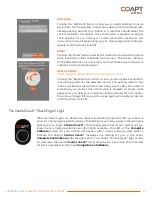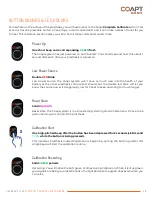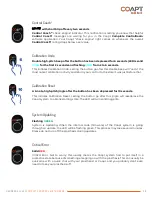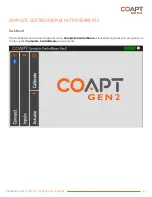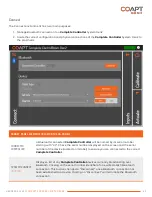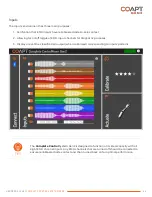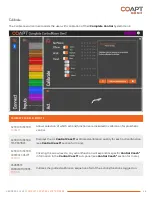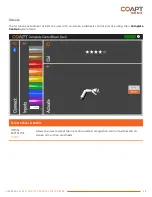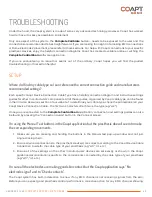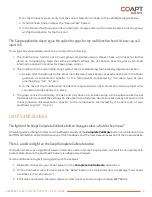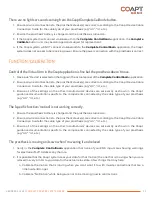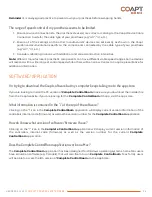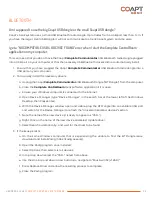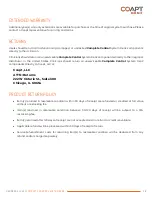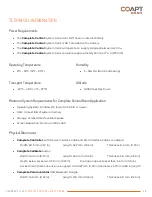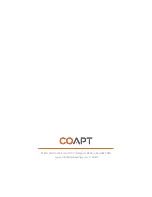HANDBOOK (V
4.0)
COMPLETE CONTROL SYSTEM GEN2
51
b.
On the Connect screen, verify that the correct selection is made on the Left/Right toggle button.
c.
If still not fixed, find and press the “Manual Test” button.
d.
In the Manual Test pop-up window, clicking an orange button with arrows, beside a function group,
will flip the direction for that function.
The Coapt application doesn’t give the option for grips for my multifunction hand; it shows up as 2-
input O/C.
This is typically caused because of one or more of the following:
1.
The multifunction hand is not a Coapt-grasp compatible version. Please check with Coapt for further
detail on compatibility. Note that some prosthetic elbows are not able to pass the grasp command
information and will not allow for Coapt-grasp control.
2.
The multifunction hand and the Coapt system are not establishing the necessary digital connection.
a.
Ensure all of the settings on the other manufacturers’ devices are set exactly as shown in the Coapt
guidance documentation specific to the components connected by the cable type of your
prosthesis (e.g. “H0”, “I4”, etc.).
b.
In the case of the multifunction hands that require 6-band wrist connection, ensure proper wrist
connection componentry is in place.
3.
The grasp-control functionality on the hand may have not yet been setup via the software interface of
that device. Ensure all of the settings on the other manufacturers’ devices are set exactly as shown in the
Coapt guidance documentation, specific to the components connected by the cable type of your
prosthesis (e.g. “H0”, “I4”, etc.)
LIGHTS AND SOUNDS
The light on the Coapt Complete Calibrate button changes colors, what do they mean?
A helpful guide to the light colors and the different sounds of the
Complete Calibrate
button can be found in the
BUTTON SOUNDS & LED COLORS section of this handbook and the User Resources section of the Coapt website.
There’s a solid red light on the Coapt Complete Calibrate button.
This means there was a significant power interruption error and the Coapt system put itself in a temporary self-
protect state. Ensure the prosthesis’ battery is adequately charged.
You should be able to get it going again with these steps:
1.
Bluetooth connect to your Coapt system in the
Complete ControlRoom
application
2.
On the Connect screen, find and press the “Reset” button (it is be located near a message, “Your Coapt
Controller is in an error state.”)
3.
If this does not resolve the issue, please contact Coapt technical support at 844.262.7800 x2.