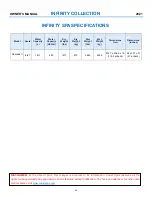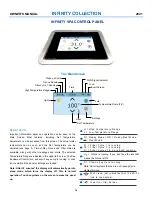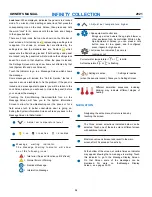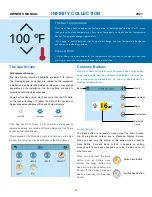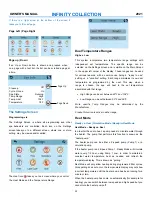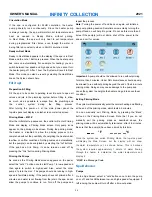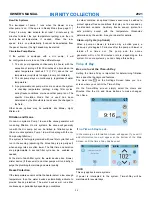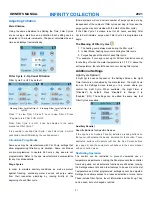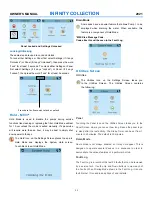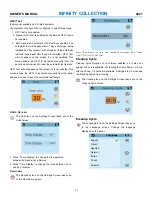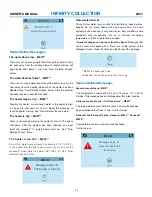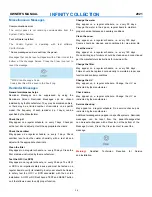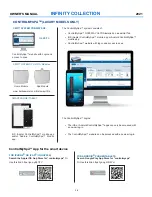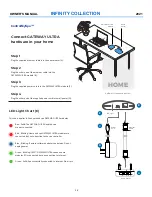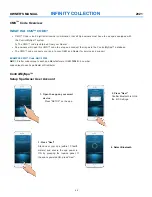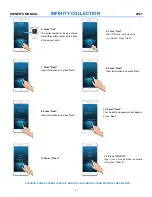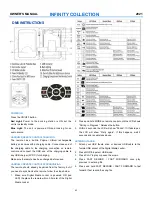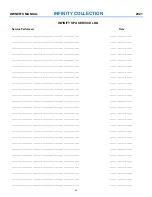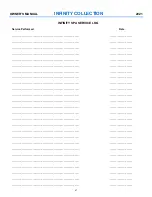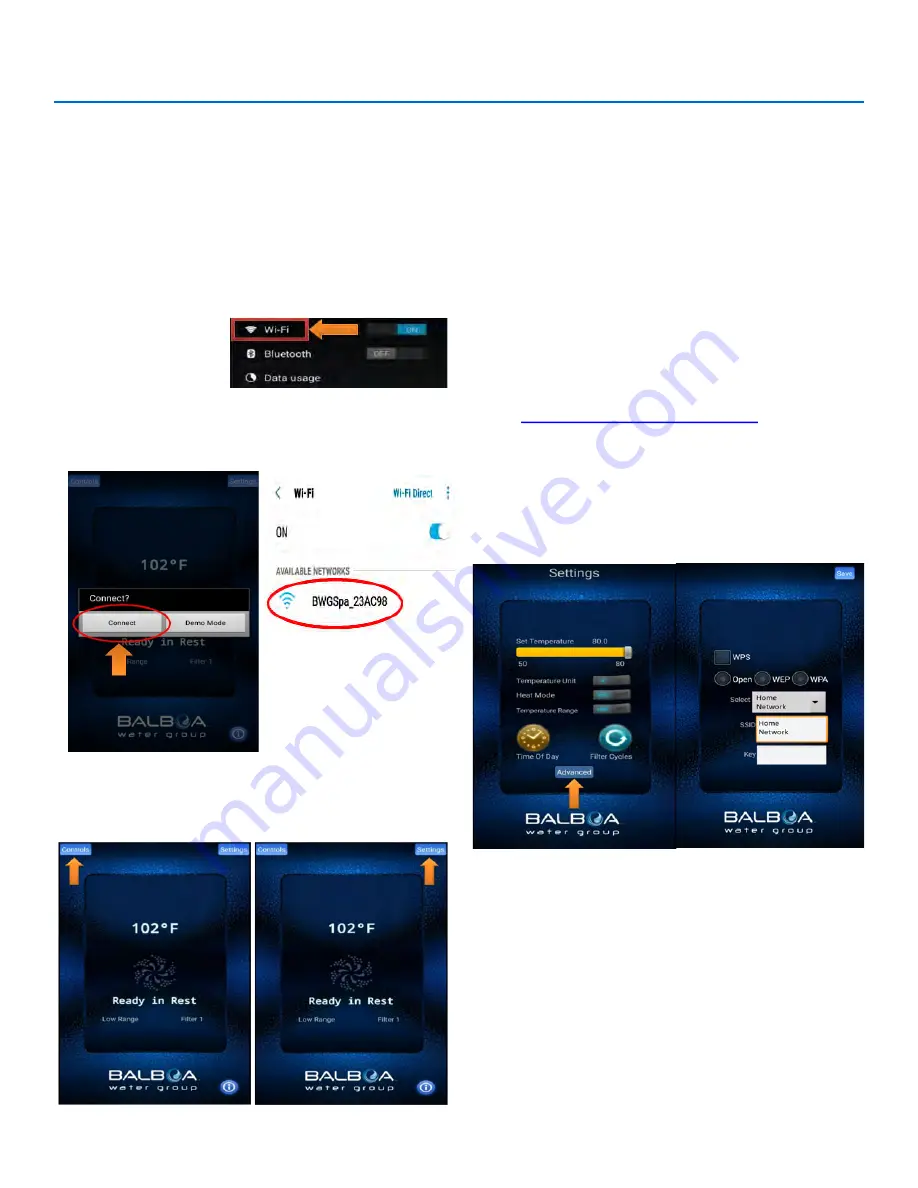
OWNER’S MANUAL
INFINITY COLLECTION
2021
BALBOA WI-FI MODULE
With the Balboa Wi-Fi Module installed in your spa follow the
steps below to setup/configure the device.
Step 1:
Download the app from the Google Play store or the
iTunes store. The app will be titled “Coast Spas—Spa
Remote” (Google) or Coast Spas—Remote Spa Control (iTunes).
Step 2:
Make sure your Wi-Fi on your device is enabled. Check
your device’s instructions on how to access Wi-Fi Settings.
Step 3:
While standing at the spa select the
Wi-Fi Module
from the list of available devices from your device’s Wi-Fi menu.
The Wi-Fi device will appear as BWGSpa_XXXXX in the list.
Step 4:
Once connected to the Wi-Fi Module directly open the
Coast Spas app. The Coast Spas app will allow you to control
and interact with the spa while you are still with in range.
Selecting “Controls” will open a list of installed components like
pump(s), blower, lights, etc.
Note:
This screen will vary depending on installed
components.
Selecting “Settings” will open the settings menu. While connected
to the spa will be able to set the temperature, change the
degrees between °F or °C, alter the heat mode (Ready/Rest),
select the temperature range (low or high), set the time of day,
input filter cycles (time start and duration) and have access to the
advanced menu.
For more information on the various settings please refer to the
selection in the owner’s manual for your topside control.
Connecting to the Home Network
Note:
You can only connect the Wi-Fi app to the house
network when connected directly to the Wi-Fi Module. See
“Getting Started” to connect directly to the Wi-Fi Module.
Once connected to the Wi-Fi Module navigate to:
Settings ► Advanced ► Wi-Fi Settings
Step 5:
Select your routers security setting. This will vary
and if the wrong setting is selected the app will not be able to
access the spa.
Step 6:
Set your home network. Each router will have its own
unique SSID (Service Set Identifier).
Step 7:
Enter your key. The key will be the passkey used to
sign in on your network.
Note: If you do not know or need assistance locating any of the
information above please contact your locale service provider.
37