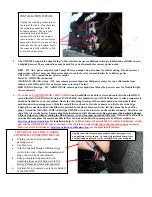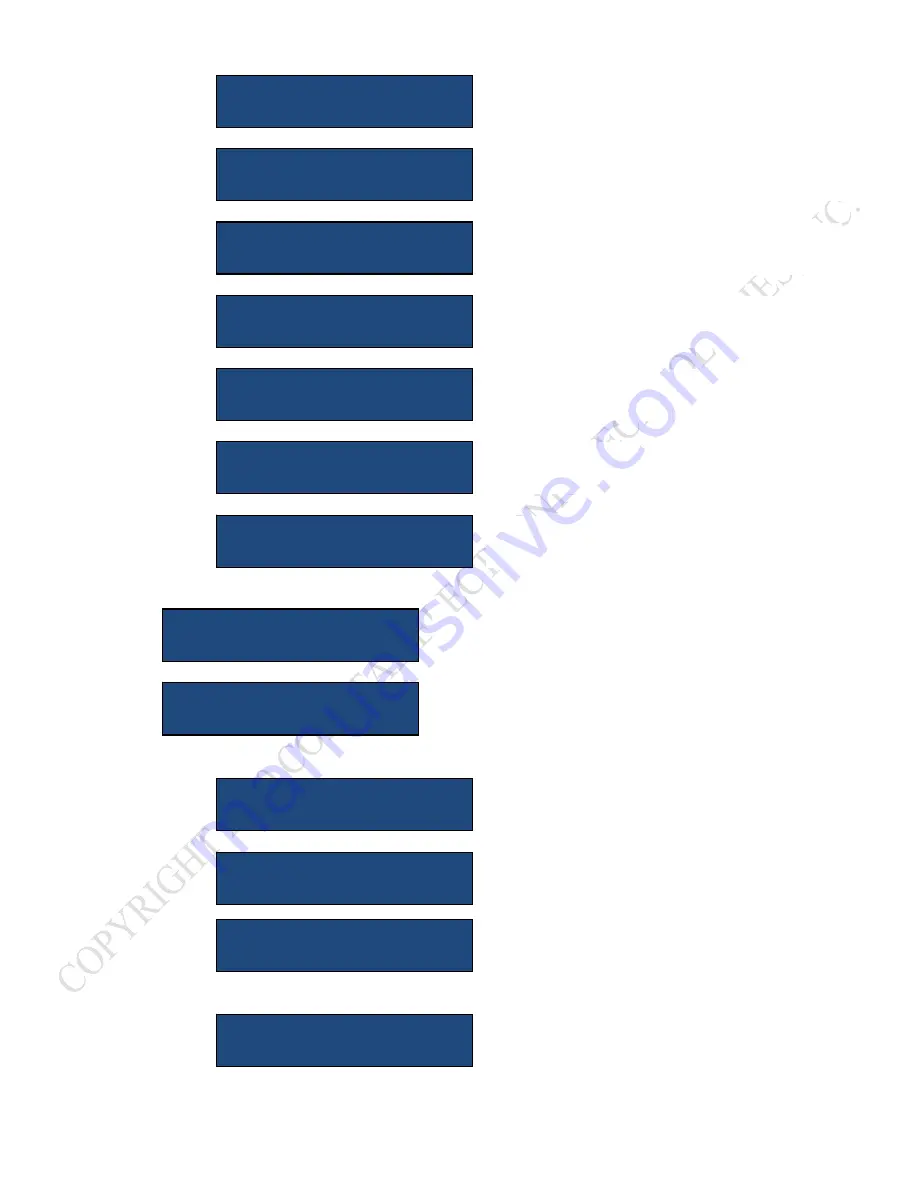
>
If
you
install
side
cameras,
select
ON
to
have
them
display
automatically
when
turns
signals
are
applied.
AUTO TURN CAMS
PRESS > TO TURN ON
If
you
install
a
front
camera,
select
ON
to
have
it
automatically
display
at
slow
speeds
to
aid
in
parking,
AUTO FRONT CAM
PRESS > TO TURN ON
Select
OFF
if
you
do
not
want
the
screen
to
switch
to
a
rear
camera
while
in
reverse.
Default
is
ON.
AUTO REAR CAM
PRESS > FOR OFF
Select
to
allow
reverse
cam
or
other
automatic
cam
when
activated,
to
interrupt
and
show
on
headrest
or
external
screens.
HR AUTO CAMS
PRESS > FOR ON
Select
this
option
to
modify
GMX550
operations
to
match
your
vehicle
or
desires
ADDITIONAL OPTIONS
This
displays
the
current
software
revision.
The
GMX550
can
be
updated
by
the
user
via
USB
when
desired.
SOFTWARE REVISION
1.XXXXXX
Select
to
Exit
Headrest
Output
Options
and
return
to
beginning
of
menus
EXIT
Select
to
send
Right
Camera
Video
to
an
external
screen
or
headrests
HROUT RIGHT CAM
> TO SELECT
Select
to
send
Left
Camera
Video
to
an
external
screen
or
headrests
HROUT LEFT CAM
> TO SELECT
Select
to
send
Front
Camera
Video
to
an
external
screen
or
headrests
HROUT FRONT CAM
> TO SELECT
Select
to
send
Rear
Camera
Video
to
an
external
screen
or
headrests
HROUT REAR CAM
> TO SELECT
Select
to
send
AUX
Audio/Video
to
an
external
screen
or
headrests
HROUT AUX
> TO SELECT
Select
to
send
iPod
Audio/Video
to
an
external
screen
or
headrests
HROUT iPod
> TO SELECT