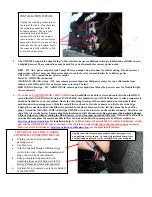USB UPDATING
(make sure module is also connected to Lockpick harness and vehicle)
Your Lockpick interface includes the ability to be updated via a USB connection to a PC. Located on your
Lockpick module is a common mini USB jack which can be connected to the USB jack on a laptop computer using
a standard USB mini to USB connection cable . These cables are the same ones used to connect most
camaras/camcorder/phones, etc. to a computer and are available in virtually all electronic departments.
A software program is available for download and installation on our website at
www.coastaletech.com/usbupdate.htm
Download the application software and save it to your computer. Open the
folder and select the SETUP file to install the FIRMWARE UPDATER program on your computer. When
prompted, install the USB drivers included in the UPDATER software. On our website we provide updates and
changes that will use the FIRMWARE UPDATER program to allow simple updates to your Lockpick module.
To perform an update to your module,
download and save the desired Lockpick update from our website.
Make sure the module is plugged into the Lockpick harness and connected to your vehicle with the key off. Plug in
the USB cable to the Lockpick module and your computer. Wait while your computer recognizes the new device,
then open the FIRMWARE UPDATER program on your computer and when prompted, browse to the location
you saved the desired update. Start the update as directed in the software and do not stop the process once begun.
After completion, disconnect the USB cable and start the car to use and explore the installed firmware changes.
Module DIP Switches:
•
The Lockpick module is equipped with programming DIP switches which allow the user to select additional
options which may be necessary for proper operation in specific vehicles.
•
For standard installations, all DIP switches should be left in the UP position.
•
If the switch settings are changed while the module is still plugged in, the Lockpick will ignore the changes
until it has been unplugged and then plugged back in.
•
For early build 2007 Cadillac Escalade vehicles (manufacture date 2005-early 2006), DIP switch 1 should
be placed in the DOWN position with all the rest left in the UP position.
You can determine your build date
by looking at the driver door tag and noting when the vehicle was manufactured. This special Lockpick
programming setting will allow Lockpick text to display on the instrument panel on the early build 2007
Cadillac Escalades.
•
Place switch 5 Down to block factory DVD video in motion. With switch 5 Down, the GMX550 will not
allow the DVD to play on the front screen while the vehicle is moving.
ENJOY YOUR LOCKPICK!