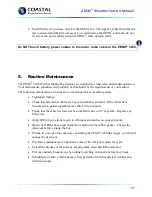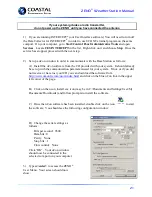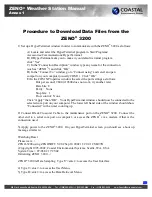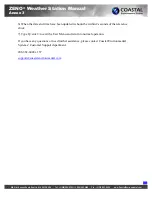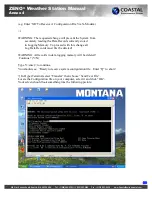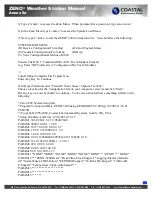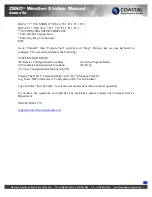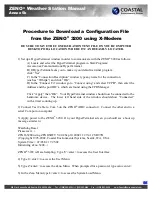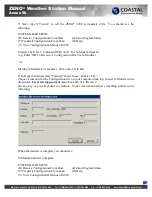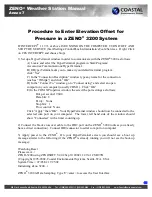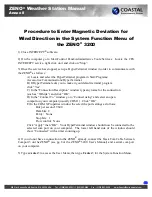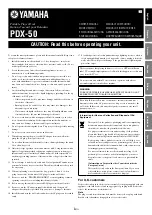ZENO
®
Weather Station Manual
Annex 5a
820 First Avenue South, Seattle, WA 98134, USA Tel: +1 (800) 488-8291 / +1 (206) 682-6048 Fax: +1 (206) 682-5658 www.CoastalEnvironmental.com
Procedure to Download a Configuration File
from the ZENO
®
3200
BE SURE TO SAVE THE CONFIGURATION TEXT FILE ON YOUR COMPUTER
DESKTOP OR A LOCATION WHERE IT CAN BE EASILY LOCATED.
1) Set up a HyperTerminal window in order to communicate with the ZENO
®
as follows:
A) Locate and select the HyperTerminal program in Start/Programs/
Accessories/Communications/HyperTerminal.
B) If HyperTerminal asks you to make it your default terminal program
click “Yes”.
C) In the “Connection Description” window type any name for the connection
(such as “Wthrpk”) and click “OK”.
D) In the “Connect To” window go to “Connect using” and select an open
comport on your computer (usually COM 1). Click “OK”
E) In the COM X Properties window the select the port settings as follows:
Bits per second: 9600 (if this setting does not work, try another rate)
Data bits: 8
Parity: None
Stop bits: 1
Flow control: None
Click “Apply” then “OK”. Your HyperTerminal window should now be connected to the
selected com port on your computer. T he lower left hand side of the window should
show “Connected” with a timer counting up.
2) Connect Test Cable to Com 3 on t he ZENO
®
(DB9 connector). Connect the other end to a
serial Com port on computer.
3) Apply power to the ZENO
®
3200. On your HyperTerminal screen you should see a boot up
message similar to:
Watchdog Reset
Please wait.../
ZENO-3200 using ZENOSOFT V2.02 Sep 10 2002 11:29:41 CS B97B
(C)opyright 1995-2002, Coastal Environmental Systems, Seattle, WA, USA.
System Time = 07/03/02 17:25:02
Initializing Zeno 3200 .../
ZENO
®
3200 is Data Sampling. Type 'U'<enter> to access the User Interface
4) Type U<enter> to access the User Menu.
32