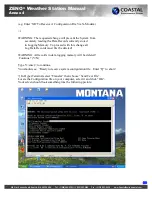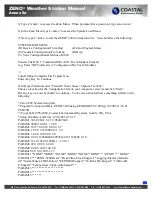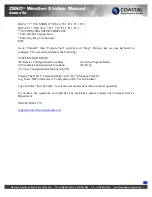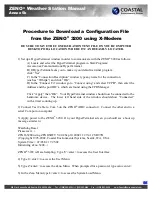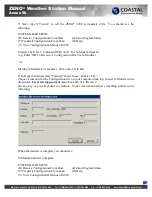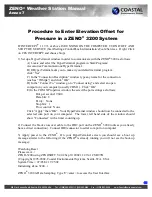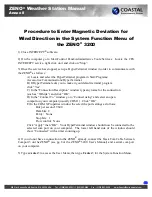ZENO
®
Weather Station Manual
Annex 8
820 First Avenue South, Seattle, WA 98134, USA Tel: +1 (800) 488-8291 / +1 (206) 682-6048 Fax: +1 (206) 682-5658 www.CoastalEnvironmental.com
6) You should see settings similar to these:
SYSTEM FUNCTIONS MENU
(Cn/m) Change Item n To Value m
(I) Contact Information
(S) System Date And Time
(E) Save Parameters To EEPROM
(T) Calibrate Internal Temperature
(U) User Menu
(V) Program Version
(Q) Quit
(K) Constants Menu
(H) Help
(B) BIT Names Menu
Item 1: 4204
(Primary Unit/Experiment ID)
Item 2: 0
(Secondary Unit/Experiment ID)
Item 3: 3
(Data Dump Format)
Item 4: 1
(Real Time Output Format)
Item 5: 0
(Add Compass To Vane)
Item 6: 0
(Compass Offset)
Item 7: 0
(Barometer Elevation)
Item 8:
(Bad Sensor Value Replace)
Item 9: <ESC>
(Passthrough Mode Escape Character)
7) If your wind sensor is aligned to magnetic North, you can enter an offset value that is the
magnetic deviation for the location of the system installation. The magnetic deviation value can
be determined from various Internet sites. A few can be found at this link on Coastal’s website:
http://www.coastalenvironmental.com/magnetic-declination.shtml
.
8) Items 5 and 6 of the System Function Menu will need to be changed. In the System Function
Menu type
c5/1<enter>
. Next, type
c6/xx<enter>
, where
xx
is the offset value determined in
step 5. West declination is a p ositive value; East is a n egative value. For example, if the
magnetic deviation for your location is 11° East, the value entered in Item 6 would be -11(
c6/-
11<enter>
).
9) Type
e<enter>
to save the changes to the EEPROM. Type
q<enter>
to exit the User Menu
and return the Zeno to normal operation.
10) Restart the CES INTERCEPT service then start and log in to INTERCEPT
®
.
11) Verify that INTERCEPT
®
is showing the correct data.
If you have any other questions or need additional assistance, contact our Customer Service
Department:
206-682-6048 x157
support@coastalenvironmental.com
44