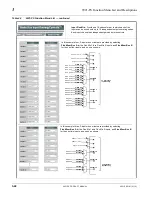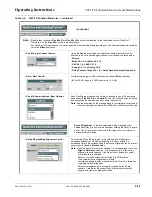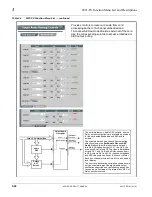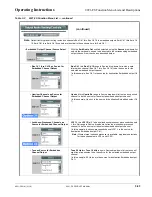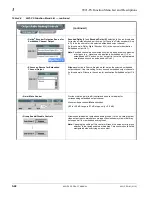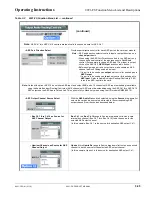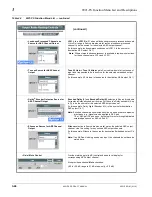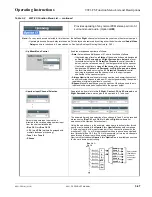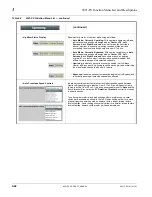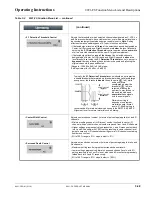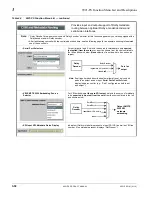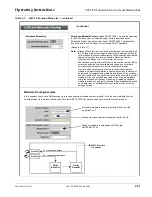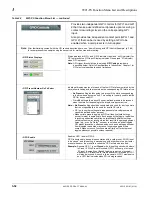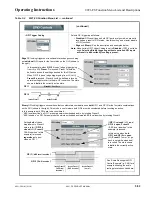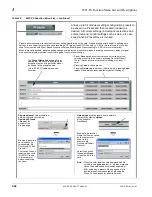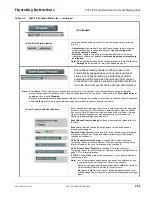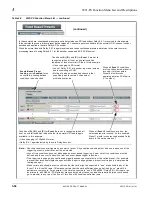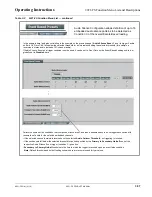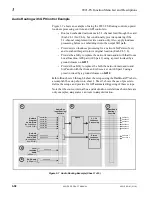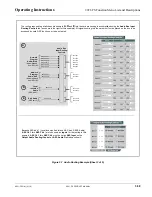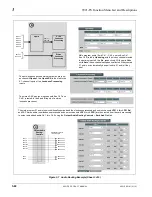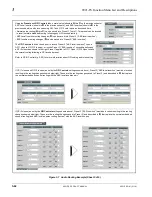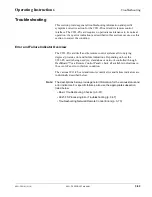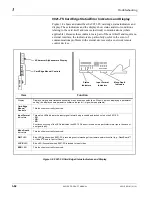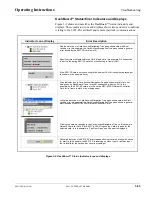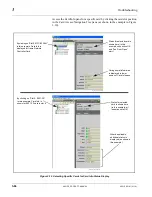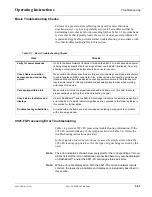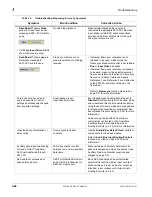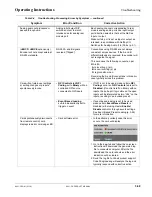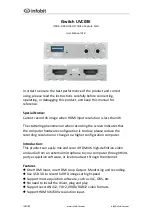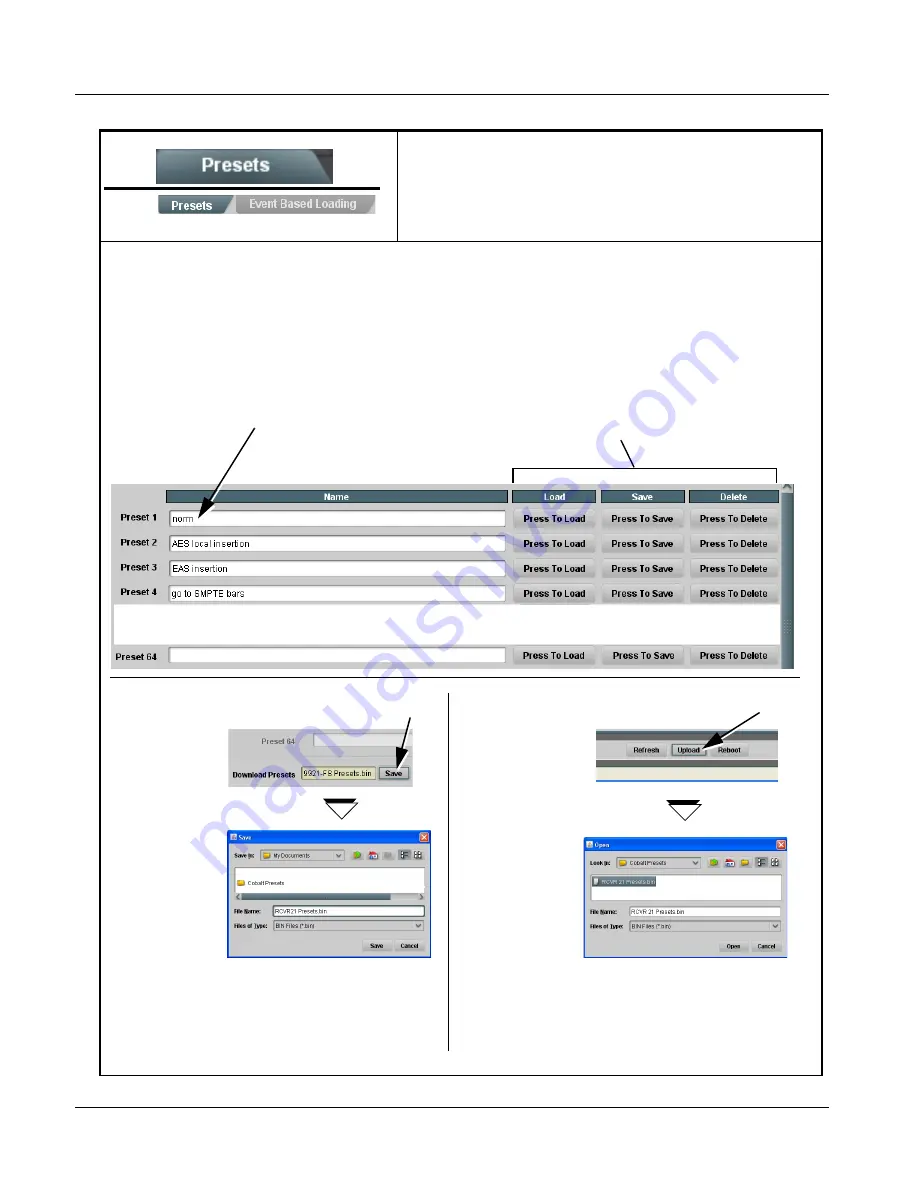
3
9921-FS Function Menu List and Descriptions
3-54
9921-FS PRODUCT MANUAL
9921-FS-OM (V1.18)
Presets
Allows up to 64 card user settings configuration presets to
be saved in a Preset and then recalled (loaded) as
desired. All current settings (including list selections and
scalar (numeric) control settings such as Gain, etc.) are
saved when a Preset Save is invoked.
Table 3-2
9921-FS Function Menu List — continued
Presets allow convenient recall of custom user settings performed on the card. Presets are especially useful in defining card
settings to invoke particular actions upon receiving a GPI trigger (see GPIO Controls (p. 3-52) for more information) or when
used in conjunction with Event Based Preset invoke (see Event Based Preset Loading (p. 3-55) for more information).
When a preset is invoked, only the setting changes called by the preset are re-loaded, avoiding unnecessary delay or signal
disruption that would otherwise result from a global control preset change.
The Preset Name field allows entry of
names that are useful in describing the
purpose or action of a particular preset,
as shown in the examples here.
(Up to 62 ASCII characters can be
entered.)
• Preset Save stores all current card control settings for the
selected preset (in this example, pressing Save for Preset 1
(“norm”) saves all current card control settings to Preset 1 -
norm.
• Pressing Load recalls a preset.
• Pressing Delete clears a preset. (After a delete, pressing Load
replaces the deleted preset with factory default settings.)
•
•
•
Download (save) card presets to a
network computer by clicking
Download Presets
– Save at the
bottom of the
Presets page.
Browse to a desired
save location (in
this example, My
Documents\Cobalt
Presets).
The file can then be
renamed if desired
(RCVR21 Presets
in this example)
before committing
the save.
Upload (open) card presets from a network
computer by clicking Upload
at the bottom of
DashBoard.
Browse to the location
where the file was saved
on the computer or
drive (in this
example, My
Documents\Cobalt
Presets).
Select the desired
file and click Open
to load the file to the
card.
Note: • Preset transfer between card download and file
upload is on a group basis (i.e., individual presets
cannot be downloaded or uploaded separately).
• After uploading a presets file, engagement of a
desired preset is only assured by pressing the
Press To Load button for a desired preset.