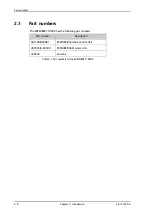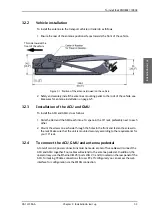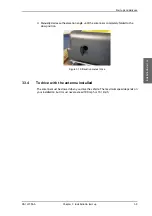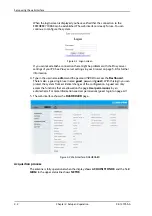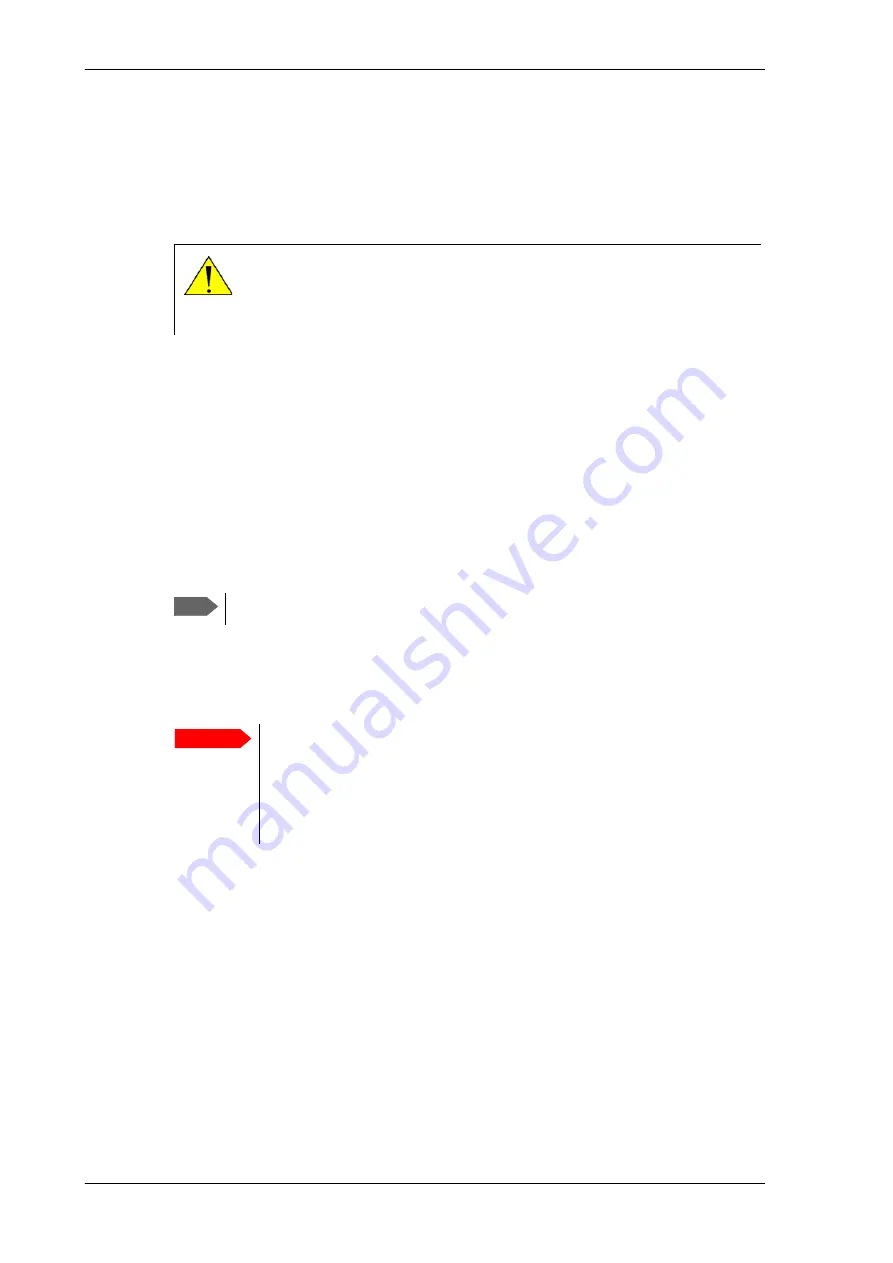
To install the EXPLORER 7100GX
3-2
Chapter 3: Installation & start up
98-147366-A
3.1.2
Initial inspection
Inspect the cases immediately upon receipt for evidence of damage during transport. If the
shipping material is severely damaged or water stained, request that the carrier's agent be
present when opening the cases. Save all packing material for future use.
After unpacking the system, inspect it thoroughly for hidden damage and loose
components or fittings. If the contents are incomplete, if there is mechanical damage or
defect, or if the system does not work properly, notify your dealer.
3.2
To install the EXPLORER 7100GX
3.2.1
Prerequisites
Wind speed considerations
The antenna is designed to operate under wind speeds of 48 km/h (30 mph) gusting up to
72 km/h (45 mph) while anchored and survive winds of 100 km/h (62 mph) gusting up to
128 km/h (80 mph) while anchored. Note that the antenna may point away from the
satellite in winds blowing faster than the operational wind speed limit.
WARNING!
To avoid electric shock, do not apply power to the system
if there is any sign of shipping damage to any part of the front or rear
panel or the outer cover. Read the safety summary at the front of this
manual before installing or operating the system.
Note
If the look angle is less than 12 degrees it is important to level the terminal.
Important
Do not operate the terminal at wind speeds exceeding the operational wind
speeds. In case the wind speeds exceed the operational wind speed limit
while the antenna is already assembled or operational, bring the antenna to
the stow position. In case the wind speeds exceed the survival wind speed
limit while the antenna is operational, bring the antenna manually back to the
stow position.
Summary of Contents for EXPLORER 7100GX
Page 1: ...EXPLORER 7100GX Installation and user manual 1 0 m Drive Away VSAT System for Inmarsat GX ...
Page 2: ......
Page 28: ...Start up and daily use 3 10 Chapter 3 Installation start up 98 147366 A ...
Page 66: ...Product Dimensions A 6 Appendix A Technical specifications 98 147366 A ...