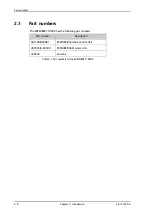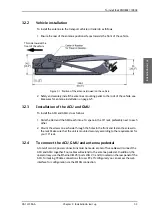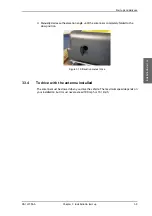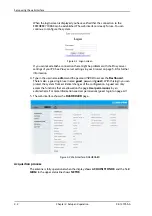Start up and daily use
98-147366-A
Chapter 3: Installation & start up
3-7
Installation &
st
ar
t up
2. Open your Internet browser and enter the IP address of the EXPLORER 7100GX. The
default IP address is http://192.168.0.1
.
3. Type in the user name
admin
and the password
1234
(default) to access the Dashboard
as an administrator.
4. Navigate to the page
SERVICE > ANTENNA
and click the button
Enable jog mode
.
The status shows
: Jogging.
5. Use the arrow keys to select the desired axis and adjust the offset value.
6. To leave the Jog mode click
Stop
.
3.3.3
To stow the antenna
Set the antenna into the stow position before moving the vehicle.
To stow the antenna using the keypad and display
To learn how to use the keypad see
1. Press
OK
to scroll to the
COMMAND
page and press
OK
again to access the page.
2. Press
until
STOW
is selected, and press
OK
.
3. Wait until the status shows
STOWED
.
To stow the antenna using the web interface
1. Connect a PC to the LAN1 connector.
2. Open your Internet browser and enter the IP address of the EXPLORER 7100GX. The
default IP address is http://192.168.0.1
.
Figure 3-6: To jog the antenna using the web interface
WARNING!
Be aware of pinch points while the antenna is being positioned,
deployed or stowed.
Summary of Contents for EXPLORER 7100GX
Page 1: ...EXPLORER 7100GX Installation and user manual 1 0 m Drive Away VSAT System for Inmarsat GX ...
Page 2: ......
Page 28: ...Start up and daily use 3 10 Chapter 3 Installation start up 98 147366 A ...
Page 66: ...Product Dimensions A 6 Appendix A Technical specifications 98 147366 A ...