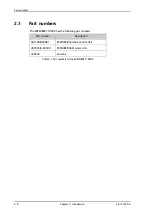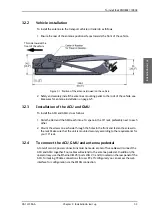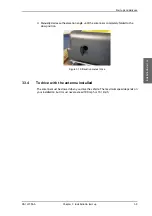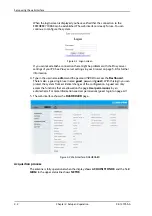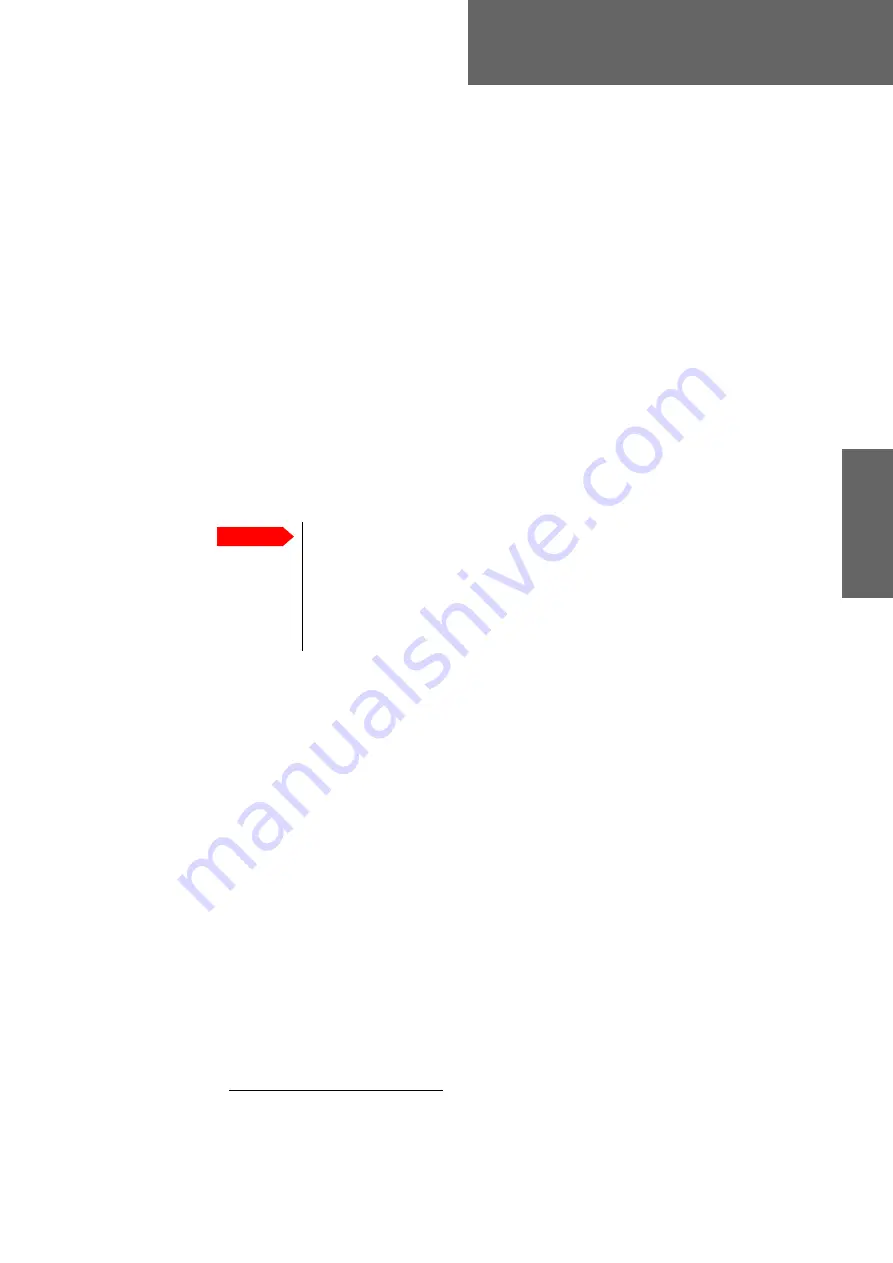
98-147366-A
4-1
Chapter 4
Setup a
nd op
eration
Setup and operation
4
This chapter has the following sections:
•
•
4.1
Setup using the web interface
4.1.1
Introduction
Use the built-in web interface of the EXPLORER 7100GX to set up the antenna, WLAN and
for service and troubleshooting. You can use a standard Internet browser.
1
A satellite profile
with the GX Modem is already set up at the factory. No further profiles are needed.
4.1.2
Connection to the web interface
To connect to the web interface of the ACU do as follows:
1. Switch on the EXPLORER 7100GX system. Wait until the LEDs on the front plate of the
ACU show that the system is ready to be configured.
• Power LED: Green
• Logon LED: Off
• Fail/Pass LED: Flashing green during power-on self test, after that steady green.
2. Connect a PC to the LAN1 connector (Service port, standard, leftmost).
Use shielded LAN cables. You can configure the network according to your
requirements. See
on page 4-5 for more information.
3. Open your Internet browser and enter the IP address of the EXPLORER 7100GX. The
default IP address is http://192.168.0.1
(shown in the display in the menu
Network
.).
1. If you need to enter the GX modem web interface you must use Firefox.
Important
The EXPLORER 7100GX is not designed to be connected directly to the
Internet. It must be located behind a dedicated network security device such
as a firewall.
If any ports of the EXPLORER 7100GX are exposed to the Internet you must
change the default passwords as anyone with access and malicious intent can
render the EXPLORER 7100GX inoperable.
Summary of Contents for EXPLORER 7100GX
Page 1: ...EXPLORER 7100GX Installation and user manual 1 0 m Drive Away VSAT System for Inmarsat GX ...
Page 2: ......
Page 28: ...Start up and daily use 3 10 Chapter 3 Installation start up 98 147366 A ...
Page 66: ...Product Dimensions A 6 Appendix A Technical specifications 98 147366 A ...