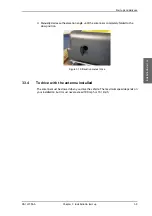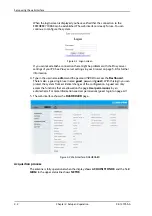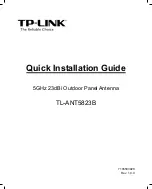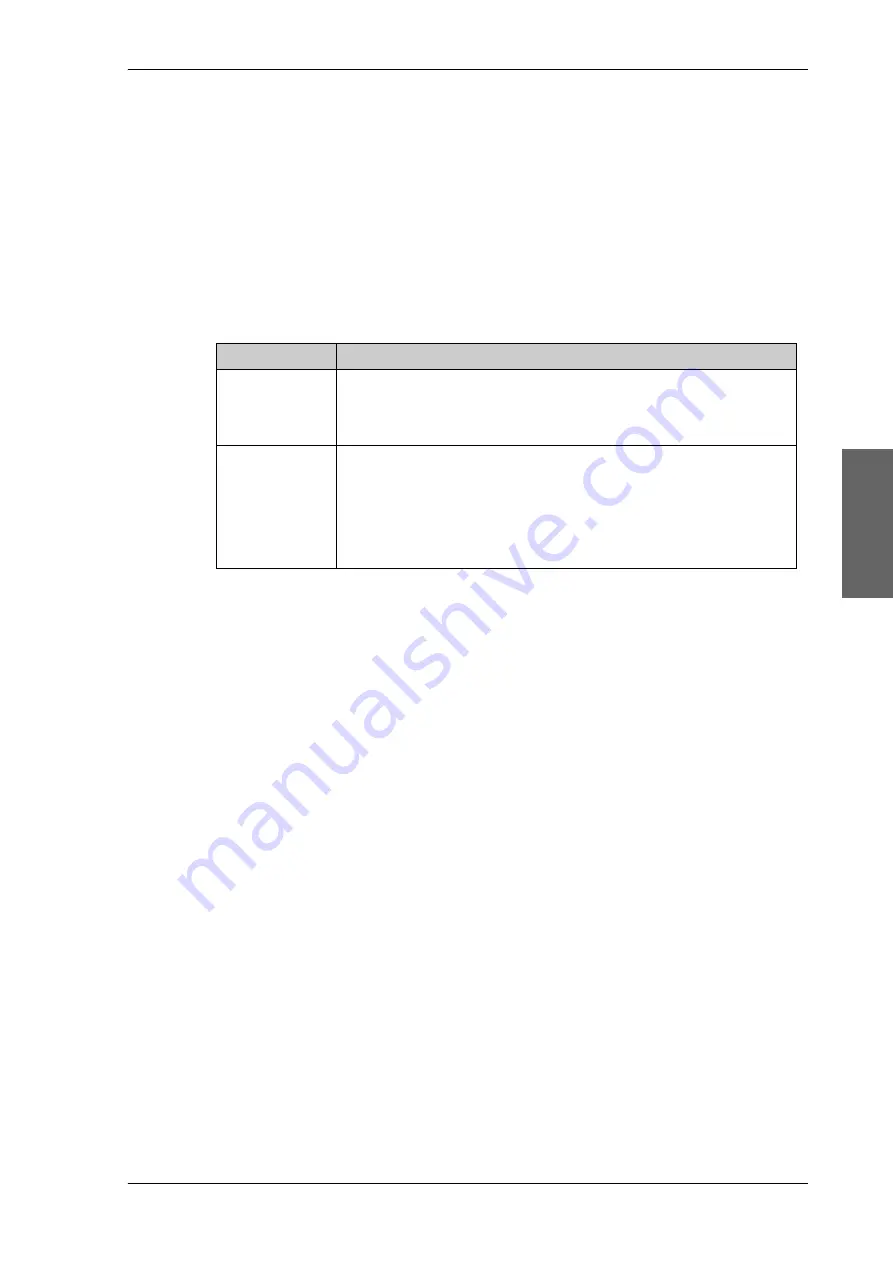
Setup using the web interface
98-147366-A
Chapter 4: Setup and operation
4-9
Setup a
nd op
eration
4.1.5
Navigation
On this page you can enter a fixed position if the position provided by the internal
GPS/GNSS module is not sufficiently good or you do not want to wait for a GPS fix. You can
also enter a fixed base heading if magnetic disturbances in the area cause a misreading of
the internal compass.
Do as follows:
1. Select
SERVICE > Navigation
from the left navigation pane.
2. Set the
Position
and
Orientation
:
3. Click
Apply
to save the new settings.
4.1.6
Administration
In this section of the web interface you can configure the following administrative settings:
•
Access to the administration settings (user name, password)
•
User permissions (guest login)
•
Import and export of a system configuration
•
Access to the administration settings (user name, password)
You can logon as an administrator or as guest (user name: guest, password: guest). The
Administration settings require an Administration user name and password. To log on as
administrator, do as follows:
1. Open your Internet browser and enter the IP address of the EXPLORER 7100GX:
http://192.168.0.1.
Item
Description
Position mode GPS
- GNSS module is used for current position (default).
Manual -
enter values from other position source. (Accuracy should
be better than 50 m.)
Compass mode Automatic
- magnetic heading is used (default).
Manual
- enter a value for the direction of the EXPLORER 7100GX as
an alternative to the magnetic heading (0 to 360 degrees, precision
±20°). 0 degrees points North, 180 degrees points South.
None
- Full azimuth scan
Table 4-4: Web interface: SERVICE > Navigation
Summary of Contents for EXPLORER 7100GX
Page 1: ...EXPLORER 7100GX Installation and user manual 1 0 m Drive Away VSAT System for Inmarsat GX ...
Page 2: ......
Page 28: ...Start up and daily use 3 10 Chapter 3 Installation start up 98 147366 A ...
Page 66: ...Product Dimensions A 6 Appendix A Technical specifications 98 147366 A ...