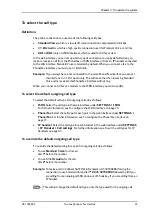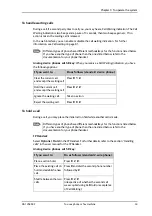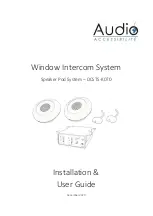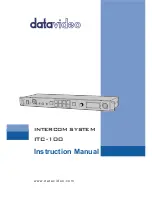Chapter 3: To operate the system
98-126882-F
To use a computer
43
To access the terminal using web interface
After you have prepared the terminal as described in the previous sections, do as follows to
access it:
1. Make sure your remote computer has access to the Internet.
2. On the remote computer, open your web browser.
3. Enter the IP address of the terminal followed by a colon and the port number
http://<ip address>:<incoming port>
.
• <ip address> is the address from step 3. above.
• <incoming port> is the port you defined in
Example:
If the IP address of the terminal is 161.30.180.12 and the incoming port
number defined in the Remote management page in the web interface is
8080, enter
http://161.30.180.12:8080
.
You should now be connected to the built-in web interface of the terminal from your remote
computer.
To access the terminal using AT commands
After you have prepared the terminal as described in the previous sections, do as follows to
access it:
1. Make sure your remote computer has access to the Internet.
2. On the remote computer, start a Telnet session.
3. Select TCP/IP and type in the IP address and port number.
The IP address is the external IP address of the terminal (see step 3. on page 42).
The port number is the number defined in the Remote management page under AT
commands (see page 125).
4. When the connection is established, type in your AT commands.
Summary of Contents for explorer 727
Page 1: ...EXPLORER 727 User manual...
Page 103: ...Chapter 4 To use the web interface 98 126882 F To manage LAN network users 96...
Page 166: ......
Page 168: ......
Page 179: ...98 126882 F www cobham com satcom...