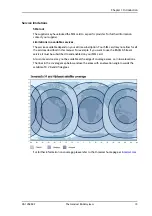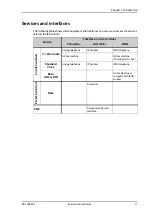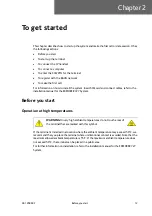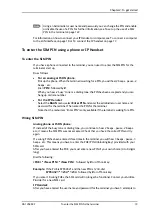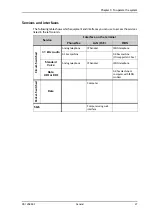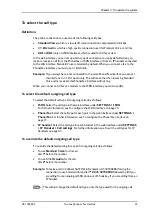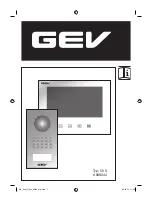Chapter 2: To get started
98-126882-F
To connect a computer
18
To connect a computer
Before you connect to the LAN interface
For the LAN interface to work without any further setup, the connected computer must be set
up to obtain an IP address and a DNS server address automatically.
To check this on your computer (Windows XP), do as follows:
1. Go to
Start > Settings > Control Panel > Network Connections
.
2. Right-click on the LAN connection you want to use.
3. Select
Properties
.
4. Highlight
Internet Protocol (TCP/IP)
.
5. Click
Properties
.
6. Make sure that the following is selected:
• Obtain an IP address automatically
• Obtain DNS server address automatically
To connect a computer to the LAN interface
To connect a computer to the LAN interface, do as follows:
1. Power up your computer.
2. Connect your LAN cable between the network connector on your computer and one of the
LAN connectors on the terminal.
When the computer and the terminal are ready and the terminal is registered on the BGAN
network, the terminal automatically starts a Standard data connection. For further
information, see
For information on how to configure the LAN interface on the terminal, see
To enter the SIM PIN for the terminal
Do you need a SIM PIN?
Depending on your SIM card, you may have to enter a SIM PIN to use the system. Your SIM
PIN is supplied with your SIM card. You can enter the PIN using a standard phone or ISDN
phone, the IP Handset or the web interface.
Note
This section only describes a Standard Internet connection with default settings on
the terminal. For information on other scenarios, see
Summary of Contents for explorer 727
Page 1: ...EXPLORER 727 User manual...
Page 103: ...Chapter 4 To use the web interface 98 126882 F To manage LAN network users 96...
Page 166: ......
Page 168: ......
Page 179: ...98 126882 F www cobham com satcom...