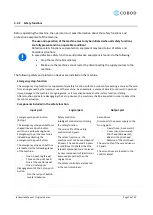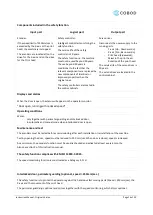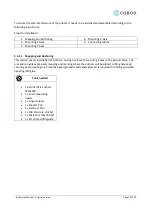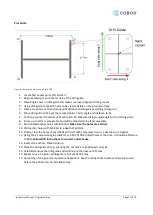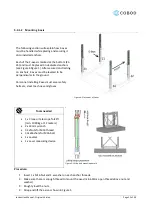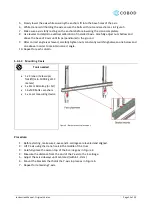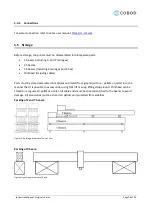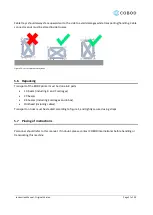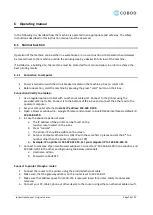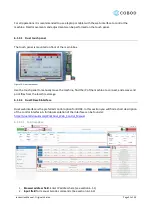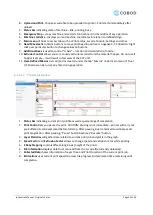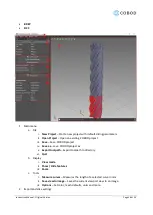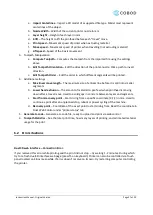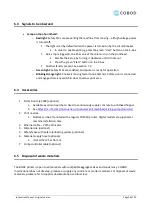Instruction Manual - Original Version
Page 28 of 50
6
Operating manual
In the following it is described how the machine is operated in an appropriate and safe way. The safety
instructions described in this instruction manual must be observed.
6.1
Normal function
Operation of the machine can be either in a warehouse or on a construction site. Operator should always
be located next to the machine, outside the printing area by a desk with full view of the machine.
If installed on a building site, the machine must be protected from rain and wind, in order to achieve the
best printing results.
6.1.1
Connection to computer
•
Power is turned on with the circuit breaker located on the machine e-box on column Z1.
•
Before operation, start the machine by pressing the green “start” button on the E
-box.
Connection directly to a laptop:
1.
Use a regular laptop or tablet with an ethernet cable port. Connect to the printer using the
provided ethernet cable. Connect it to the bottom of the e-box and connect the other end to the
operator computer.
2.
Set your computer ethernet to
static IP address:
192.168.0.100
3.
Open a browser window (i.e. Google Chrome) and connect to Duet3D Web interface via default IP:
192.168.0.250.
4.
In case
the above steps do not work:
a.
The IP address of the printer can be found on the
touch-screen located on the e-box.
b.
Press “console”
.
c.
The printer IP should be visible on the screen.
d.
Set your computer ethernet to static IP with the same first 3 places and set the 4
th
to a
number other than the printer (between 2-199)
e.
Example: IP on printer is 165.024.222.10, Set your computer IP to 165.024.222.15
5.
Connect to cameras: Open two browser windows. Connect to IP: 192.168.0.200 in one window, and
192.168.0.201 in the other and login using the below credentials
a.
Username: admin
b.
Password: cobod2019
Connect to printer through a router:
1.
Connect the router to the printer using the provided ethernet cable.
2.
Make sure, that the gateway address on the router is set to 192.168.0.1
3.
Make sure that address space from 200-255 is reserved (used for printer, safety modules and
cameras)
4.
Connect your PC, tablet, phone or other device to the router using either an ethernet cable or wifi.
Summary of Contents for BOD2-444
Page 1: ...Instruction Manual Original Version BOD2 444 3D Construction Printer Generation 02...
Page 6: ...Instruction Manual Original Version Page 6 of 50 2 2 Declaration of Conformity...
Page 8: ...Instruction Manual Original Version Page 8 of 50 Figure 1 Model of printer...
Page 48: ...Instruction Manual Original Version Page 48 of 50 E Mail ad cobod com...
Page 50: ...Instruction Manual Original Version Page 50 of 50 10 Logbook...