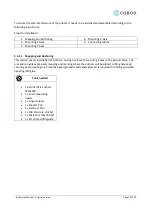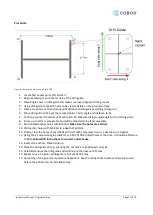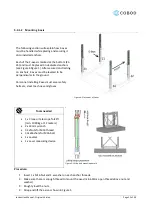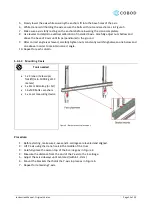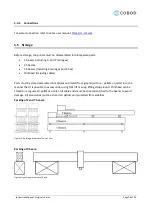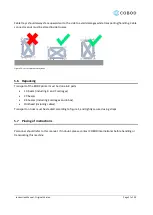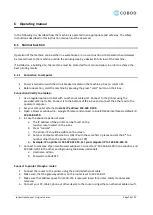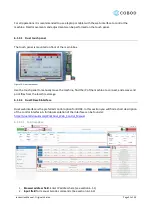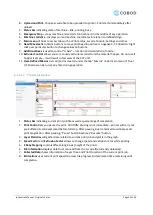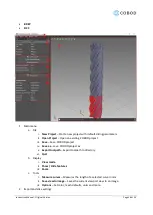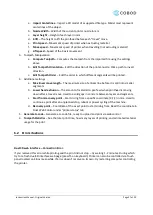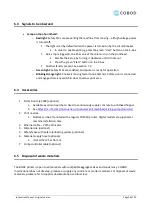Instruction Manual - Original Version
Page 33 of 50
3.
Upload and Print.
Choose G-code file to be uploaded to printer. Print starts immediately after
upload.
4.
Status bar
indicating state of machine
–
idle, printing, busy.
5.
Emergency Stop
–
stops machine and restarts control board in the middle of any operation.
6.
Machine statistics
–
displays current machine coordinates in relation to defined Origo.
7.
Main menu
of Duet to access tabs such as Print Status, G-code Console, Settings and other.
8.
Head Movement
contains buttons to move printhead in positive or negative X,Y,Z direction. Right
click over particular button to change values on buttons.
9.
Additional Axes
is used to control
“U Axis” –
rotation and orientation of nozzle.
10.
Extruder Control
allows you to manually extrude material from the material hopper. Do not use if
hopper is empty
–
it will result in fast wear of the PCP unit.
11.
User-Defined Macros
Lists all macros created under the tab
“Macros” under main menu of Duet
(7). Macros can be run at any time during operation.
6.1.4.2.2
Print status window
1.
Status bar
indicating current print-job file as well as percentage of completion.
2.
Print Control
lets you pause the print. CAUTION: Pausing is not immediate
–
printer will carry out
pre-buffered G-code command before full stop. After pausing, Duet retains all coordinates and
print progression. After pausing, “Pause” button becomes “Resume” button.
3.
Layer Statistics
will gather data related to current print-job and plot it in the graph.
4.
Speed Factor
and
Extrusion Factor
allows to change speed and extrusion rates while printing.
5.
Z Baby Stepping
controls offset along Z-axis (height of the print).
6.
File Information
displays data Duet can read from the G-code file currently uploaded.
7.
Collected Data
shows information of Layer Time and Print Duration of the current print-job.
8.
Estimations
uses current print speed to assess file progress and estimated time remaining until
completion.
Summary of Contents for BOD2-444
Page 1: ...Instruction Manual Original Version BOD2 444 3D Construction Printer Generation 02...
Page 6: ...Instruction Manual Original Version Page 6 of 50 2 2 Declaration of Conformity...
Page 8: ...Instruction Manual Original Version Page 8 of 50 Figure 1 Model of printer...
Page 48: ...Instruction Manual Original Version Page 48 of 50 E Mail ad cobod com...
Page 50: ...Instruction Manual Original Version Page 50 of 50 10 Logbook...