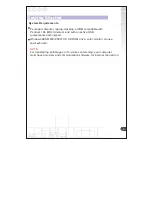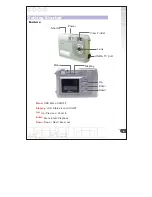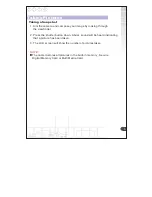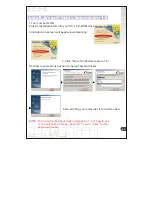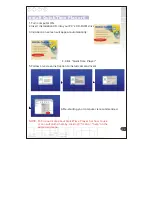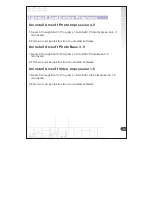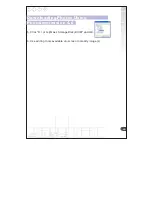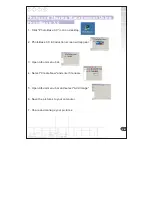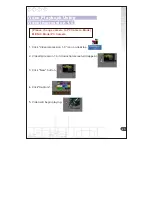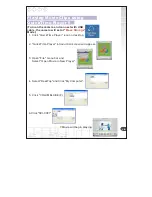Reviews:
No comments
Related manuals for DC6415

P1
Brand: EasyN Pages: 11

PIH-0364X WN IP
Brand: Lilin Pages: 29

Stylus Verve - Stylus Verve 4MP Digital Camera
Brand: Olympus Pages: 192

QHY990
Brand: QHYCCD Pages: 16

ODC-701-3.6
Brand: ViziT Pages: 2

MiniPortrait 205
Brand: Polaroid Pages: 32

9070CS-PoE
Brand: Aviosys Pages: 53

DCREAR5NTK
Brand: Elinz Pages: 7

7500Zix
Brand: Polaroid Pages: 9

CAMCOLVC5
Brand: Velleman Pages: 22

CEILINGVIEW HD-18
Brand: VADDIO Pages: 24

FCS-4201
Brand: LevelOne Pages: 66

DF-1020
Brand: LENCO Pages: 15

Lumix DMC-LX5P
Brand: Panasonic Pages: 75

LUMIX DMC-LS2PP
Brand: Panasonic Pages: 52

Lumix DMC-S2P
Brand: Panasonic Pages: 61

LUMIX DMC-GF8KGN
Brand: Panasonic Pages: 52

Lumix G Series
Brand: Panasonic Pages: 52