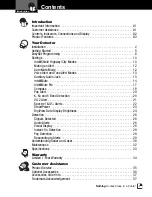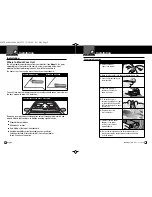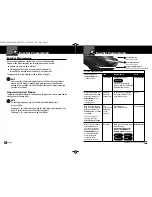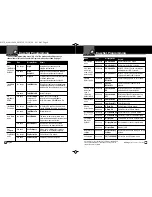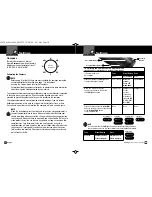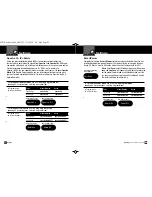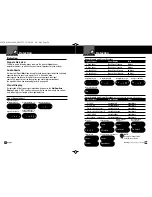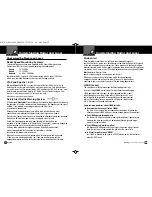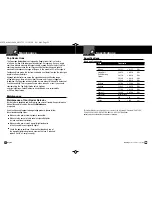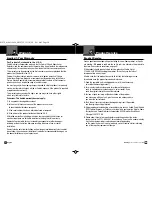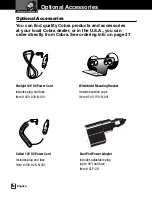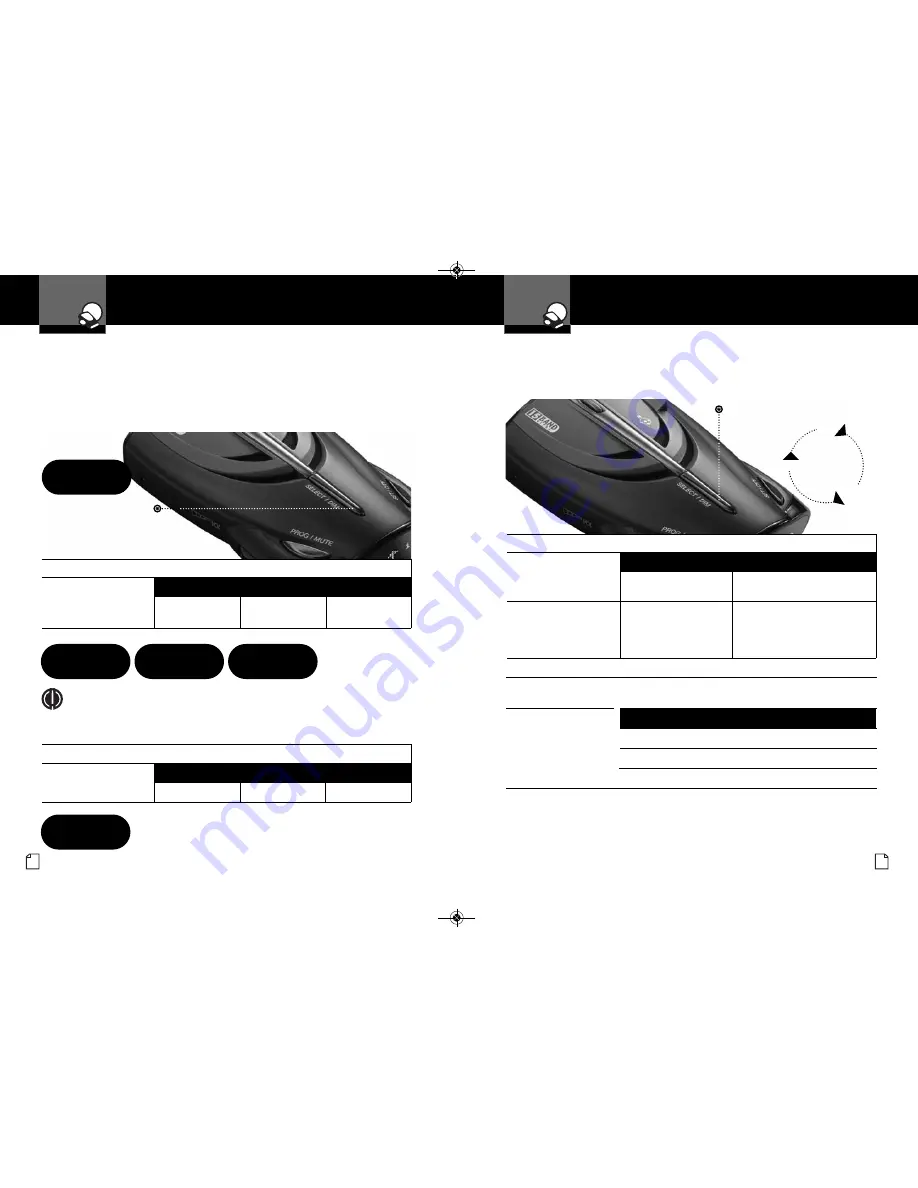
Nothing Comes Close to a Cobra
®
25
Settings
Intro
Operation
Customer
Assistance
Warranty
Notice
Main Icons
Secondary Icons
Your Detector
24 English
Settings
Intro
Operation
Customer
Assistance
Warranty
Notice
Main Icons
Secondary Icons
Your Detector
Dim
Dark
Dimmer
Press
and hold
Select/Dim
button
Setting Dim Default
You can set the default level for Dim mode (Dim, Dimmer or Dark)
either in Program mode or directly using the
Select/Dim
button.
To Set the Display Dim Mode Default Directly Using the Set/Dim Button
Press and hold the
Select/Dim
button.
Tone or Voice
Visual Display
One beep each time the
display cycles
Cycles – see chart above
Release the
Select/Dim
button to select the
current display as default.
None
Dim
,
Dimmer
or
Dark
To Set the Display Dim Mode Default Using Program Mode
(See Page 7 For Instructions on Using Program Mode)
In Program mode,
go to Display Dim,
Dimmer or Dark.
Tone
Visual Display
Voice
Two beeps
Dim
Dim
One beep
Dimmer
Dimmer
One beep
Dark
Dark
Select/Dim Button
Press and hold
DigiView Data Display Brightness
Your detector has a
Bright
display mode (for daytime driving) and three levels of
Dim
display modes (
Dim
for dusk driving,
Dimmer
for night driving and
Dark
where no visual alerts will be displayed) to control the display’s brightness levels.
The factory setting is Bright. The factory Dim mode
default setting is Dimmer.
Select/Dim Button
Press and release
Dark Indicator
.
To Change the Brightness to Dim
Press and release the
Select/Dim
button once.
Tone
Visual Display
Voice
Two beeps
Dim
,
Dimmer
or
Dark
Dim
,
Dimmer
or
Dark
To Change the Brightness to Bright
Press and release the
Select/Dim
button again.
Tone
Visual Display
Voice
One beep
Bright
Bright
NOTE
When you change to Dim mode, the unit will enter whichever
dim default mode is set at the time.
Intro
Operation
Customer
Assistance
Warranty
Notice
Main Icons
Secondary Icons
Dim Display
Dim
Bright Display
Bright
Dimmer Display
Dimmer
Dark Display
Dark
XRS970_MANL:9496_XRS9730 12/18/09 8:31 AM Page 24