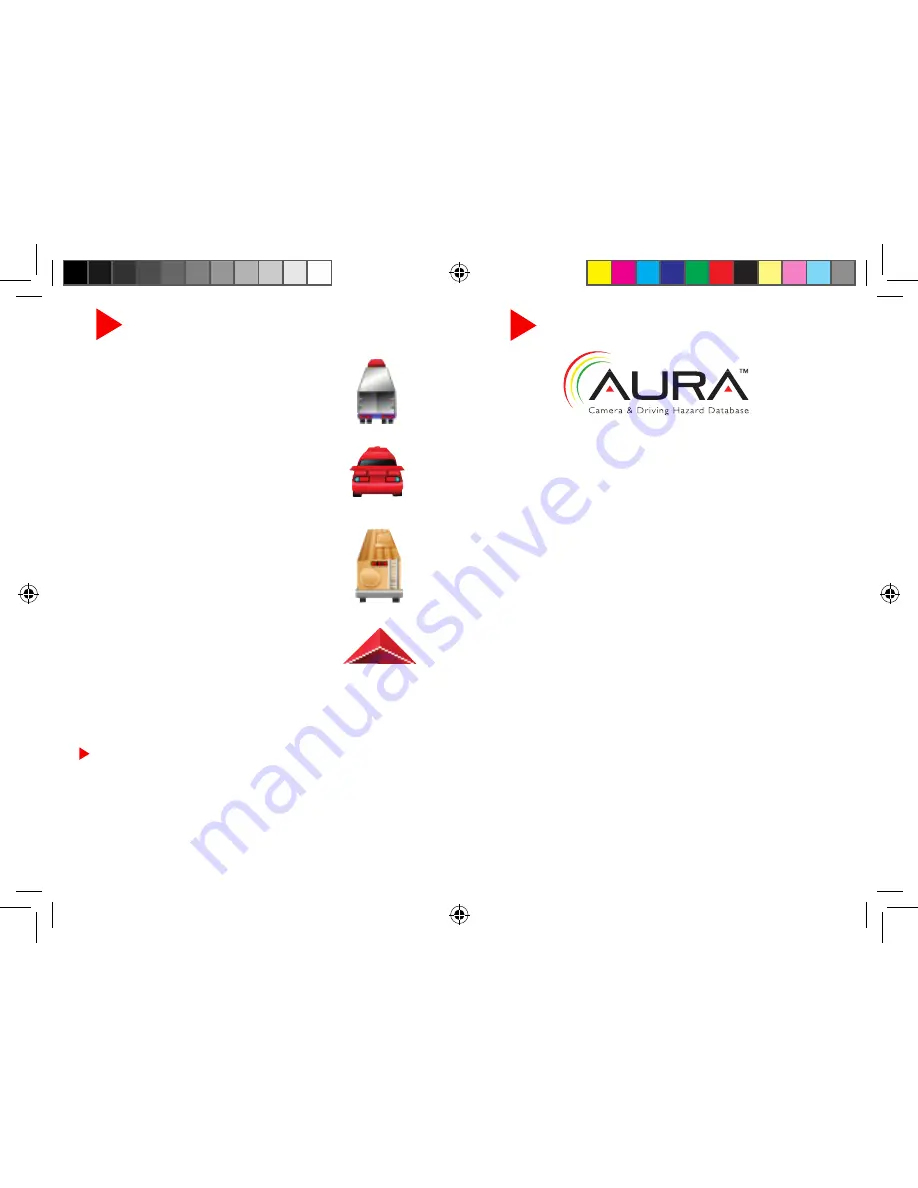
Configuration Options
•
To reset unit to factory
settings
, go to the
Settings
Tab in the
main menu, press
Device
, and scroll
down to
Reset
.
•
To toggle between the Truck,
Car, RV, or Arrow icon
go to the
Settings
Tab in the main menu, press
Map
, and scrolldown to
Vehicle
.
• If you are having trouble with touch
screen accuracy,
calibrate
your screen
by tapping
Calibration
in the settings
tab and follow the onscreen instructions.
• To backup/restore your
Address
Book
or
Mileage Log
, press “Back-
up/Restore” on the Tools Menu, insert a
micro SD card (not included) into the unit
and select your desired action.
NOTE:
You cannot view or edit this information
from a computer.
Using and Updating
Your unit comes with 3 free months of AURA, the world’s
premier Red Light/Speed Camera database. Keeping your unit
updated with AURA will insure that you receive the most accu-
rate warnings of upcoming red light cameras, speed cameras,
dangerous intersections, caution areas, and speed traps.
Downloading/installing the Cobra HomeBase
™
will allow you to
keep your software up-to-date
.
• To activate your 90-day free updates, go to
http://www.
cobra.com/homebase
and download Cobra HomeBase
™
docking software for your PC/Mac*.
• Follow the on-screen instructions to update your unit.
* Windows 7/Mac OS 10.1 or higher and internet
connection required.
For more information, view the full user manual at
http://www.cobra.com/pages/product-manuals
or
call
customer service at (773) 889-3087.
5400PRO_QSG_vB.indd 8
6/5/13 10:54 AM


























