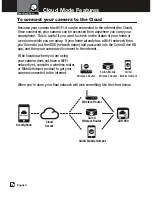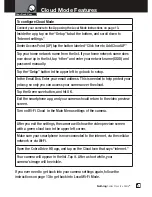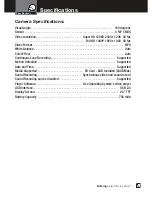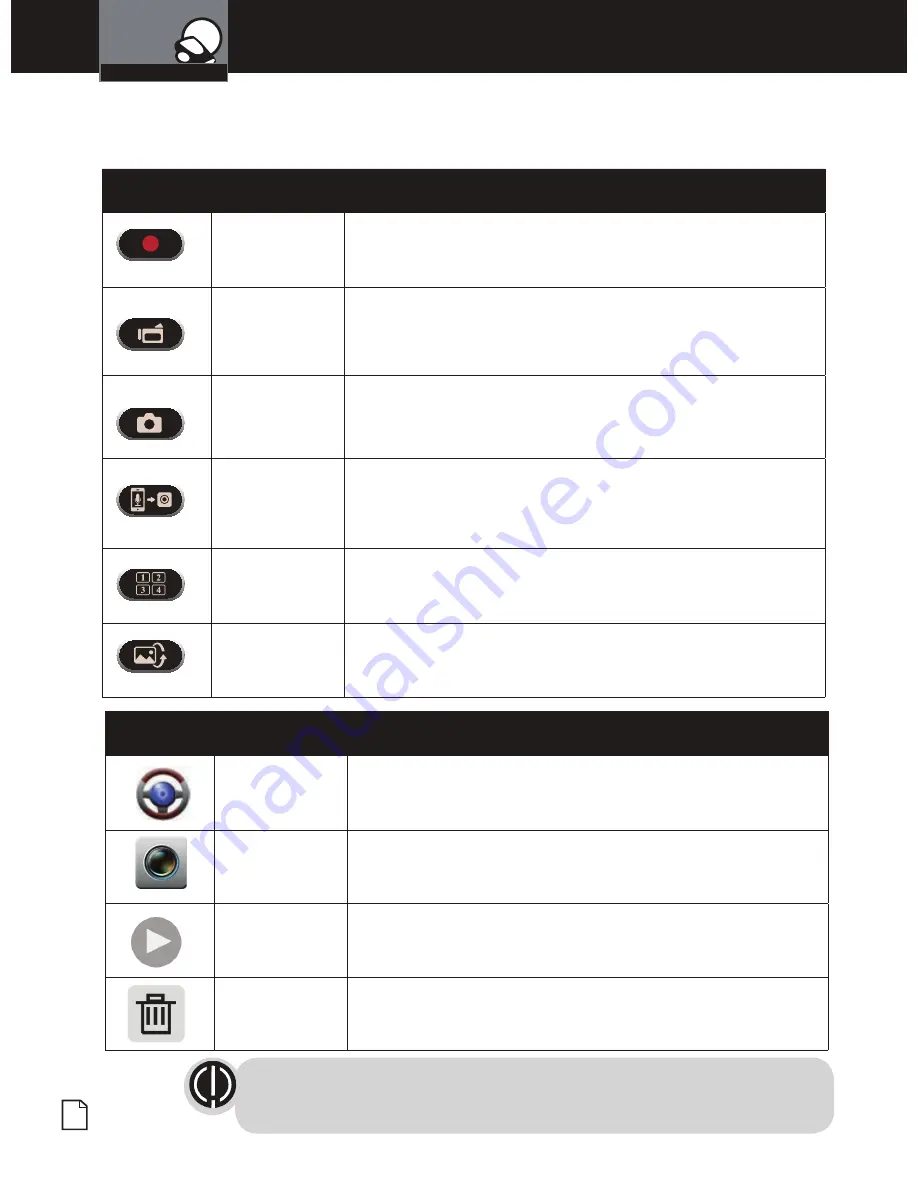
English
14
Smartphone App Operation
View Tab
Rec / Stop
Tap this button to start and stop recording. These files will
be saved on the camera’s SD card memory, not on your
smartphone.
Video to
smartphone
Tap this button to start and stop recording video. These
files will be saved to your smartphone’s camera roll (on
iOS) or Photo Gallery (on Android).
Still image to
smartphone
Tap this button to take a still picture. This file will be saved
to your smartphone’s camera roll (on iOS) or Photo Gallery
(on Android).
Talk from
smartphone to
camera
Tap this button to turn on your smartphone’s microphone
and send the audio over Wi-Fi to be played on the camera’s
speaker.
Multi-Camera
view
If you have multiple Cobra cameras in your system, tap
this button to see them all at the same time. Tap one of the
camera images to go back.
Flip Vertical
Flip the image upside down. This is best if the camera is
mounted on a tripod.
The WiFi Local connection on the Drive HD
™
App has three tabs across the
bottom. The buttons in each tab, and their functions, are described below.
Album Tab
Dash Cam tab
Tap on this tab to view the list of videos taken in the dash
cam mode.
Action Cam tab Tap on this tab to view the list of videos taken in the action
cam mode.
Playback
buttons
Tap on one of these buttons to play back any video from
the list.
Trash icons
Tap on one of these buttons to delete a video. This cannot
be undone.
Your Dash Cam
NOTE:
Video files are very large so it may take some time for videos
to update.
Summary of Contents for Drive HD CDR 900
Page 27: ......