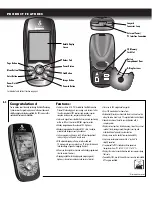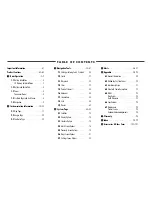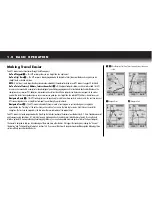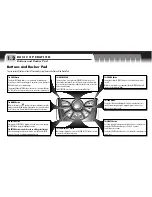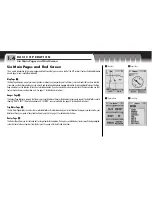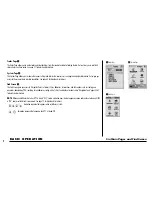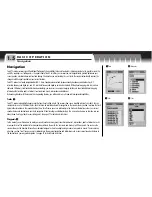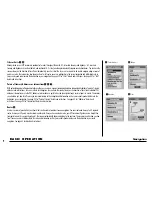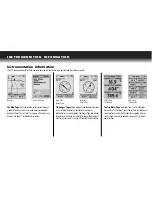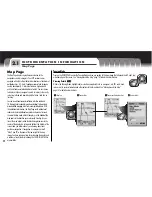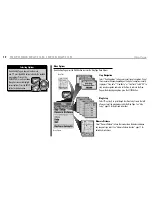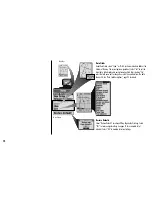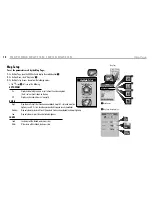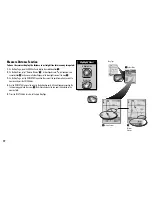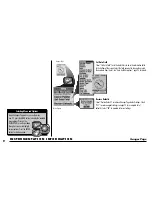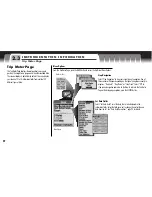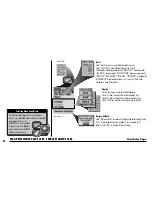I N S T R U M E N TAT I O N I N F O R M AT I O N
Map Page
12
Stop Navigation
Select “Stop Navigation” to stop your current type of navigation. One of
three screens will appear, depending on the type of navigation currently
in progress: “Stop GoTo,” “Stop Route,” or “Stop Track.” Select “OK” to
stop current navigation and return to the Map. To return to the Map
Page without stopping navigation, press the ESCAPE button.
Map Setup
Select “Map Setup” to cycle through four Map Setup Screens that will
allow you to set the parameters used by the Map Page.
See “Map
Setup,” page 14 for details and instructions.
Measure Distance
Select “Measure Distance” to have the receiver show the distance between
any two points you select.
See “Measure Distance Function,” page 17 for
details and instructions.
Menu Options
From the Map Page, press the MENU button to access the Map Page Menu Options.
From the Map Page, when you see the menu
icon
press the MENU button to display the available
menu options. Press on the
ROCKER PAD to scroll up or down
through a screen or to highlight
various options. Press the ENTER
button to select an option.
Selecting Options
menu
enter
p
enter
p
esc
zoom
er
p
menu
enter
p
Map Page
Menu Options