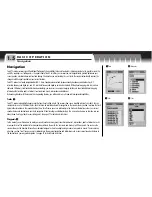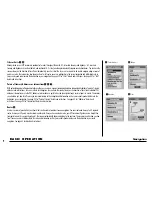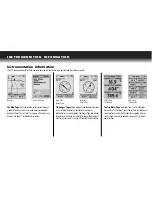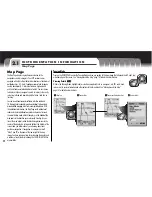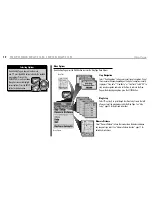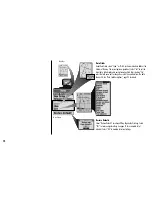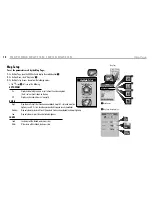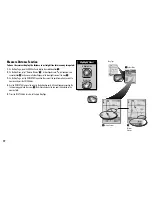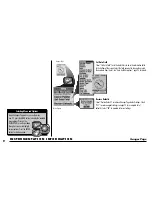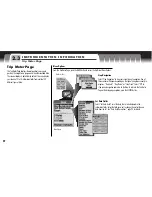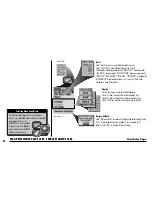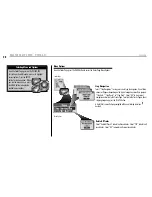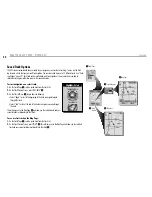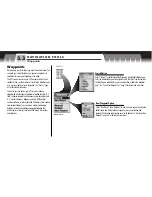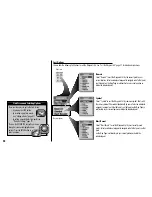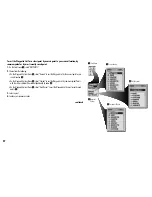I N S T R U M E N TAT I O N I N F O R M AT I O N
Trip Meter Page
2.3
Trip Meter Page
The Trip Meter Page displays information about your current
position, the navigation in progress and the other available data.
The receiver displays 6 data fields by default. It can also display
your choice of 3 to 10 information fields from a total of 20
different types of data.
menu
enter
p
Trip Meter Page
Set Data Fields
Select “Set Data Fields” to set the data that is to be displayed in the
information fields. Select the field you want to change, then select the new
data from the list.
See “Data Field Descriptions,” page 92 for details.
Menu Options
Stop Navigation
Select “Stop Navigation” to stop your current type of navigation. One of
three screens will appear, depending on the type of navigation currently in
progress: “Stop GoTo,” “Stop Route,” or “Stop Track.” Select “OK” to
stop current navigation and return to the Map. To return to the Trip Meter
Page without stopping navigation, press the ESCAPE button.
Menu Options
From the Trip Meter Page, press the MENU button to access the Trip Meter Menu Options.
22