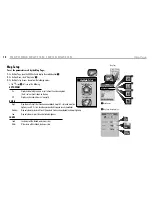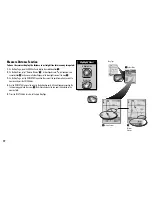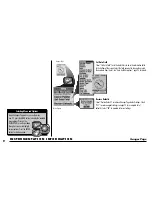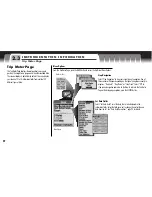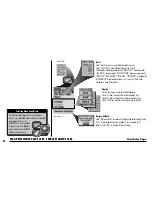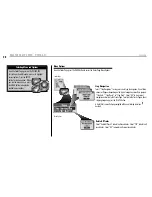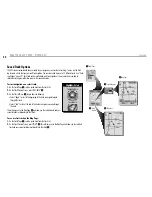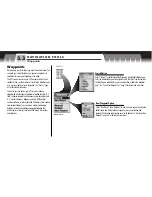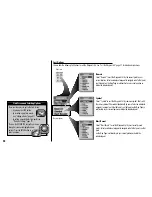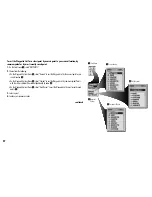N AV I G AT I O N T O O L S
Tracks
28
Tracks Page
menu
enter
p
Stop Navigation
Select “Stop Navigation” to stop your current type of navigation. One of three
screens will appear, depending on the type of navigation currently in progress:
“Stop GoTo,” “Stop Route,” or “Stop Track.” Select “OK” to stop current
navigation and return to the Tracks Page. To return to the Tracks Page without
stopping navigation, press the ESCAPE button.
A track that is currently being navigated will have a flashing hiker icon
beside it.
Menu Options
Menu Options
From the Tracks Page, press the MENU button to access the Tracks Page Menu Options.
From the Tracks Page, press on the ROCKER PAD
to scroll up or down through a screen or to highlight
various options. Press the ENTER
button to select an option. When
you see the menu icon
press
the MENU button to display the
available menu options.
Selecting Menu and Options
menu
enter
p
enter
p
esc
zoom
ter
p
Delete All Tracks
Select “Delete All Tracks” to delete all saved tracks. Select “YES” to delete all
saved tracks. Select “NO” to maintain all current saved tracks.