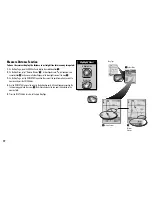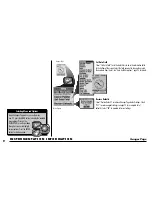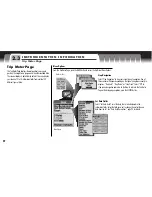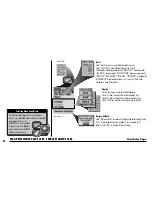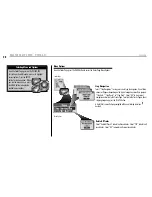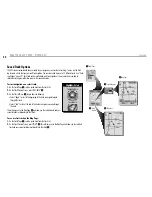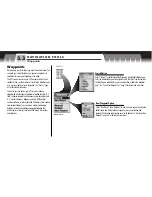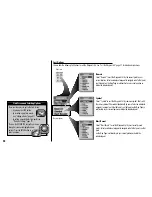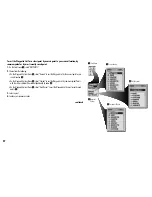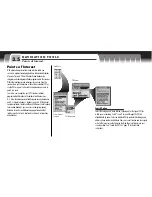1
Tracks Page
29
Track Log Options
This GPS receiver automatically keeps a record of your progress as you travel and gives you a graphic representation
or “track log” of the path or track you have taken. Each time you turn the receiver on, it begins a new track log
recording, called a session. You can use the track log to create a track that you can recall for navigation (see “Saved
Track Options,” page 30.)
To save all or part of the track log as a track:
1
. On the Tracks Page
1
, select “LOG.”
2.
On the Track Log Preview Screen, select “SAVE”
2
.
3.
On the Save Menu, choose from the following:
• Select “This Session” to save only the track log recorded since the last time
the receiver was turned on
3
.
• Select “Entire Log” to save all track log recorded by the receiver since the
last time the track log was cleared
3
.
4.
The Details Screen will appear with a default name (current date) and total
distance of the track displayed
4
. You can either:
• accept the default name by selecting “OK.”
• rename the track (see “Editing or Entering Text and Symbols,” page 25) and then accept the new name by
selecting “OK.”
Selecting “OK” will return you to the Tracks Page.
To clear the track log:
1.
On the Tracks Page
1
, select “LOG.”
2.
On the Track Log Preview Screen, select “CLEAR”
2
.
3.
Select “YES” to delete all track log recordings
5
.
2
Track Log
3
Save Options
4
Details
5
Clear Log Confirmation
To highlight use
To select use
enter
p
esc
zoom
nter
p
Highlight/Select