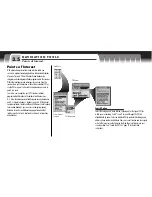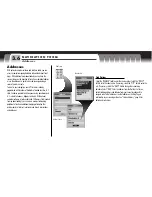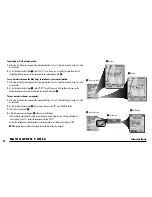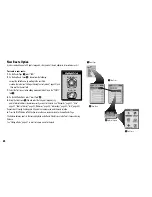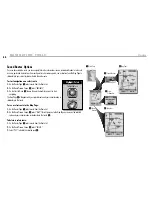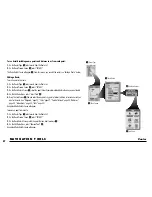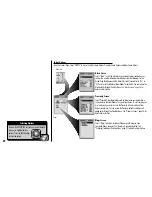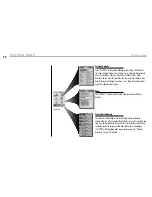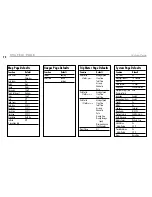Find Screen
N AV I G AT I O N T O O L S
Exits
3.8
Exits
Already stored in your receiver are coordinates and details for
hundreds of exits across the U.S. Organized into categories, you
can have the receiver show you the direction of travel to an
individual exit or use the exit as a point to be used to navigate
along a series of points in a route.
To assist in your navigation, your GPS receiver is already
programmed with locations of hundreds of worldwide cities; U.S.
state, Canadian provincial and European country boundaries; and
U.S. interstate freeways, highways and exits. With optional
computer software, interface cable and SD Memory Card (needed
for map downloading), you can access a computer mapping
database to transfer in additional mapping information that
includes points of interest, local roads and streets, intersections
and addresses.
Exits List Menu Options
From the Exits List Screen, press the MENU button to access Exits List Menu Options.
Nearest Road
Select “Nearest Road” to sort the Exits List by exit nearest to your current
location on the current nearest road. Select an exit from the Exits List to see
details including available services and distance from your current location and
to navigate or GoTo that exit or see that exit on the Map Page in relationship
to your current position.
See “Sort the Exit List,” page 60 for details and
instructions.
Menu Options
menu
enter
p
Select Road
Select “Select Road” to sort the Exits List by exit nearest to your current
location on a selected specific road. Select an exit from the Exits List to see
details including available services and distance from your current location and
to navigate or GoTo that exit or see that exit on the Map Page in relationship
to your current position.
See “Sort the Exit List,” page 61 for details and
instructions.