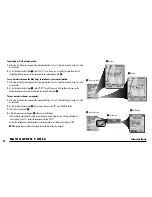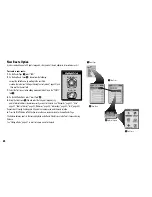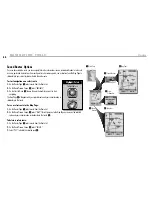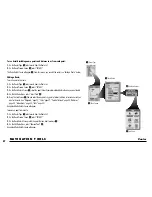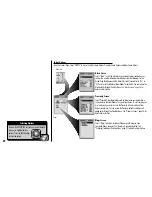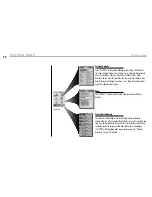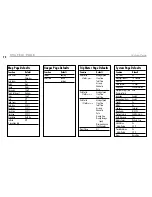N AV I G AT I O N T O O L S
Routes
66
Saved Routes Options
Once you have created a route, you can navigate that route in forward or reverse, review details about a route such
as name, points and distance to or from each point, insert or remove points, see a select route on the Map Page in
relationship to your current location or delete the entire route.
To start navigation on a select route:
1.
On the Routes Page
1
, select a route from the Route List.
2.
On the Route Preview Screen
2
, select “NAVIGATE.”
3.
On the Start At Menu
3
, choose the point from which you want to start
navigating.
The Map Page
4
will appear with your selected route and your current location in
relationship to that route.
To see a select route in the Map Page:
1.
On the Routes Page
1
, select a route from the Route List.
2.
On the Route Preview Screen
2
, select “MAP.” This will jump you to the Map Page an show you the selected
route and your current location in relationship to that route
5
.
To delete a select route:
1.
On the Routes Page
1
, select a route from the Route List.
2.
On the Route Preview Screen
2
, select “DELETE.”
3.
Select “YES” to delete the selected route
6
To highlight use
To select use
enter
p
esc
zoom
er
p
Highlight/Select
1
Routes Page
2
Route
Preview
3
Start At Options
4
Map Page
6
Map Page
5
Delete
Confirmation