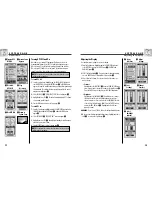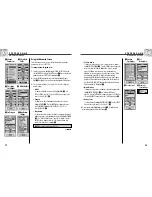24
2.4
N AV D ATA PA G E
2.4
N AV D ATA PA G E
23
Routes: Creating New
Inserting a Waypoint into a Route
To add a waypoint to an existing route:
1.
From the Nav Data page, highlight using the ZOOM IN/OUT button
and select ROUTE by pressing the ENTER button
. Highlight and select
EDIT
. The Edit Route list of waypoints in your route appears
.
2.
Highlight and select the waypoint that will come immediately before the
one you want to add
. An EDIT menu appears
.
3.
Highlight and select INSERT
. A list of all waypoints appears
.
4.
Highlight and select SELECT
. Highlight the waypoint you want to add
to your route. If you wish, you can sort or search the list (see “Sort” and
“Search,” page 16).
5.
Select the highlighted waypoint to add it to your Route
. The Edit
Route list appears with the added waypoint displayed.
Repeat the previous steps if you wish to add more waypoints to your route.
6.
When you have finished adding waypoints to your route, select DONE to
return to the main Nav Data page
.
Nav Data
Page
Access Edit
Menu
Highlight
Waypoint
Return To Nav
Data Page
Routes: Inserting a Waypoint
Edit Route
List
Highlight
Insert
Creating a New Route
(continued)
5.
Select the highlighted waypoint to add it to to your route
. The New
Route list appears with the added waypoint displayed
.
Use the ZOOM IN/OUT button to highlight the next blank field. Repeat steps
3 to 5 to add more waypoints.
6.
When you have finished adding waypoints to your route, press the PAGE
button to return to the main Nav Data page
.
Insert/Remove Waypoints in Route
To insert a waypoint into the route, highlight and select the waypoint that
will come immediately before the one you want to add. Highlight and select
INSERT
. When the list of all waypoints appears, select the waypoint to
insert as you did in
,
and
above.
To remove a waypoint in the route, highlight and select the waypoint you
want to remove. Highlight and select REMOVE
. Your New Route list will
automatically be updated to reflect the waypoint removal.
Change
Waypoint
Return
to Nav
Data
Page
Add
Waypoint
Highlight
Waypoint