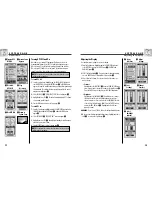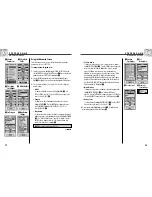2.5
S Y S T E M PA G E
2.5
Using the System Page
32
31
S Y S T E M PA G E
Using the System Page
Defaults Option
Highlight and Select DEFAULTS to restore all original default settings for the
entire GPS 100 system. Highlight and select YES to restore original settings
(see chart below). Highlight and select NO to maintain all current settings.
Status Bar Indicator
The status bar at the bottom of the System page updates information
automatically. You can see whether the backlight is on or off, as well as the
current date and time. You can also determine the present status of the battery
as the battery symbol increases the amount of black from the top down as it
discharges.
Access
About
Option
Access
Defaults
Option
Status Bar
System Page
The System page gives you various options for changing the system settings
used by your GPS 100. From this page you can turn GPS navigation on and
off and adjust settings for features such as display, sounds, time, compass,
map, method of navigation, activate WAAS, change map datum, etc.
Selecting Options
From the System page, use the ZOOM IN/OUT button to scroll through the
menu sections, then press the ENTER button to go to the highlighted option.
Use the ZOOM IN/OUT button again to highlight your choice, then press the
ENTER button to select it. Use the PAGE button to back up to the main page.
Satellites
To turn GPS navigation on and off, highlight and select SATELLITES, (see
"Turning GPS On and Off," page 33). Highlight and select GPS MODE.
Highlight and select YES or NO in response to the prompt to access your
unit’s navigational features or to disable your unit’s navigational features.
(Turning GPS mode off preserves battery power.)
Display Options
To adjust the display Contrast and Backlight settings, highlight and select
DISPLAY, (see ”Adjusting the Display,” page 34). Highlight and select
CONTRAST to increase or decrease the display contrast. Highlight and select
BACKLIGHT to designate the duration of time the backlight will stay lit.
Settings Option
Highlight and Select SETTINGS to change the following system settings:
Clock Format, Time Zone, Daylight Saving, Language, Units, Sounds (see
"Using the Settings Screen," page 35).
Advanced Option
Highlight and Select ADVANCED to change the following advanced
operational parameters used by your unit: WAAS, Compass, Map Datum,
Position Format, North Reference, Battery Saver (see "Using the Advanced
Screen," page 37).
About Option
Highlight and select ABOUT to display certain system information. Information
displayed includes: percentage of memory used; unit serial number, software
version and applicable patent numbers.
System
Page
Turn GPS
Navigation
On/Off
Access
Navigational
Features
Adjust
Display
Settings
System Page Defaults
Function Default
GPS Status
On
Backlight time out
15 seconds
Clock Format
12 Hour
Time Zone
Current Location
Daylight Saving
Auto
(Summer Time)
Language
English
Measurement Units English
Function Default
Sounds
On
WAAS
On
Compass
Cardinal
Map Datum
WGS 84
Position Format
hddd˚mm.mm
North Reference
True
Battery Saver
Off
Map Page Defaults
Function Default
Orient
North Up
Data Field
Speed
Details Shown
Names (show)
Symbols (show)
Route (show)
Track (show)
Auto Zoom
On
Trip Meter Defaults
Function Default
Data Field
5 Fields*
Location
Speed
Trip Odom
Odometer
Max Speed
Data Field
3 Fields
Location
Speed
Trip Odom
*default font size
Gauges Defaults
Function Default
Pointer
Bearing
Function Default
Data Field
Speed
Settings
Advanced
Settings