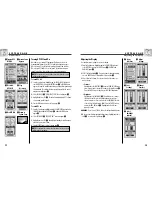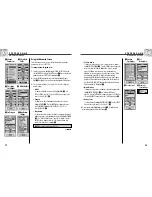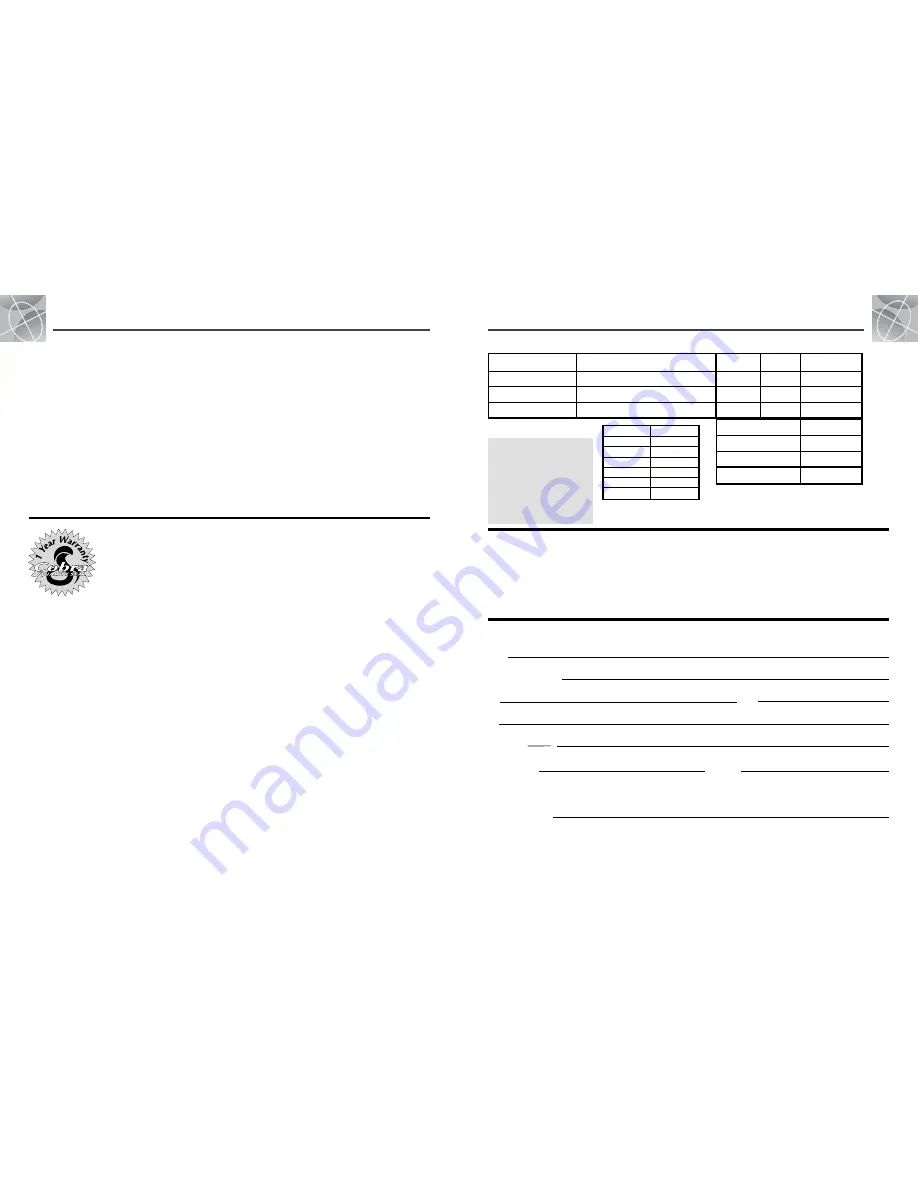
48
9
U . S . O R D E R F O R M
Item No.
Description
Cost Ea.
Qty.
Amount
For credit card orders fill out order
form and fax to:
773.622.2269
or call
773.889.3087
(Press 1 from the main menu)
8:00 am - 6:00 pm,
Monday-Friday CST.
Make check or money order
payable to:
Cobra Electronics
6500 West Cortland Street
Chicago, IL 60707 USA
ATTN: Accessories Dept.
To order online, please visit our website
at:
www.cobra.com
.
Subtotal
(Tax if applicable)
Shipping/handling
Total
Prices subject to change without notice.
Tax Table
California residents add 7.25%
Illinois residents add 8.75%
Indiana residents add 6%
Michigan residents add 6%
Ohio residents add 5%
Wisconsin residents add 5%
Please print clearly
Name
Address (No P.O. Box)
City
State
Zip
Telephone ( )
Credit Card No.
Exp. Date
Circle One: Visa MasterCard Discover
Customer Signature
Allow 2-3 weeks for delivery. Offer valid in Continental U.S. only. For accessories or orders outside the U.S., please contact your local dealer.
$25.00 and under
$25.01- $40.00
$40.01- $80.00
$80.01- $120.00
$120.01- $160.00
$160.01 and up
$4.75
$6.95
$9.25
$10.25
$11.75
$14.50
Amount Shipping/Handling
Prices are for shipping in the continental US only. For AK, HI and
PR please add an additional $15.00 for UPS shipments.
8
A C C E S S O R I E S • WA R R A N T Y • D O C
47
Optional Accessories
You can find fine accessories at your local Cobra
®
dealer, or in the
U.S.A. you can order directly from Cobra.
®
To order by phone in the U.S.A.
Call
773.889.3087
(Press 1 from the main menu
8 a.m.-6 p.m. M-F CST. )
To order by mail or fax in the U.S.A.
Call
773.889.3087
for pricing and availability. Please fill out
order form on next page, and mail/fax directly to Cobra.
®
Fax:
773.622.2269
To order online
Go to www.cobra.com
COBRA
®
ELECTRONICS CORPORATION
warrants that its Cobra
®
GPS 100, and the component parts
thereof, will be free of defects in workmanship and materials
for period of one (1) year from the date of first consumer
purchase. This warranty may be enforced by the first consumer
purchaser, provided that the product is utilized within the U.S.A.
Cobra
®
will, without charge, repair or replace, at its option,
defective GPS 100, products or component parts upon delivery
to the Cobra
®
Factory Service Department, accompanied by
proof of the date of first consumer purchase, such as a
duplicated copy of a sales receipt.
You must pay any initial shipping charges required to ship
the product for warranty service, but the return charges will
be at Cobra
®
's expense, if the product is repaired or replaced
under warranty.
This warranty gives you specific rights, and you may also
have other rights which vary from state to state.
Exclusions: This limited warranty does not apply; 1) to any
product damaged by accident; 2) in the event of misuse or
abuse of the product or as a result of unauthorized alterations
or repairs; 3) if the serial number has been altered, defaced
or removed; 4) if the owner of the product resides outside
the U.S.A.
All implied warranties, including warranties of merchantability
and fitness for a particular purpose are limited in duration to
the length of this warranty.
Cobra
®
shall not be liable for any incidental, consequential or
other damages; including, without limitation, damages resulting
from loss of use or cost of installation.
Some states do not allow limitations on how long an implied
warranty lasts and/or do not allow the exclusion or limitation
of incidental or consequential damages, so the above limitations
may not apply to you.
Cobra
®
Electronics Corporation
6500 West Cortland Street
Chicago, Illinois 60707 USA
www.cobra.com
Declaration of Conformity
Hereby, Cobra Electronics Corporation, declares that this
Global Positioning System Receiver is in compliance with the
essential requirements and other relevant provisions of
Directive 1999/5/EC.