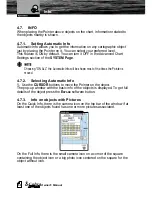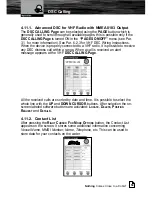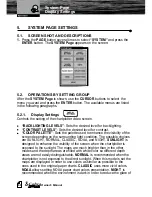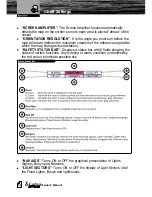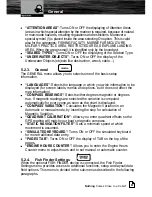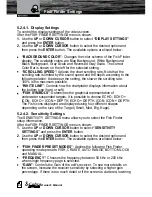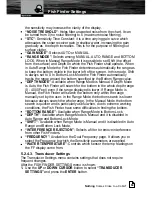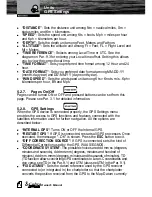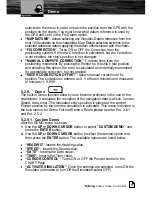68
Owner's Manual
5.2.4.1. Display Settings
To control the display settings of the video screen.
After the FISH FINDER SETTINGS menu is shown:
1. Use the UP or DOWN CURSOR button to select “DISPLAY SETTINGS”
and press the ENTER button.
2. Use the UP or DOWN CURSOR button to select the desired option and
then press the ENTER button. The available options are listed below:
“BACKGROUND COLOR”: Changes the color scheme of the Fish Finder
display. The available colors are Blue Background, White Background,
Black Background, Gray Scale and Reversed Gray Scale. The correct
Color Bar is shown on the left for the selected setting.
“SCROLLING SPEED”: Adjusts the chart scrolling rate. Note that the
scrolling rate is limited by the sound speed and the depth according to the
following relation: the deeper the setting, the slower the scrolling rate.
100% is the maximum possible.
“WHITE LINE”: Controls how the chartplotter displays information about
the bottom type (hard or soft).
“FISH SYMBOLS”: Determines the graphical representation of
underwater suspended targets. It is possible to choose ECHO, ECHO +
ICON, ECHO + ICON + DEPTH, ECHO + DEPTH, ICON, ICON + DEPTH.
The Fish icons displayed are displayed using four different shapes
depending on the size of the Target (Small, Med, Big, Huge).
5.2.4.2. Sensitivity Settings
The SENSITIVITY SETTINGS menu allows you to select the Fish Finder
setup information.
After the FISH FINDER SETTINGS menu is shown:
1. Use the UP or DOWN CURSOR button to select “SENSITIVITY
SETTINGS” and press the ENTER button.
2. Use the UP or DOWN CURSOR button to select the desired option and
then press the ENTER button. The available options are listed below:
“FISH FINDER PRESET MODES”: Applies the following Fish Finder
operating mode presets: FISH, CRUISE, AUTO RANGE, BOTTOM LOCK
and MANUAL.
“FREQUENCY”: Chooses the frequency between 50 kHz or 200 kHz
when single frequency page is selected.
“GAIN”: Controls the Gain of the unit's receiver. To see more details on
the screen, increase the receiver sensitivity by selecting a higher gain
percentage. If there is too much detail or if the screen is cluttered, lowering
Fish Finder Settings