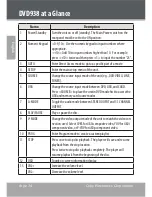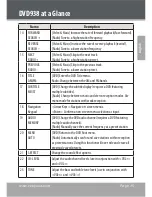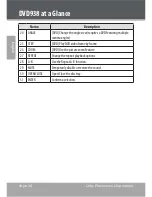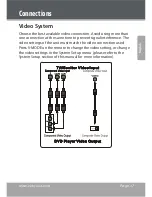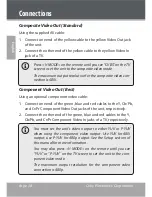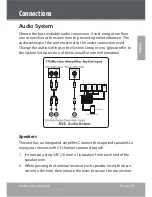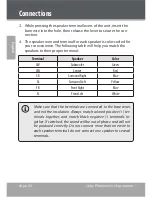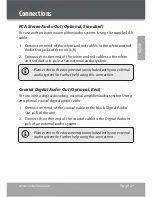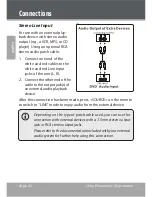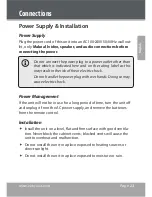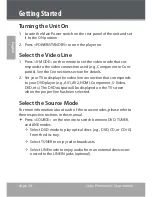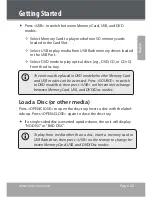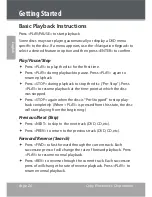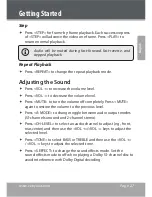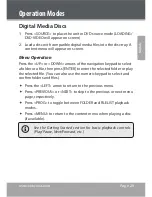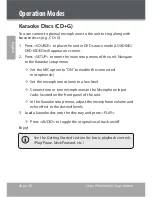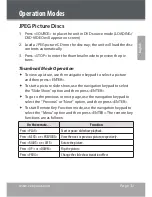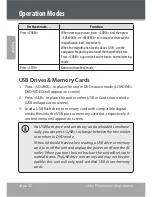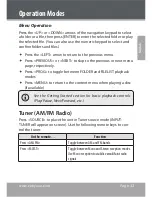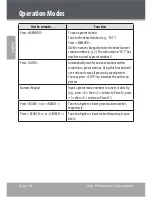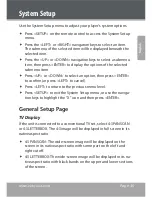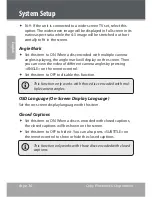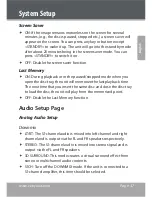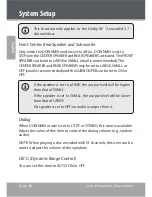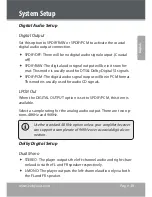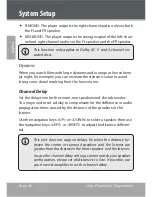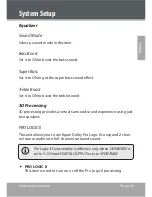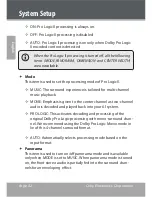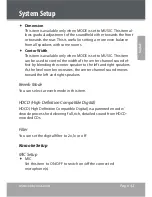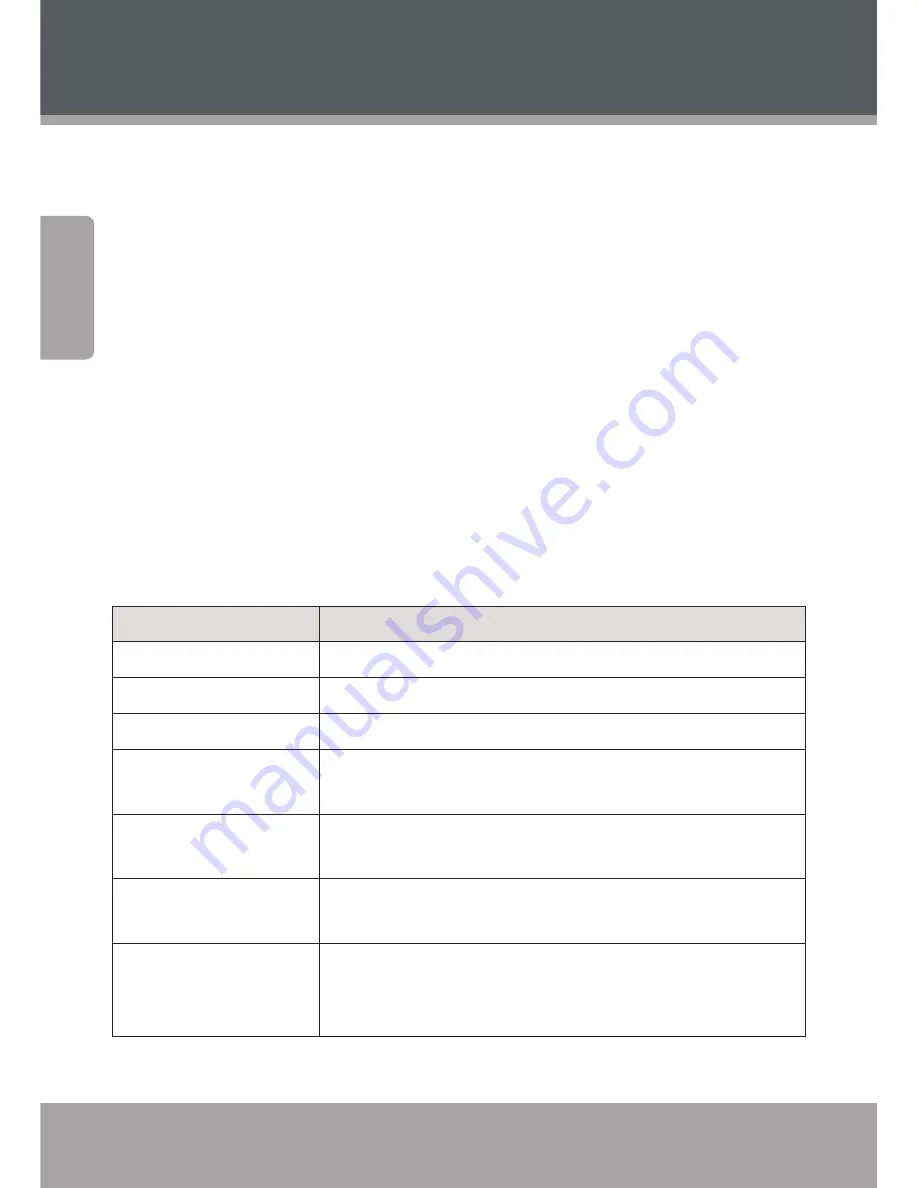
Page 28
Coby Electronics Corporation
En
gl
ish
www.cobyusa.com
Page 29
DVD/CD Discs
Press <SOURCE> to place the unit in DVD source mode (LOADING/
1.
DVD-VIDEO will appear on screen).
Load a compatible DVD-video or CD-audio disc into the disc tray. A
2.
content menu will appear on screen.
Press <PLAY/PAUSE> to start playback.
3.
Some discs may start playing automatically or display a
DVD menu specific to the disc. If a menu appears, use the
<Navigation Keypad> to select a desired feature or option and
then press <ENTER> to confirm.
Additional DVD Controls
See the Getting Started section for basic playback controls (Play/Pause,
Next/Forward, etc.)
On the remote…
Function
Press <TITLE>
Access the title menu of the DVD.
Press <MENU>
Return to the root menu of the DVD.
Press <OSD>
Change the on screen display of information.
Press <SUBTITLE>
Change the subtitle display (requires a DVD encoded with
multiple subtitles).
Press <AUDIO>
Change the audio track (requires a DVD encoded with multiple
audio channels).
Press <ANGLE>
Change the angle display (requires a DVD encoded with multiple
camera angles).
Press <ZOOM>
Change the magnification level of the image. When the mag
-
nification level is greater than “1” (Zoom), use the Navigation
Keypad to pan across the image (up, down, left, right).
Operation Modes