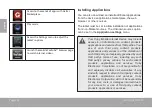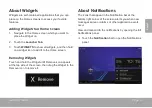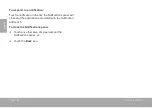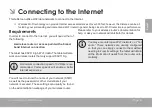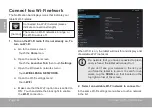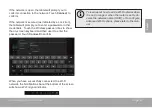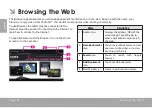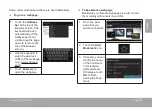Page 10
Getting To Know The Internet Tablet
En
gl
ish
Charging the Tablet
The tablet comes with a built-in rechargeable lithium-
polymer battery.
Before using the tablet, the battery should be charged
fully. Press lower right corner settings, next to battery
icon is charging percentage.
To charge the battery:
1. Plug one end of the included power adapter into an
AC 100-240V outlet.
2. Plug the other end of the included power adapter into
the Power jack on the tablet.
3. Disconnect the power adapter when the tablet is fully
charged.
The battery used in this device may present a
fire or chemical burn if mistreated. Do not
disassemble, incinerate, or heat the device. Do
not leave the de-vice in a place subject to direct
sunlight, or in a car with its windows closed. Do
not connect the device to a power source other
than that which is indicated here or on the label
as this may result in the risk of fire or electric
shock.
inserting a Memory Card or uSb
flash drive
The tablet accepts microSDHC memory cards and USB
flash drive. A USB On-the-Go (OTG) cable (sold sepa-
rately) is required to connect USB Flash Drives:
Increase the memory capacity of your tablet
Play media files stored on the memory card (e.g.,
music, video, or photo files).
To insert a memory card :
1. Align the memory card with the card slot. The metal
contacts of the memory card should face down away
from the LCD screen.
2. Slide the card into the spring-loaded slot. Push the
card in until it clicks into place.
To connect a USB Flash drive:
1. Check the tablet specifications to determine the type of
USB port (micro-USB or mini-USB).
2. To connect an USB flash drive purchase a USB
On-the-Go (OTG) cable adapter that corresponds to your
USB port.
3. The USB OTG cable will adapt the Tablet’s USB port
to the full size connector on your flash drive.