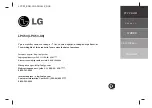4) Start ripping the CD.
ª
Click the
“
Rip
”
button and select “Rip” to start converting the audio
CD to MP3/WMA
The ripping process will take a few minutes to complete. WMP will
save the converted music files in your “My Documents > My Music”
folder by default.
_