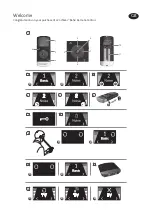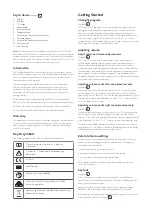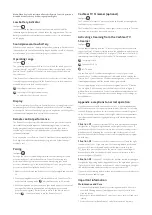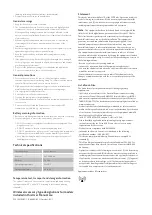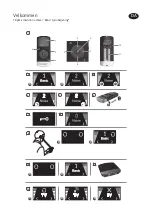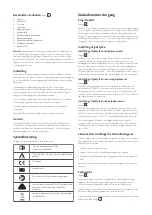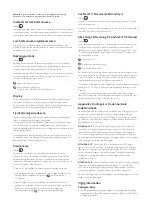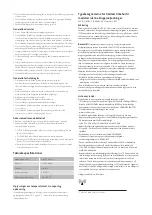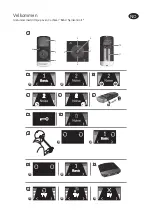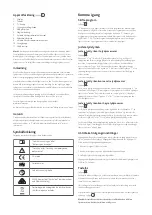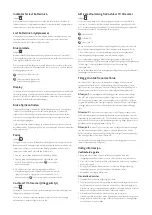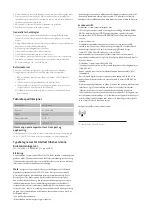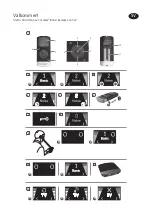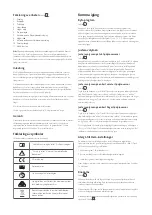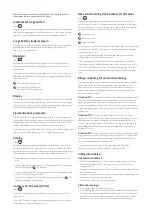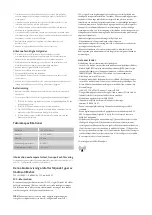Note:
When key lock is activated all wireless Remote Control operation is
disabled. Activate the key lock during airplane flights.
Low battery indicator
See figure
8
In the event that the Remote Control’s batteries are weak, this will be
indicated by a low-battery icon situated above the program name. The low-
battery icon and the program that your sound processor is in will alternate
on the display.
Sound processor low battery
When the sound processor’s battery is almost flat, you may still be able to use
it, but the Remote Control functionality may be disabled. Should this happen,
we recommend you replace the battery in your sound processor.
Operating range
See figure
9
The operating range between the Remote Control and the sound processor
is approximately 1 meter (40”). If the current status is not displayed on the
Remote Control, hold Remote Control it in front of your chest as shown in
the illustration.
If the Remote Control cannot determine the sound processor’s status, search
icons will appear on its display. Hold the Remote Control as shown above to
establish contact with both sound processors
1
Searching for two sound processors
2
Searching for the right sound processor
Connected to the left sound processor
Display
To conserve battery life, the Remote Control has a power-saving feature that
automatically turns off the display and puts the Remote Control in standby
mode after 20 seconds of inactivity. Simply press any button on the keypad to
reactivate the display and then perform the desired action.
Remote control performance
The Remote Control performs best when buttons are pressed one step at a
time rather than in rapid sequence. When adjusting volume, for example,
briefly press a button as described below and wait for the tone before
continuing. This tip applies to all button use but is especially relevant to
volume adjustments.
Press any button on the Remote Control to reactivate it from standby mode.
Press again to make the intended changes (e.g., increase volume, change
programs, etc.).
Pairing
See figure
10
Pairing is the process of establishing communication between your sound
processor and your Cochlear Baha Remote Control. Your hearing care
professional can help you with this procedure when fitting your sound
processor. Alternatively, you can follow the steps below to pair your sound
processor with the Cochlear Baha Remote Control:
1. Make sure the Cochlear Baha Remote Control is fully charged and is turned
on.
2. Press the pairing button on the Cochlear Baha Remote Control once. This
will activate the pairing mode
1
which will be active for 20 seconds.
3. While pairing mode is activated, turn on your sound processor. Successful
pairing will be indicated by an audible melody played in your sound
processor and program 1 will be shown as active in the remote control
display
2
. You are now ready to use the Remote Control.
Cochlear TV Streamer (optional)
See figure
11
The Cochlear TV Streamer is an optional audio and speech streaming device
available for your sound processor.
The Cochlear TV Streamer streams audio signals (stereo) from your TV, stereo,
computer, etc., directly to your sound processor.
Activating streaming from the Cochlear TV
Streamer
See figure
12
To start audio streaming from the TV, stereo or any other device connected
to your Cochlear TV Streamer, simply turn on the audio device and then press
the Cochlear TV Streamer button (no. 4 in figure 1). The Remote Control will
immediately start searching for the Cochlear TV Streamer and connect to it.
1
Searching for a TV
2
Connected to a TV
3
No TV found
You can have up to 3 Cochlear streaming devices set up for your sound
processor. Each Cochlear streaming device is indicated in the display by the
letter A, B or C. If more than one Cochlear streaming device is in use, press the
streaming button again until the desired audio signal is heard.
To stop streaming and return to the previous program, press the “P” button
(no. 6 in figure 1). Alternatively, press the Home button (no. 4 in figure 1),
which will also reset the Remote Control to simultaneous adjustment mode.
Please note, however, that the Home button also changes other settings, as
described above.
Appendix: exceptions to normal operation
If you have been fitted with two sound processors, it is recommended that
both of them be set to the same program at all times. However, it is possible
to have different programs on the two sound processors, such as Program 1
on the left side and streamed audio on the right. Under these circumstances,
the remote control functions slightly differently, as the following examples
illustrate.
Situation #1:
You have started with P1 on both sides but have changed
the right side to P2 by pushing the button on the right sound processor. If
you then press the P button on the remote control, the left sound processor
will advance to P2, matching the one on the right. Further presses of the P
button will advance both sound processors, thus keeping the same program
on both sides.
Situation #2:
You have set the left sound processor to P1 and the right
sound processor to P2. If you then press the Streaming button, both sound
processors will receive streamed audio from the same source (e.g., the
TV). If you then press the P button on the remote control, streaming will
be cancelled on both sides and both sound processors will return to their
previous programs (P1 and P2).
Situation #3:
You have P1 on the left side but have started streaming on
the right side by pressing and holding the button on the right sound processor.
If you then press the P button on the Remote Control, streaming on the right
side will be cancelled and both sound processors will return to P1.
If you press the Streaming button instead, both sound processors will be set to
the same streamed audio program.
Important information
Maintenance and Care
•
Clean the Cochlear Baha Remote Control using a damp cloth. Never use
household cleaning products (washing powder, soap, etc.) or alcohol to
clean the device.
•
When the Cochlear Baha Remote Control is not in use, turn it off and store
it safely.
•
Protect the Cochlear Baha Remote Control from excessive moisture