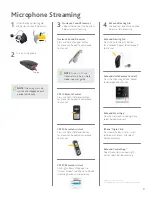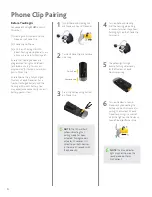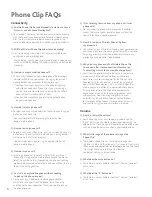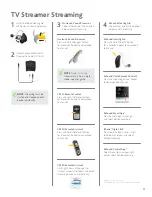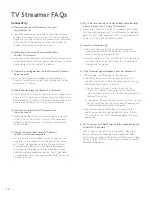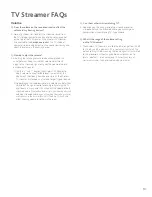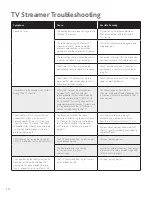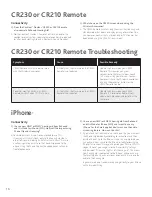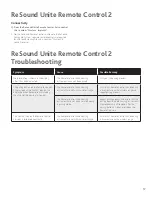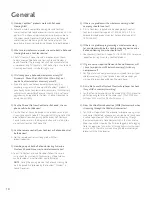13
TV Streamer FAQs
Volume
Q: Does the volume on the sound source also affect the
volume in my hearing devices?
A: Normally, it does not. To adjust the streamed sound from
the TV, stereo or computer you can use the volume control
on the top of the TV Streamer. If the Wireless TV Streamer
is connected to the
headphone jack
on the TV, stereo or
computer, volume adjustments on the sound source may also
adjust the volume in the hearing devices.
Q: How do I adjust the volume?
A: Adjusting the listening volume can be accomplished in a
variety of ways. Keep in mind that volume adjustments
apply to the streamed signal only, not the volume of normal
environmental sounds.
1) Use the “+” and “-” keys on the Wireless TV Streamer to
adjust volume to a comfortable level. In most cases this
adjustment should only be made one time, as the Wireless
TV Streamer is intended as a “set and forget” type of device.
2) Depending on the audio device set up, volume can be further
adjusted at the signal source, for example by turning the TV
itself down. In many cases this will adjust the volume of both
streamed audio
(transmitted wirelessly to your hearing devices)
and non-streamed audio
(sounds reaching the sound processor
microphones in the normal fashion)
. Of course, this will also
affect listening volume for others in the room.
Q: Can I hear others while watching TV?
A: Depending on the mixing ratio of your sound processor
microphones and the streamed audio, you can carry on a
conversation while watching TV if you choose.
Q: What is the range of the volume setting
on the TV Streamer?
A: The Wireless TV Streamer has a total volume range from -24 dB
to +18 dB in 3 dB increments
(14 incremental steps total).
The
default setting is 0 dB, meaning the sound signal is transmitted
to the processors without any additional amplification. To
return to default – press volume up 14 times
(to ensure at
maximum volume)
, then press volume down 6 times.