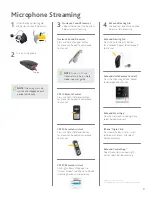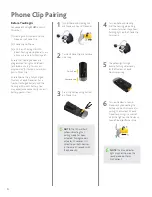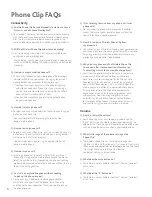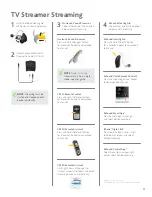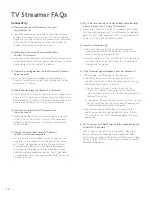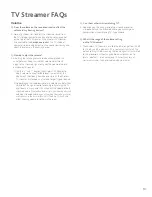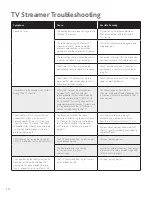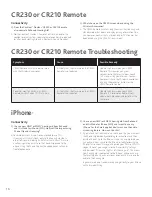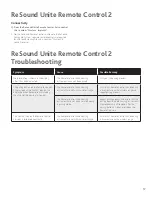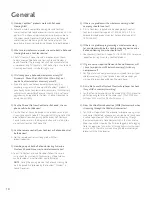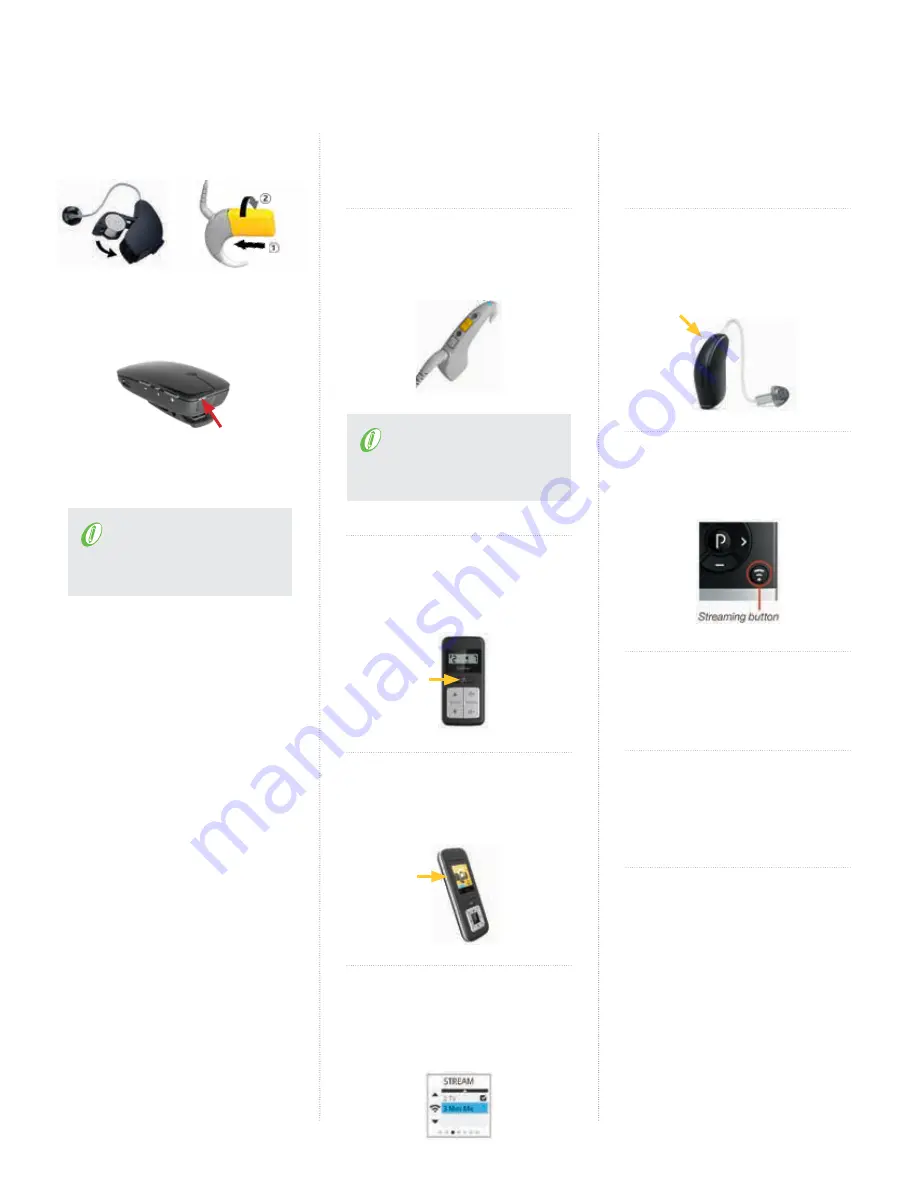
3
1
Turn on ReSound Hearing Aid
and Nucleus 6 Sound Processor.
2
Turn on microphone.
NOTE
: Streaming must be
started and stopped on each
device individually.
3
Nucleus 6 Sound Processor
Choose from one of the 4 options
below to start streaming.
Nucleus 6 Sound Processor
Press and hold the upper button
for 3 seconds. Repeat to correspond
to channel.
NOTE
:
Nucleus 6 Sound
P
rocessor must be in simple
mode – see user guide.
CR210 Remote Control
Press and hold the Telecoil button
for 3 seconds. Repeat to correspond
to channel.
CR230 Remote Assistant
Press and hold the Telecoil button
for 3 seconds. Repeat to correspond
to channel.
CR230 Remote Assistant
Click right arrow until you get to
“Stream Screen”, scroll down to desired
streaming device, and select okay.
4
ReSound Hearing Aid
Choose from one of the 5 options
below to start streaming.
ReSound Hearing Aid
Press and hold the push button
for 3 seconds. Repeat to correspond
to channel.
ReSound Unite Remote Control 2
Press the Streaming button. Repeat
to correspond to channel.
ReSound Smart App
*
From home screen, swipe right, and
select desired accessory.
iPhone
®
Triple Click
*
Press home button 3 times, scroll
to bottom of screen, and select
desired accessory.
ReSound Control App
**
Select menu item in upper right
corner, select desired accessory.
* Only for MFi enabled devices
** Must have Phone Clip paired to hearing aid and phone.
Microphone Streaming
Turn on