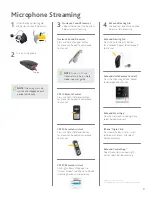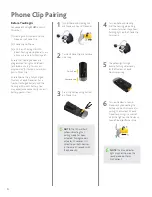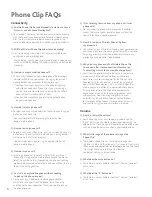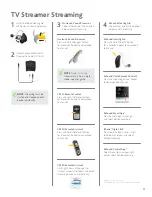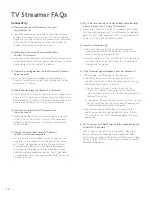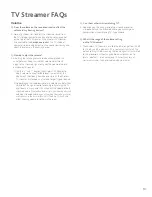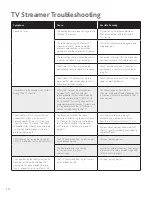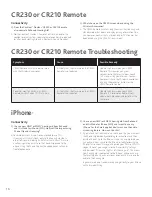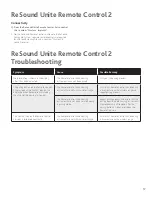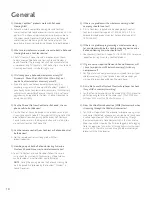4
Microphone FAQs
Connectivity
Q: How far from the microphone can I hear the sound?
A: You should be able to hear the streamed signal over
80 feet
(25 meters)
from the microphone in ideal, clear line
of sight in situations where the microphone is facing the
hearing devices. If the sound does not come through clearly,
you may have to move closer to the microphone. Range
varies depending on the environment.
Q: How do I stop streaming through the microphone?
A: Short-press the upper button on the Nucleus Sound Processor
or the push button on the hearing aid. This will stop streaming
on the side pressed. Depending on your processor type,
you can also use the Cochlear
™
Nucleus CR210 and CR230
Remotes to stop streaming. Details are provided in the User
Guides for each system.
Q: How many hearing devices can the microphone be paired
with?
A: The microphone can be paired with as many hearing devices as
you need. For example, in a classroom setting one microphone
worn by the teacher could be paired to each compatible sound
processor worn by members of the class.
Q: What happens if I get a phone call via my Wireless
Phone Clip while I am using my microphone?
A: If you are using the microphone and a phone call is initiated,
then the streaming of the microphone will be paused while
the call is taking place. When you have ended your phone call,
streaming of the microphone will resume.
Q: What causes a break in connection between the
microphone and the hearing devices?
A: 1) The microphone and hearing devices are not within wireless
range: Ensure that the microphone and hearing devices are
within wireless range.
2) The battery in the sound processor or hearing aid is depleted
so that it no longer supports audio streaming. Replace the
battery with a new one.
3) If the microphone battery is depleted, charge the
microphone for a minimum of 3 hours.
Q: How many microphones can I have connected to my
hearing devices?
A: Your sound processor
(s)
can be paired with up to three
“shareable” Wireless Accessories
(microphone and TV Streamer)
and one Phone Clip, making a total of four Wireless Accessories.
The Nucleus CR210 and CR230 Remotes do not impact the
number of Wireless Accessories you can pair.
Volume
Q: Where should I place the microphone?
A: Clip your microphone on the speaker’s sweater, jacket or
other clothing within a range of 4 - 8 inches (10-20 cm) from
the speaker’s mouth.
Q: Do volume adjustments on an auxiliary sound source
affect the volume in my hearing devices?
A: Yes. Always try to adjust the volume on the auxiliary device to a
comfortable level to minimize unwanted external noise. There is
also a volume control on the side of the microphone.
Q: How do I adjust the volume on the microphone?
A: Adjusting the listening volume can be accomplished in a
variety of ways. Keep in mind that volume adjustments
apply to the streamed signal only, not the volume of normal
environmental sounds.
1) Use the “+” and “-” keys on the microphone to adjust volume
to a comfortable level. Make sure that your hearing devices
are comfortably adjusted before you change the settings
with the volume control. When turned ON the microphone
automatically starts at the volume level it was last used. The
line-in volume level will default to a pre-set level on power
up.
Q: Can I use the microphone as a table microphone?
A: The ReSound Micro Mic and Cochlear Mini Microphone 2 have
been optimized for person-to-person communication, where
the microphone user speaks into the microphone. The ReSound
Multi Mic and Cochlear Mini Microphone 2+ have an omni
microphone mode that is optimized for table or conference
microphone use. When a table or conference microphone mode
is desired, use either of these microphones.