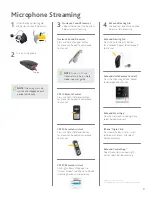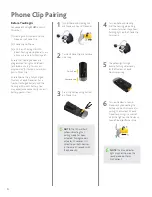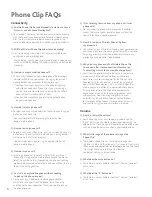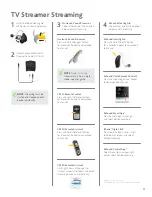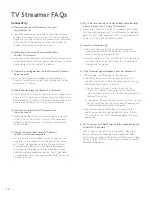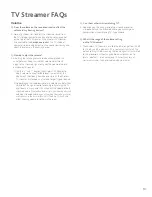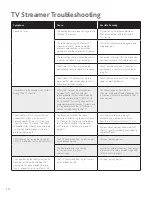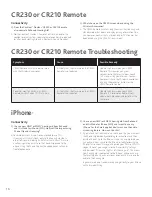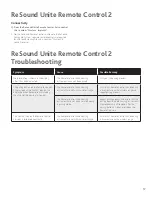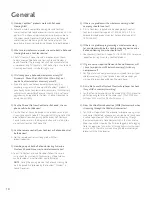6
Before You Begin:
Sequence of Pairing
MUST
occur in
this order:
(1) Hearing aid & Nucleus 6 Sound
Processor to Phone Clip
(2) Phone Clip to Phone
(3) and then if hearing aid is MFi
direct, hearing aid to phone
(to use
phone as a remote for hearing aid)
.
Ensure that hearing devices are
programmed for right and left ears
for bimodal use
(e.g. two devices
programmed for the same ear will not
pair to Phone Clip)
.
Ensure Phone Clip is fully charged,
Nucleus 6 Sound Processor has a
fresh or recharged battery, and the
hearing aid has new battery. You
may experience connectivity issues if
battery power is low.
1
Turn off ReSound Hearing Aid
and Nucleus 6 Sound Processor.
2
Turn on Phone Clip and remove
silver cap.
Switch on
Remove cap
3
Press the white pairing button
on Phone Clip.
NOTE
: The LED will flash
yellow indicating that
pairing mode has been
activated. Pairing mode is
active for 20 seconds. It is
critical to pair both devices
in the same 20 seconds with
the phone clip.
4
Turn on ReSound Hearing
Aid. The hearing aid pairing
is successful when the yellow
flashing light on the Phone Clip
turns solid.
5
The yellow light will go
back to flashing when ready
for the Nucleus 6 Sound
Processor pairing.
6
Turn on Nucleus 6 Sound
Processor by connecting the
battery and confirm successful
pairing. The Nucleus 6 Sound
Processor pairing is successful
when the light on the Nucleus 6
Sound Processor flashes blue.
NOTE
: The blue indicator
light may not show on the
sound processor for an
N22 patient.
Phone Clip Pairing