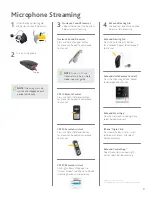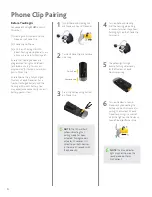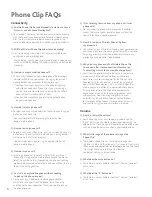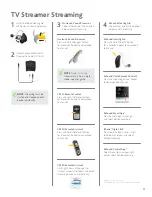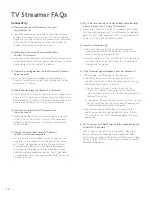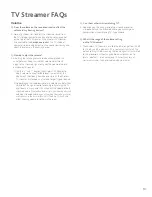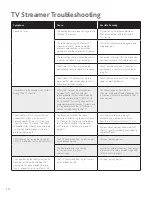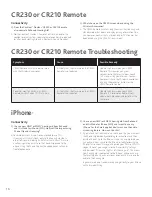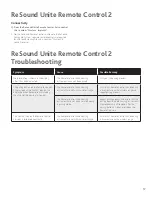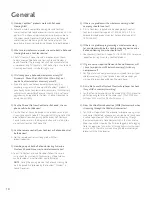8
Phone Clip FAQs
Connectivity
Q: Can the Phone Clip be used bimodally
(a Nucleus 6 Sound
Processor and a ReSound Hearing Aid)
?
A: Yes, Cochlear
™
Nucleus 6 Sound Processors will work bimodally
with the Phone Clip and compatible ReSound wireless hearing
aids. The key is to make sure both devices are paired in the
same 20 second window and that the hearing aid is paired first.
Q: Will the Wireless Phone Clip allow for voice dialing?
A: Yes - voice dialing is possible if this feature is available and
configured in your mobile phone.
If voice dialing is configured in your mobile phone, voice dialing
can be activated by holding the call pick-up/hang-up button for
2 seconds.
Q: How do I accept a mobile phone call?
A: When a call is received on your mobile phone, the Bluetooth
®
indicator will flash and you will hear the ringing tone in your
hearing devices. You can accept the call in two ways:
1) To accept the incoming call, push the call pick-up/hang-
up button once on your Phone Clip. If you are wearing a
Nucleus 6 Sound Processor and a hearing aid, the caller’s
voice will be streamed to both of them.
2) You can also accept calls by pressing the accept button
on your mobile phone.
Q: How do I reject a phone call?
A: To reject incoming calls double-click the call pick-up/hang-up
button on the Phone Clip.
You can also reject calls by pressing the reject button
on your mobile phone.
Q: How do I end a phone call?
A: To end a call via your Phone Clip, push the call pick-up/hang-up
button once. The call will terminate and your hearing devices
will return to the last used program.
You can also end calls by pressing the appropriate button
on your mobile phone.
Q: How do I make a call?
A: Initiating a phone call is not any different with or without
Phone Clip: simply use the mobile phone keypad to enter or
select the number to dial. If connected, the phone streaming
mode will be activated automatically and you will hear the ring
tones in the hearing devices.
Q: Can I talk on my landline phone without needing
to pick up the phone receiver?
A: Yes, you can buy a Bluetooth
®
landline phone adapter,
which sends the signal from the phone to the Phone Clip
and then to the hearing devices. There is no need to pick up
the phone receiver.
Q: If I’m listening to music from my phone, will I miss
phone calls?
A: No, any incoming phone calls will override the audio
stream. The music stream pauses and you will hear the
ringing through your sound processor.
Q: How do I un-pair a Wireless Phone Clip from
my processor?
A: You cannot un-pair a Wireless Accessory from your processor;
you can only pair over the existing accessory with a new one.
Re-pairing or pairing with a new processor will cause any
previously paired processor to be dropped.
Q: Why don’t my phone and the Wireless Phone Clip
re-connect after I lose connection
(like when I go
to a meeting or leave the house without my phone)
?
A: Apart from the phone having to be set up for automatic
re-connect; the Phone Clip also takes an active role
here. Since it will consume power for the Phone Clip to
keep searching for a phone that is out of range, a search
algorithm has been created. This is a standard algorithm
used in consumer electronics to conserve battery power.
After a period of time, the Phone Clip decreases the
frequency of its search for the phone to connect with
and eventually stops searching altogether. In most
cases, turning off and on the Phone Clip should allow
for the reconnection to occur. In some cases, a manual
reconnection using the phone interface is required.
Volume
Q: How do I adjust the volume?
A: Your Phone Clip has an easy to operate volume control
(+ and - button)
on the side for increasing or decreasing the
volume of the streamed signal. Depending on the phone, you
can also utilize the volume control in your mobile phone.
Q: What is the range of the volume setting on the
Phone Clip?
A: The Wireless Phone Clip has a total volume range from
–9 dB to +12 dB in 3 dB increments
(7 incremental steps total)
.
When paired and connected to a Bluetooth
®
device, the Phone
Clip mirrors the volume setting of that device
so a default setting is not applicable.
Q: What does the mute button do?
A: This feature is not available for Cochlear
™
Nucleus
®
recipients
at this time.
Q: What does the “P” button do?
A: This feature is not available for Cochlear
™
Nucleus
®
recipients
at this time.