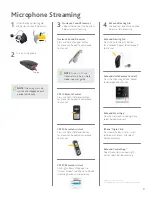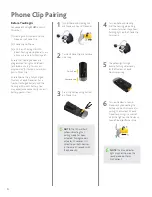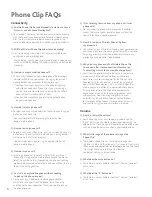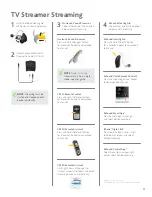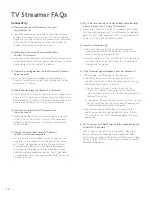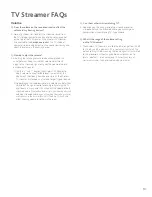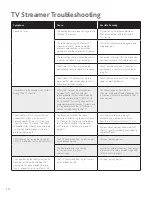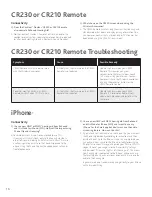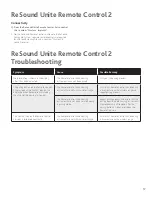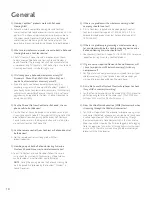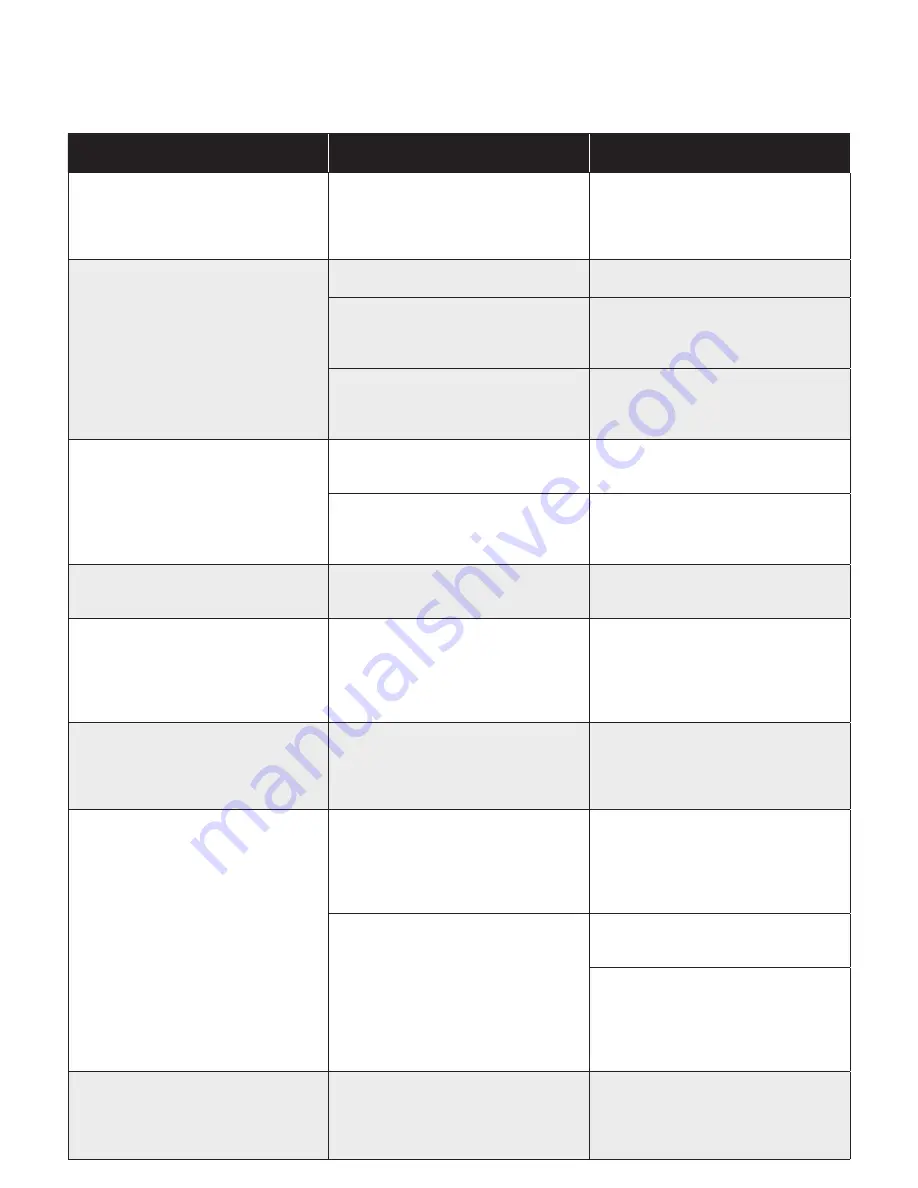
9
Phone Clip Troubleshooting
Symptom
Cause
Possible Remedy
I follow the pairing steps for a bimodal set
up but can only hear streaming in one ear.
If the hearing aid and processor are not
paired sequentially in the same pairing
window, then only the last device paired
to the Phone Clip will stream.
Re-pair your devices in the
proper sequence; hearing aid first, then
Cochlear device.
Phone doesn’t work with the Phone Clip
after pairing.
The Phone Clip is powered off.
Power on the Phone Clip.
The Phone Clip and mobile phone have
not been paired.
Go through Bluetooth
®
pairing process and
establish a Bluetooth
®
connection between
the Phone Clip and the mobile phone.
The Bluetooth
®
connection between the
Phone Clip and the mobile phone is lost.
Ensure that Bluetooth
®
is enabled in the mobile
phone and establish a connection between
the Phone Clip and mobile phone again.
Break in connection.
The Phone Clip is not within wireless range
of the sound processor or hearing aid.
Ensure the Phone Clip and hearing devices
are within wireless range.
The batteries in the phone clip or hearing
devices may be depleted and no longer
support audio streaming.
Recharge or replace batteries as needed.
Can’t hear ring tone when someone
is calling.
The Phone Clip may be out of the hearing
devices range.
Try to move the Phone Clip closer to the
hearing devices.
Callers can’t hear me speak.
Phone Clip may not be
positioned optimally.
Be sure the Phone Clip is placed vertically,
keeping it 4-12 inches
(10-30cm)
from
your mouth. Do not place the Phone Clip
under clothing or let it rub against your
clothing during calls.
Incoming calls being transferred
to my hearing devices without
my acceptance.
If “auto answer” feature is supported by the
mobile phone and has been turned on this
enables you to receive calls without having
to touch either phone or the Phone Clip.
Turn “auto answer” feature off.
Hearing devices switch to streaming mode
when I browse through the phone menu,
type messages, etc.
On some Bluetooth
®
phones, all alarms,
notifications and signals are being sent to
the connected Bluetooth
®
device.
This can be turned off by setting the phone
in “silent” mode so pressing buttons or
receiving messages does not generate
sounds in the phone. Refer to the phone’s
user manual to turn off notifications.
Certain apps on the phone will cause the
phone to send a “pinging” signal to the
Phone Clip when using the smart phone
for things other than talking or listening
to music.
It may be necessary to close all apps and
do a “soft reset” on your phone.
If the above options still do not solve
the issue, turn off the personal alarms on
the sound processor using the Remote
Assistant. This will turn off all alarms and
notification beeps from the processor.
Cannot see the Wireless Phone Clip
on the list of accessories in the
“Stream” screen on the Nucleus CR230
Remote Assistant.
The Phone Clip has its own automatic
channel separate from the other Wireless
Accessories and therefore will not be seen
on the CR230 Remote.
When streaming from the Phone Clip, the
CR230 will show a Bluetooth
®
symbol in
the streaming screen.