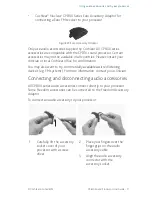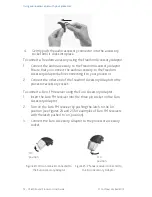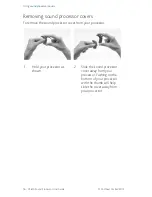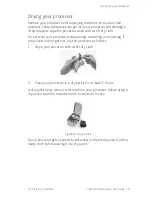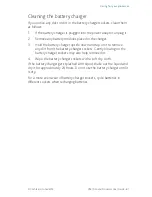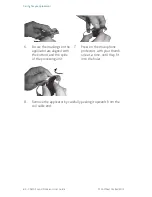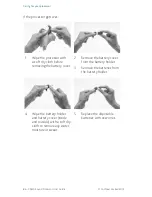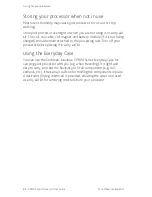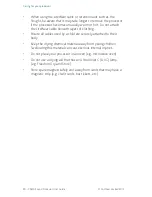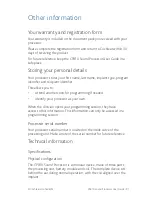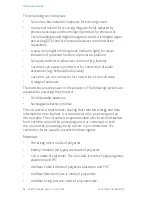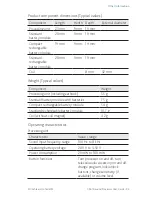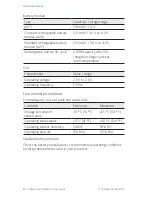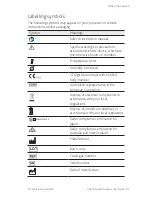Replacing microphone protectors
Microphone protectors are designed to protect the microphones from
dirt and moisture. A dirty or blocked microphone protector results in
the gradual deterioration of sound quality. Replace the microphone
protectors if you notice degradation in the sound quality, or if the
protectors look dirty. Replace both protectors at the same time.
Removing microphone protectors
The Cochlear
™
Nucleus
®
CP800 Series Microphone Protector Removal
Tool allows you to remove the microphone protectors from the
processing unit.
To remove the microphone protectors:
1.
Remove the protective
cap from the Microphone
Protector Removal Tool.
2.
Position the tip of the
removal tool under
the square tabs on the
microphone protector.
Do not insert the removal
tool directly into the hole
as it could damage the
microphone.
3.
Gently lift the microphone
protector out.
WARNING
• The Microphone Protector Removal Tool is a sharp object.
• The Microphone Protector Removal Tool is not recommended
for use by children under the age of 12 years.
82 - CP810 Sound Processor User Guide
© Cochlear Limited 2015
Caring for your processor