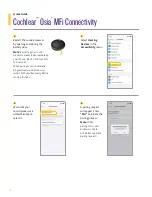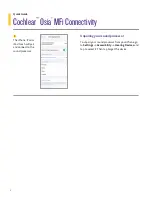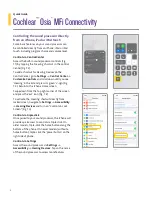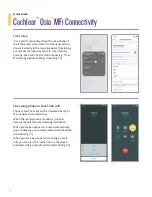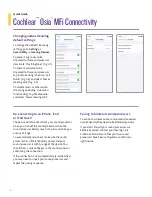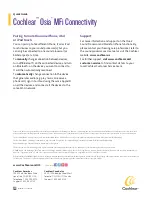Benefi ts of direct-to-device connectivity
through Made for iPhone (MFi)
•
Stream music or other audio
from Apps directly to the sound processor
•
Stream phone or FaceTime
®
calls
directly to the sound processor
•
Control and adjust settings
on the sound processor
• Use an iPhone
®
,
iPad
®
or iPod
®
touch as a
remote microphone
Compatibility
Osia
®
2 Sound Processor is Made for iPhone.
For up-to-date iPhone and iOS compatibility, please refer to
www.cochlear.com/compatibility
1
2
Go to Settings >
Accessibility.
Turn on
Bluetooth
®
functionality on the
iPhone, iPad or
iPod touch.
Pairing and connecting the sound processor
1
Quick Guide
Cochlear
™
Osia
®
MFi Connectivity