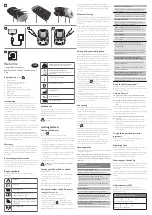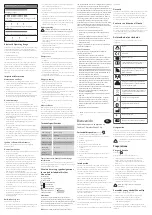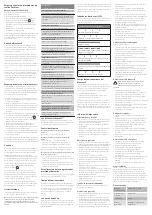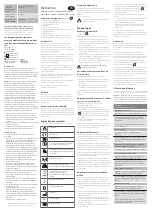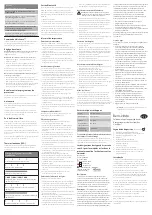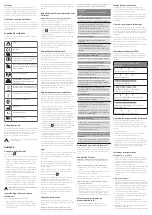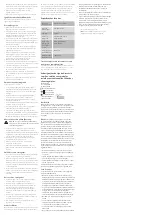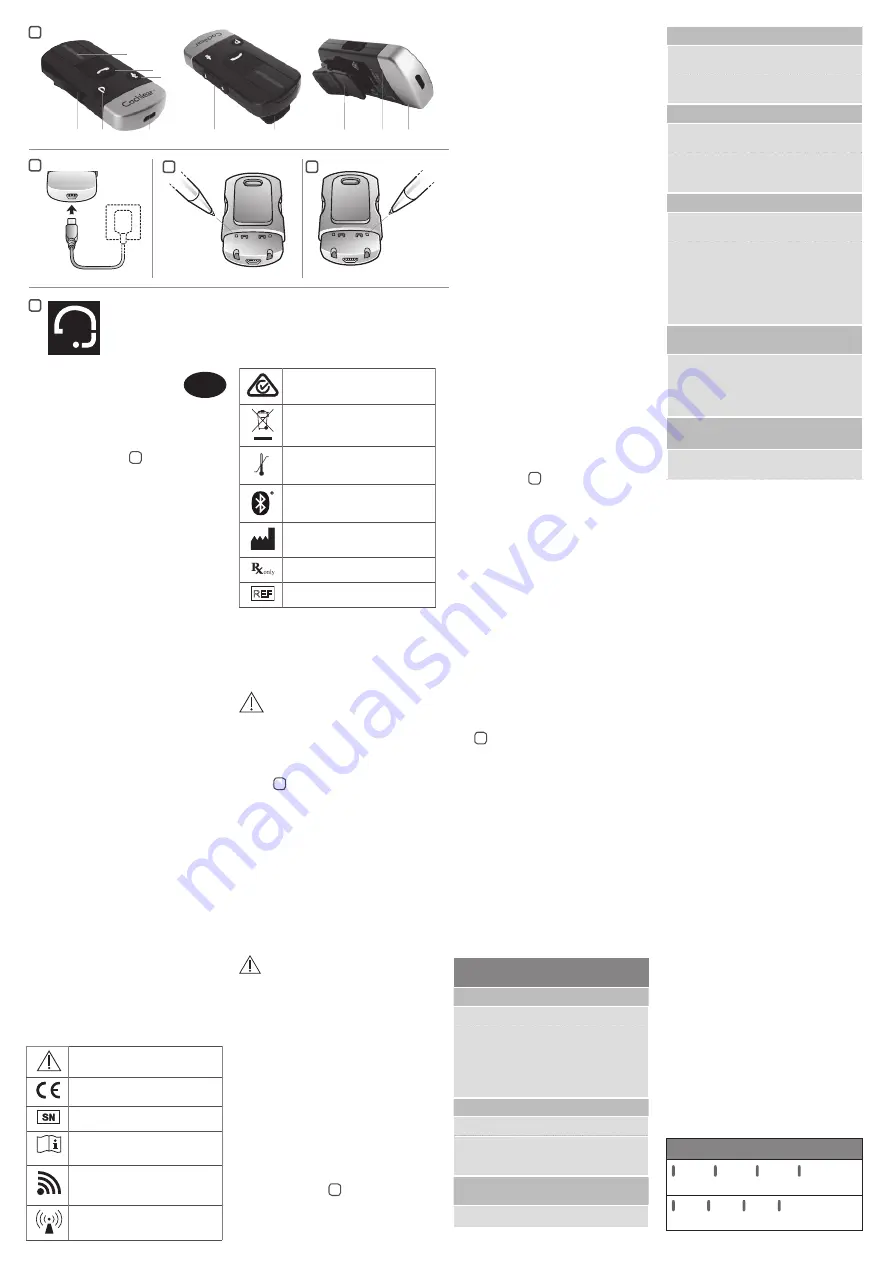
Welcome
GB
Congratulations on your
purchase of a Cochlear
™
Wireless Phone
Clip.
Key to device
See figure
1
1. ON/OFF switch
2. Sound processor program toggle**
3. Micro-USB charging socket
4. Microphone
5. Call answer/hang-up button
6. Sound processor microphone mute button**
7. Volume control
8. Mounting clip
9. Bluetooth pairing button (under the cover)
10. Sound processor pairing button (under the cover)
Introduction
The Cochlear
™
Wireless Phone Clip will allow you to connect
your wireless Cochlear
™
Sound Processor to Bluetooth
®
-
enabled mobile phones. This enables clear and trouble-free
phone connectivity, whether you are at home, in the office
or on the move.
When used with a Cochlear
™
Baha
®
Sound Processor, the
Phone Clip also doubles as a basic remote control making it
possible for you to adjust the volume of your sound processor
and toggle through programs when you are not talking on
the phone**.
You can also chose to mute your sound processor microphone
to shut out ambient sound while you are talking on the phone
or when using the Phone Clip as a remote control**.
Please read this manual carefully to fully benefit from the
Phone Clip. Ask your hearing care professional if you have
any questions. For further information you can also visit the
www.cochlear.com web site. For your safety, carefully read the
chapter “Important Information”.
Warranty
The warranty does not cover defects or damage arising from,
associated with, or related to the use of this product with
any non-Cochlear processing unit and/or any non-Cochlear
implant. See “Cochlear Global Limited Warranty card” for
more details.
Contacting customer service
We strive to provide the best possible products and services to
our clients. Your views and experiences with our products and
services are important to us. If you have any comments you
would like to share, please contact us.
Key to symbols
The following symbols will be used throughout these
documents.
Caution
CE-mark
Serial Number
“Consult instructions for use” or
“Operating instructions”
This device includes a RF transmitter
that operates in the range of 2.4 GHz
– 2.48 GHz
Interference risk
ACMA (Australian Communications
and Media Authority) compliant
Please ask your hearing care
professional concerning disposal of
this device.
Temperature limitation
Bluetooth compatible
Manufacturer
By prescription
REF
Catalogue number
Intended use
The Phone Clip is intended to make phones calls easier for
wireless Cochlear sound processor users. The Phone Clip
essentially transfers signals between a Bluetooth
®
phone and
the wireless sound processor.
Contains small parts that may present a choking
hazard
Getting Started
Charging the Battery
See figure
2
Before using your Phone Clip for the first time:
•
Charge the battery fully for at least 3 hours, even if battery
indicators indicate it is fully charged (see the section “Light
indicators”).
•
During the charging process, the LED indicator will glow
red. When fully charged and still connected to the charger,
the LED will glow green with intermittent red flashes every
2 seconds.
•
Charging a flat battery takes around 3 hours. The charger
can be connected overnight; the battery cannot be
overcharged.
•
For safety reasons, recharge the battery only with chargers
supplied by Cochlear.
Caution: Do not charge the Phone Clip while it is
being worn.
Turning your Phone Clip on and off
Turning your Phone Clip on or off:
•
On: slide the switch to the on position; the LED indicator
will flash green every 2.5 seconds.
•
Off: slide switch to the off position; the LED will stop
flashing
If the battery level is low the LED will flash yellow every 2
seconds indicating that the unit should be recharged.
Pairing to Cochlear Sound Processors
Pairing the Phone Clip
1. Turn off your Cochlear sound processor(s).
2. Turn on your Phone Clip.
3. Remove the silver cap from the Phone Clip.
4. Press the pairing button once using the tip of a pen or
similar object.
See figure
3
. The LED will flash yellow
every two seconds and the device will now be in pairing
mode for 20 seconds.
5. While pairing mode is active, turn on your sound processor.
Successful pairing will be indicated by either an audible
melody played in the sound processor, or by a flashing light
on the sound processor (depending on the type of sound
processor).
Bluetooth
®
Pairing
If your mobile phone is Bluetooth
®
-enabled and supports the
appropriate profiles, it can communicate with the Phone Clip
only after completing two simple procedures: pairing and
connecting.
The pairing procedure allows you to control which Bluetooth
®
devices can communicate with each other. Pairing only
needs to be done once for each device to be used with your
phone clip.
You can pair up to 8 Bluetooth
®
devices with the Phone Clip,
but only 2 such devices can be connected/active at a time.
The pairing procedure is described in the following section.
Once a mobile phone has been paired with the Phone Clip,
the connection procedure configures the device to output
its audio signal through the Bluetooth
®
connection. This
procedure is also described in the following section.
Pairing with your mobile phone
The pairing procedure is controlled by your mobile phone.
Different mobile phones have their own menu structures.
Refer to your phone’s manual if you cannot complete the
pairing procedure with the generic steps described here.
1. Turn your Phone Clip on and remove the silver cap. Place
your mobile phone next to the Phone Clip, and make sure
your phone is on.
2. Find the connectivity settings on your phone. Look for the
“Bluetooth” feature in the main menu or one of the sub-
menus, such as “Connectivity”.
3. On your mobile phone, ensure that Bluetooth is turned on.
4. With the tip of a pen or similar object, press the small
blue Bluetooth pairing button on the back of your Phone
Clip once.
See figure
4
. The Phone Clip will now be in
Bluetooth pairing mode for two minutes.
5. Search for Bluetooth devices on the mobile phone.
6. Your mobile phone should present a list of Bluetooth
devices discovered. Select “Hearing Aid Phone” from
this list.
7. Your mobile phone may then ask you to enter a passcode. If
so, enter “0000” (four zeros).
Your Phone Clip should now be paired to your mobile phone.
Some mobile phones may ask which Bluetooth service you
wish to enable. Select “Headset”.
Connecting
Once your mobile phone and Phone Clip are paired, the
mobile phone may need to be connected before it will actually
send the appropriate audio signals.
This function should also appear in your mobile phone’s
“Bluetooth” menu, usually under a list of “Paired devices.” In
that list, highlight your Phone Clip and select “Connect.”
When your Phone Clip and mobile phone are connected,
you may see a headset symbol on the phone’s display.
See
figure
5
.
The connection between the Phone Clip and the mobile
phone will be maintained for as long as both devices are
turned on and remain within range of each other. If either
device is switched off or gets out of range, you may have to
perform the connection procedure again.
Some phones allow for “Automatic reconnection.” We
recommend that you activate this feature if it is available.
Refer to your mobile phone’s manual for instructions.
Phone operation
The below table provides an overview of how to use the Phone
Clip to control phone calls.
Note: Except for the answer and end call operations one
or more of the below described operations may be phone
dependent, i.e. they may either differ slightly or be absent
altogether.
Question /
How to do it / Also good to know
Answering and ending a call
Push the call answer/hang-up button once.
If another call is already active it will be
terminated and the new incoming call, indicated
by clicking tones, will become active.
If another call is currently on hold it will become
the active call.
Rejecting a call
Double-click the call answer/hang-up button.
If another call is already active it will remain
active, only the new incoming call, indicated by
clicking tones, will be rejected
Transferring a call initiated on the mobile
phone to Phone Clip
Push the call answer/hang-up button once.
Put an active call on hold
Press and hold the call answer/hang-up button
for 2 seconds.
If another call is currently on hold or an incoming
call is pending, it will now become the active call.
Last number redial
Double-click the call answer/hang-up button
while no call is active or pending.
If two mobile phones are connected, this
operation applies to the most recently paired
mobile phone.
Voice dialling
Press and hold the call answer/hang-up button
for 2 seconds
If two mobile phones are connected, this
operation applies to the most recently paired
mobile phone.
This functionality requires that the voice dialling
functionality is available and activated on your
Bluetooth phone.
Increase or decrease the volume of the
speaker at the other end of the phone call
Push the + sign on the side of the Phone Clip to
increase the volume.
Push the - sign on the side of the Phone Clip to
decrease the volume.
Mute or unmute your sound processor(s)
microphones during a phone call
Push the microphone mute/unmute button on the
front of the Phone Clip**.
Remote Control operation**
If you have a Cochlear Baha Sound Processor, and are not
making a call, the phone clip can be used as a remote control
for your sound processor(s).
Volume Control
Increasing the volume of your sound processor(s):**
Push the “+” sign on the volume control to increase the volume.
Decreasing the volume of your sound processor(s):**
•
Push the “-” sign on the volume control to decrease the
volume.
•
Depending on the model, you can also utilize the volume
control that is built into your mobile phone.
Please note that if you have two sound processors, changing
the volume will apply to both of them**.
Mute or unmute the microphone(s) on your sound
processor(s):**
•
To mute your sound processor microphones, push the
microphone mute/unmute button on the front of the
phone clip once.
•
To unmute your sound processor microphones push the
microphone mute/unmute button on the front of the
phone clip once.
Toggle through sound processor
programs
Push the program button to toggle through available
programs in your sound processor(s).
Operating time
Battery consumption and the operating time of your Phone
Clip depend greatly on how the device is used.
Your Phone Clip battery can be recharged hundreds of times.
If the operating time becomes noticeably shorter, please
contact your hearing care professional.
Wearing your Phone Clip
Clip your Phone Clip on your clothing so that the microphone
faces upwards. This ensures that the microphones in the
Phone Clip are placed optimally to pick up your voice during
phone calls.
The Phone Clip has a swivel clip to ensure that you can always
place it so that the microphone faces upwards towards your
mouth.
For optimal voice pickup, keep the device within a range of 10-
30 cm from your mouth.
Light indicators (LED)
The LED at the top of your Phone Clip serves as a
multipurpose user interface, providing information on the
status of your device.
LED blinking pattern /Meaning
Normal operation, green light
Battery low, yellow light
1
2
3
4
5
6
7
8
8
9
10
1
2
3
4
5