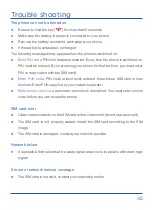42
Settings
●
Auto-dialing delay:
select a waiting time for auto dial function. This feature
allows your phone to automatically call an entered number after selected
delay elapses.
●
Auto- redial:
activate or deactivate the auto call function. If your call failed
during connection, your phone will automatically redial for 10 times.
●
Flight mode:
activate or deactivate flight mode.
●
Flight mode when switching on:
activate or deactivate flight mode when
switching on the terminal.
Phone settings
●
Date and time:
enter the time, date, format and activate its automatic update of
the date and time.
●
Language:
choose default language of your terminal. You can choose among
●
Spanish, Galician, Catalan, Basque, Portuguese, English and French.
●
Quick key:
select the functions associated with the arrow keys when terminal is
in standby mode.
●
Auto on/off:
schedules timing for automatic switching.
●
Power management:
shows current battery charging status.
●
Restore all:
enter terminal lock code to recover initial phone settings. By default,
phone lock code is “
1234
”.
Summary of Contents for DT150V
Page 2: ......
Page 3: ...3 DT150V User Manual ...
Page 4: ...4 ...
Page 12: ...12 View Front Rear view R 2 16 3 7 1 15 18 19 20 17 14 13 9 10 12 4 11 8 6 5 ...
Page 51: ......