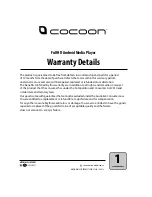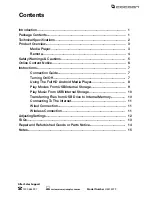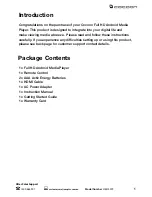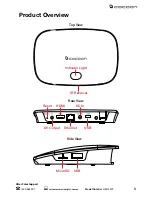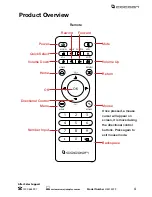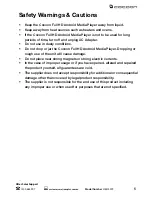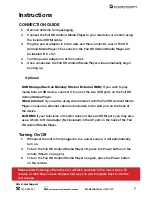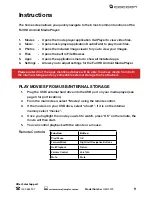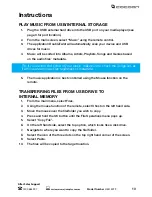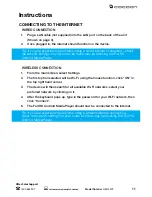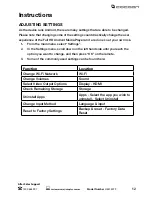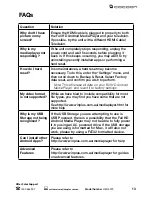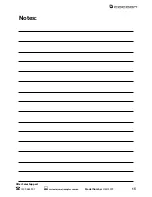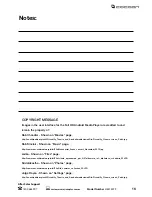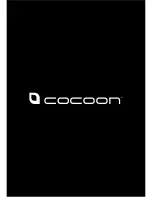10
After Sales Support
1300 663 907
Model Number
HE414079
customercare@winplus.com.au
PLAY MUSIC FROM USB/INTERNAL STORAGE
1. Plug the USB/ external hard drive into the USB port on your media player (see
page 3 for port location).
2. From the main screen, select “Music” using the remote control.
3. The application DoubleTwist will automatically scan your device and USB
drives for music.
4. Music will be sorted into Albums, Artists, Playlists, Songs and Genres based
on the audio files’ metadata.
5. The music application is best controlled using the Mouse function on the
remote.
TRANSFERRING FILES FROM USB DRIVE TO
INTERNAL MEMORY
1. From the main menu, select Files.
2. Using the mouse function of the remote, select Uhost on the left hand side.
3. Move the mouse over the file/folder you wish to copy.
4. Press and hold the OK button until the File Operations menu pops up.
5. Select “Copy File”.
6. On the left hand side, select the top option, which looks like a disk drive.
7. Navigate to where you want to copy the file/folder.
8. Select the icon of the three dots on the top right hand corner of the screen.
9. Select Paste.
10. The files will be copied to the target location.
Instructions
Tip: If you cannot find some of your music, make sure to check the Songs list, as
it will include all music files regardless of metadata.