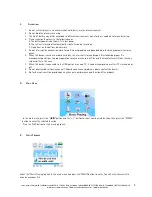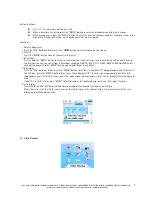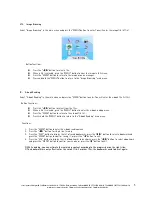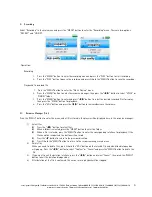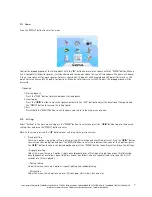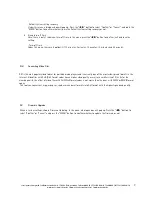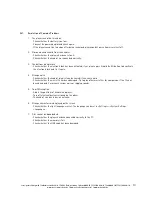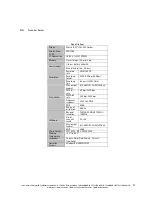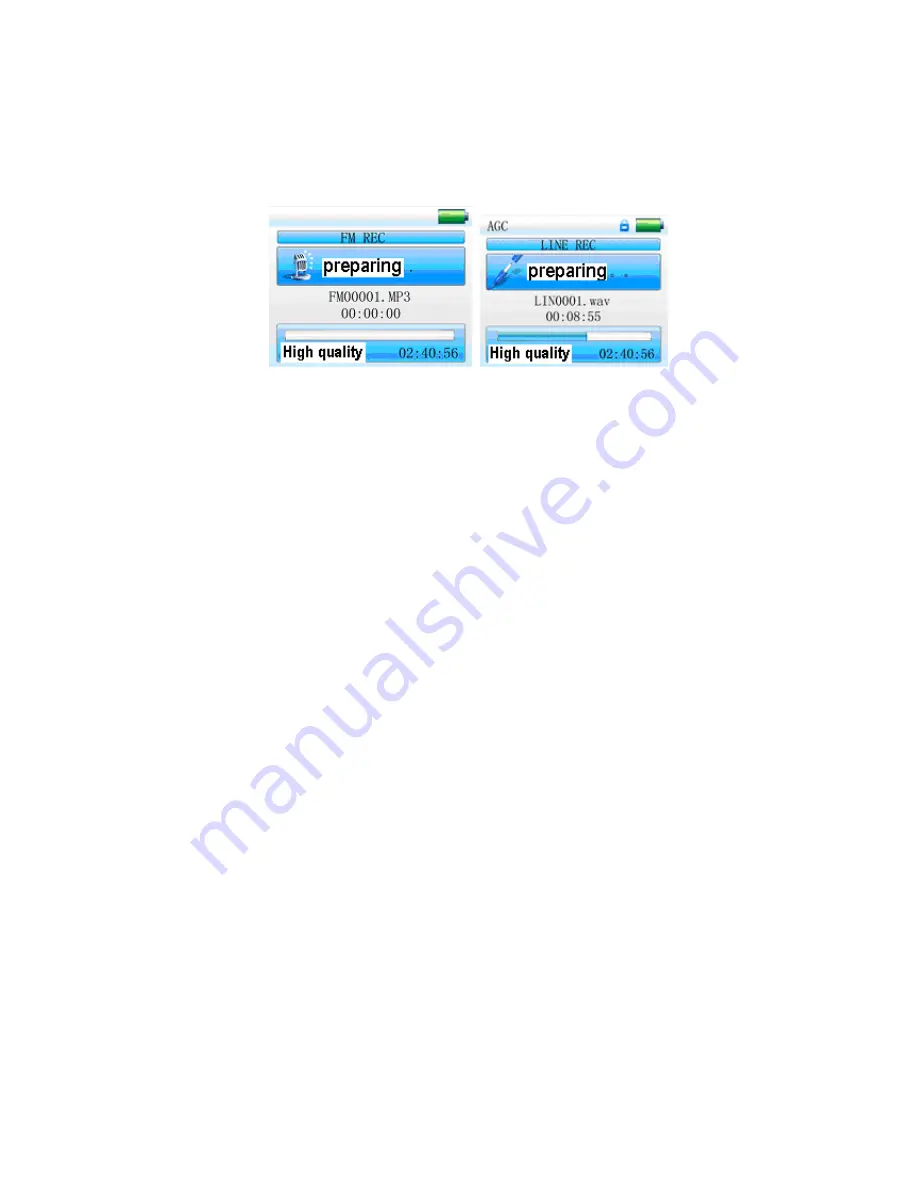
cocos-promotions gmbh | talheimer straße 32-d | 74223 flein, germany | phone 0049 (0) 7131/649 38-0 | fax 0049 (0) 7131/649 38-19
www.cocos-promotions.de | www.cocos-promotions.com | www.usb-sticks.de
6
X. Recording
Select “Recording” in the main menu and press the “MENU” button to enter the “Recording” menu. There are two options:
“MIC REC” and “LINE IN”.
Operation:
Recording
1. Press the “MENU” button to enter the recording menu and press the “PLAY” button to start recording.
2. Press the “PLAY” button to pause the recording and press & hold the “MENU” button to save the recording.
Playback of a recorded file
1. Press the “MENU” button to enter the “Music Playing” menu.
2. Press the “MENU” button to enter the resource manager, then press the “
◀
/
▶
” button to select “VOICE” or
“LINEIN” folder.
3. Press the “MENU” button to enter and press “
◀
/
▶
” button to select the desired recorded files for replay,
then press the “MENU” button for playback.
4. Press the “VOL” button and press the “
◀
/
▶
” button to increase/decrease the volume.
XI. Resource Manager (files)
Press the “MENU” button to enter the menu, and all files stored in the player will be displayed here in the resource manager.
1)
Select files
Press the “
◀
/
▶
” button to select files;
When a folder is selected, press the “MENU” button to enter the folder.
When a file is selected, press the “MENU” button to enter the corresponding interface for playback. If the
file cannot be recognized, the button will not work.
Press the“
◀
” button to return to the previous directory
Press & hold the “MENU” button to return to the resource manager main menu
2)
Delete files
When you need to delete files, press & hold the “VOL” button on the selected file and a deletion dialogue box
will pop up. Press the “
◀
/
▶
” button to select “Confirm” or “Cancel” and press the“MENU” button to delete the
file.
3)
If you want to exit the deletion interface, press the “
◀
/
▶
” button and select “Cancel”, then press the “MENU”
button to exit the deletion dialogue box.
4)
After deletion of the file is confirmed, the current music playback will be stopped.