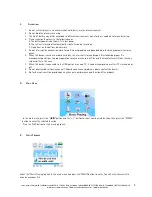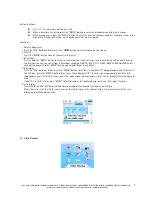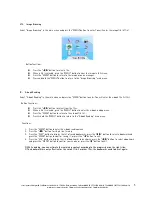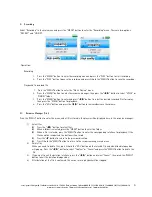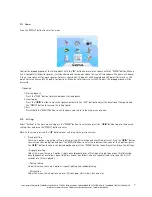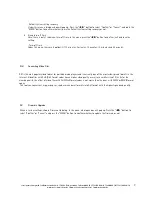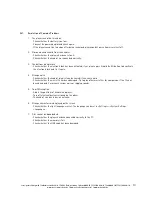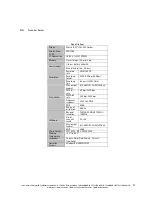cocos-promotions gmbh | talheimer straße 32-d | 74223 flein, germany | phone 0049 (0) 7131/649 38-0 | fax 0049 (0) 7131/649 38-19
www.cocos-promotions.de | www.cocos-promotions.com | www.usb-sticks.de
8
- User EQ adjustment
Under this menu, there are five frequencies, each one with 7 levels, for users to adjust.
2. Radio setting
There are 2 options: stereo switch and areas for reception. Press the “
◀
/
▶
” button to select your desired option and
press the “MENU” button to enter the submenu. In any one of the 2 options: press the“
◀
/
▶
” button to choose the
desired option and press the “MENU” button to confirm, exit and save the settings.
- Stereo switch
Under this menu, there are 2 options: On and Off.
- Areas for reception
Under this menu, there are 4 options: China, Europe, Japan and America.
3. Recording setting
There are 3 options: recording quality, recording volume and switch of automatic detection. Press the“
◀
/
▶
” button
to select your desired option and press the “MENU” button to enter the submenu. In any one of the 3 options: press
the “
◀
/
▶
” button to choose the desired option and press the “MENU” button to confirm, exit and save the settings.
- Recording quality
Under this menu, there are 2 options: high quality and average quality.
- Recording volume
Under this menu, there are 5 options: +1, +2, +3, +4 and +5. The higher the level, the higher the recording volume.
- Switch of automatic detection
Under this menu, there are 2 options: On and Off.
4. Display setting
There are 3 options: background light time, brightness adjustment and background light display mode. Press the
“
◀
/
▶
” button to select your desired option and press the “MENU” button to enter the submenu. In any one of the 3
options: press the “
◀
/
▶
” button to choose the desired option and press the “MENU” button to confirm, exit and
save the settings.
- Background light time
Under this menu, there are 6 options: 5 seconds, 10 seconds, 15 seconds, 20 seconds, 30 seconds and stay on.
- Brightness adjustment
Under this menu, there are 5 options: 1, 2, 3, 4 and 5. The higher the level, the higher the brightness.
- Background light display mode
Under this menu, there are 2 options: normal and power-saving mode.
5. System setting
There are 4 options: languages, product information, firmware updating and default system setting recovery. Press
the “
◀
/
▶
” button to select your desired option and press the “MENU” button to enter the submenu or press “
◀
” to
return to the previous menu. In any one of the 4 options: press the “
◀
/
▶
” button to choose the desired option and
press the “MENU” button to confirm, exit and save the settings.
- Languages
Under this menu, there are 3 options: Chinese Simplified, Chinese Traditional and English.
- Product information
In this menu, you can see the total memory capacity of the player, the remaining capacity and the current software
version. This information is to read only. Press the “MENU” button to exit.
- Firmware updating
Under this menu, a dialogue box will pop up. Press the “
◀
/
▶
” button to select “Confirm” or “Cancel”, and press the
“MENU” button to confirm whether to update the firmware or not.