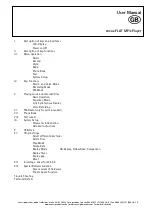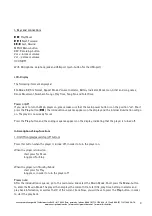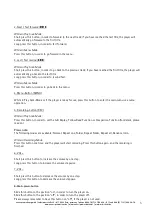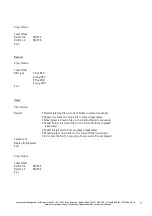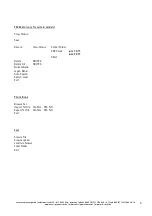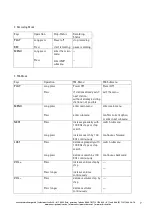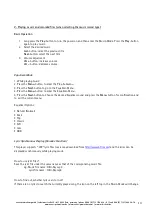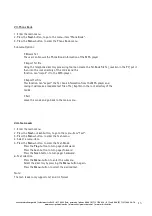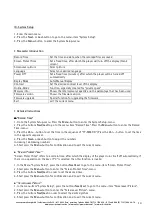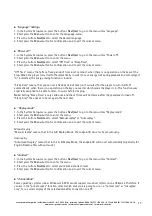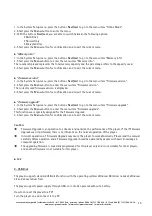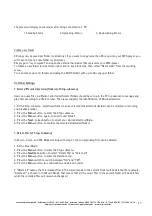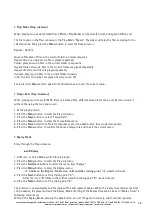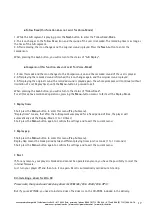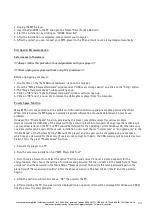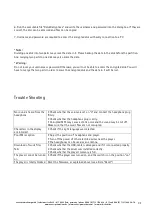cocos-promotions gmbh | talheimer straße 32-d | 74223 flein, germany | phone 0049 (0) 7131/649 38-0 | fax 0049 (0) 7131/649 38-19
www.cocos-promotions.de | www.cocos-promotions.com | www.usb-sticks.de
11
Voice Recording
The player can save up to 99 recorded files in each directory!
1. Enter the main menu.
2. Press the
Next
- or
Last
-button to go to the menu-item “Record”.
3. Short press the
Menu
-button to enter the Record-menu.
4. Press the
REC-
button or
Play
-button to start recording. Short press the
REC
-button or
Play
-button to pause and
continue record. Long press the
REC
-button or
Play
-button to stop recording. “Saving…” will appear in the display
and the recording is saved.
5. Long press the
Menu
-button to exit the current menu.
The recording is saved in the current directory, that was set in “REC Stop-Submenu/main directory”!
If “Space Full” is displayed, then there is no more space available to record new files. Delete other files to create
some space!
If “Directory Full” is displayed, then there are 99 recorded files in the directory. Please select another directory!
Select REC type
1. In Stop-Mode (Record-menu), short press the
Menu
-button to enter the Record-submenu.
2. Press the
Next
-button to go to the menu-item “REC type”.
3. Short press the
Menu
-button to enter the REC type-menu.
4. Press the
Next
-button to select your desired REC type and press the
Menu
-button for confirmation and to exit
the current menu.
5. Press the
REC
-button or
Play
-button to start recording.
REC type details:
Fine REC: SP recording, WAV-format and good quality
Long REC: LP recording, ACT-format and average quality
Fine VOR: SP voice-control (voice-control: recording is paused if there is no sound), WAV-
format
Long VOR: LP voice-control, ACT-format
Convert the ACT voice recordings into WAV-format
If you would like to listen to your voice-recordings on your computer, you will first have to convert them to WAV-
format.
The converter can be found on the CD-ROM, included in the delivery.
Insert the CD-ROM and open the “act to wav CONVERTOR” folder. Double click on the application for installation.
Go to the programms and select “USB Flash Disk Utilities” and then “Sound Convert”.
The Conversion then will start.
This will allow you to convert voice-recordings into WAV or MP3 files.